
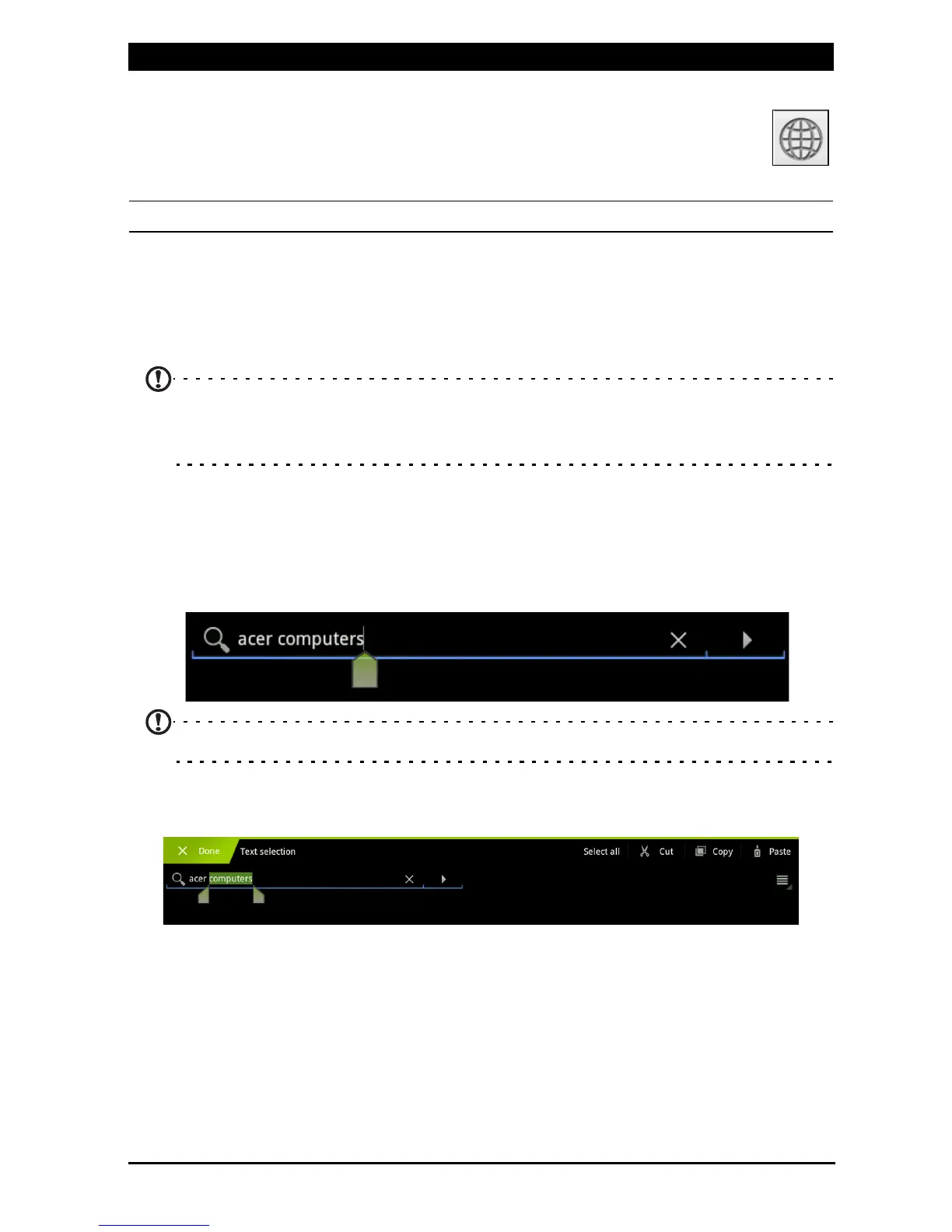 Loading...
Loading...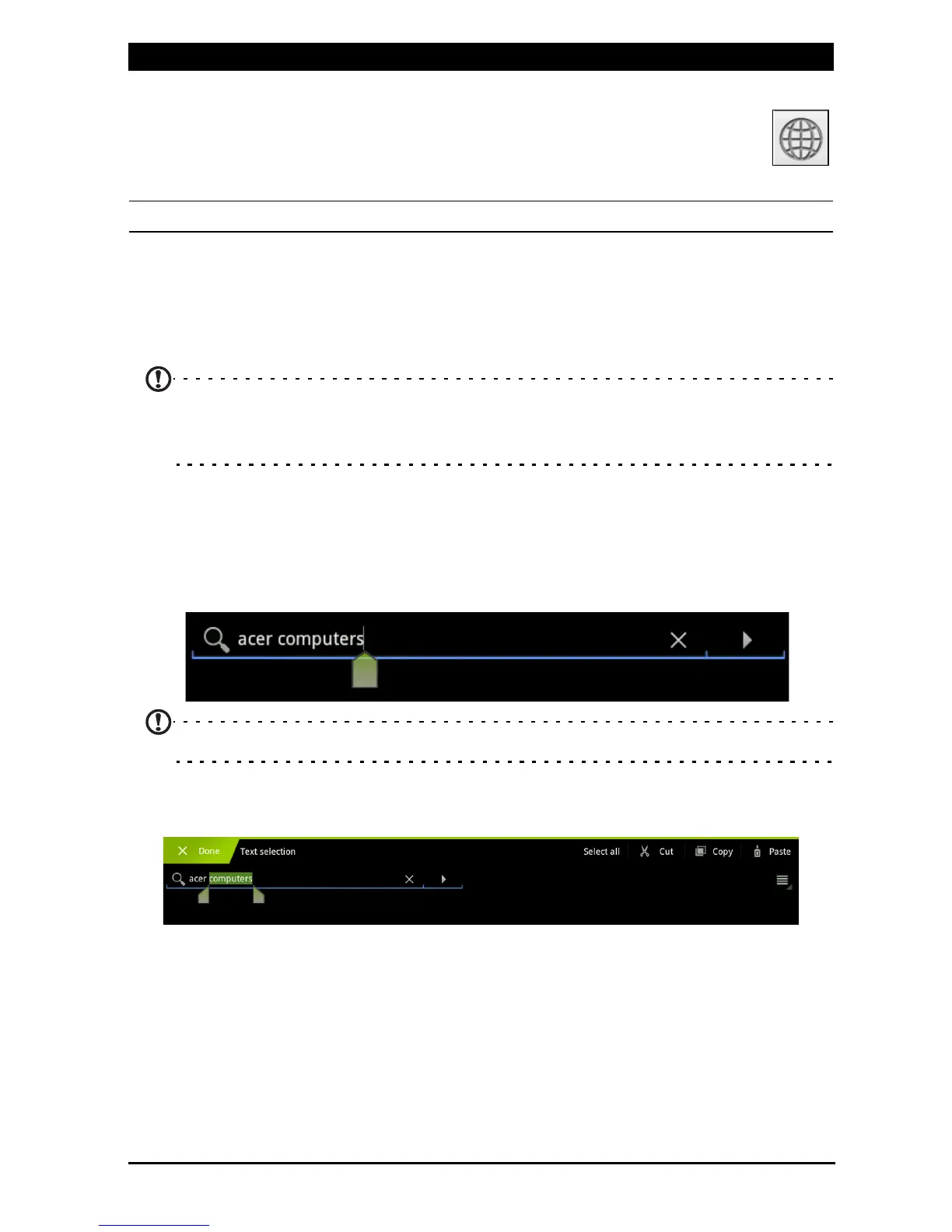
Do you have a question about the Acer A501 and is the answer not in the manual?
| RAM | 1 GB |
|---|---|
| Expandable Storage | microSD up to 32 GB |
| Operating System | Android 3.0 (Honeycomb), upgradable to 4.0 (Ice Cream Sandwich) |
| Rear Camera | 5 MP |
| Front Camera | 2 MP |
| Battery | 3260 mAh |
| Dimensions | 260 x 177 x 13.3 mm (10.24 x 6.97 x 0.52 in) |
| Display | 10.1 inches, 1280 x 800 pixels |
| Processor | NVIDIA Tegra 2, Dual-core 1.0 GHz Cortex-A9 |
| Storage | 16/32 GB |
| Connectivity | Wi-Fi 802.11 b/g/n, Bluetooth 2.1 |
Provides instructions on charging the tablet and notes on heat during the process.
Introduces the Home screen, its purpose, widgets, and shortcuts for quick access.
Describes the status and notification icons displayed in the bottom-right corner of the screen.
Details connection and battery status icons, explaining their meanings and indicators.
Details the process of selecting text using tap, hold, and drag gestures for editing.
Explains how to type new text or paste copied text into fields and applications.
Explains connecting USB devices like keyboards or storage via the Host USB port.
Guides on connecting the tablet to a TV or monitor using an HDMI micro (Type D) cable.
Details how to connect the tablet to a PC for data transfer via USB.
Explains how to connect Bluetooth devices, specifically A2DP stereo headsets.
Guides on activating and connecting to the AT&T network, including data plans.
Guides on connecting to and managing Wi-Fi networks, including turning Wi-Fi on.
Explains how to use voice commands for various actions like sending emails and searching the internet.
Explains how to use the browser to access websites and view history, bookmarks, and visited sites.
Introduces preinstalled applications requiring internet access, such as Acer Sync, Maps, and YouTube.
Explains how to play music, shuffle tracks, and manage the music library.
Provides steps for taking photos, including flash, white balance, scene mode, and saving.
Guides on recording videos, including flash, quality, time lapse, and stopping.
Provides guidance on displaying ePub and PDF books, including DRM compatibility.
Guides on checking for and installing system updates for new features and fixes.
Explains how to perform a reset if the tablet becomes unresponsive, including a clean boot.
Lists processor, memory, and operating system details for the tablet.
Specifies screen size, resolution, and color support for the tablet display.