
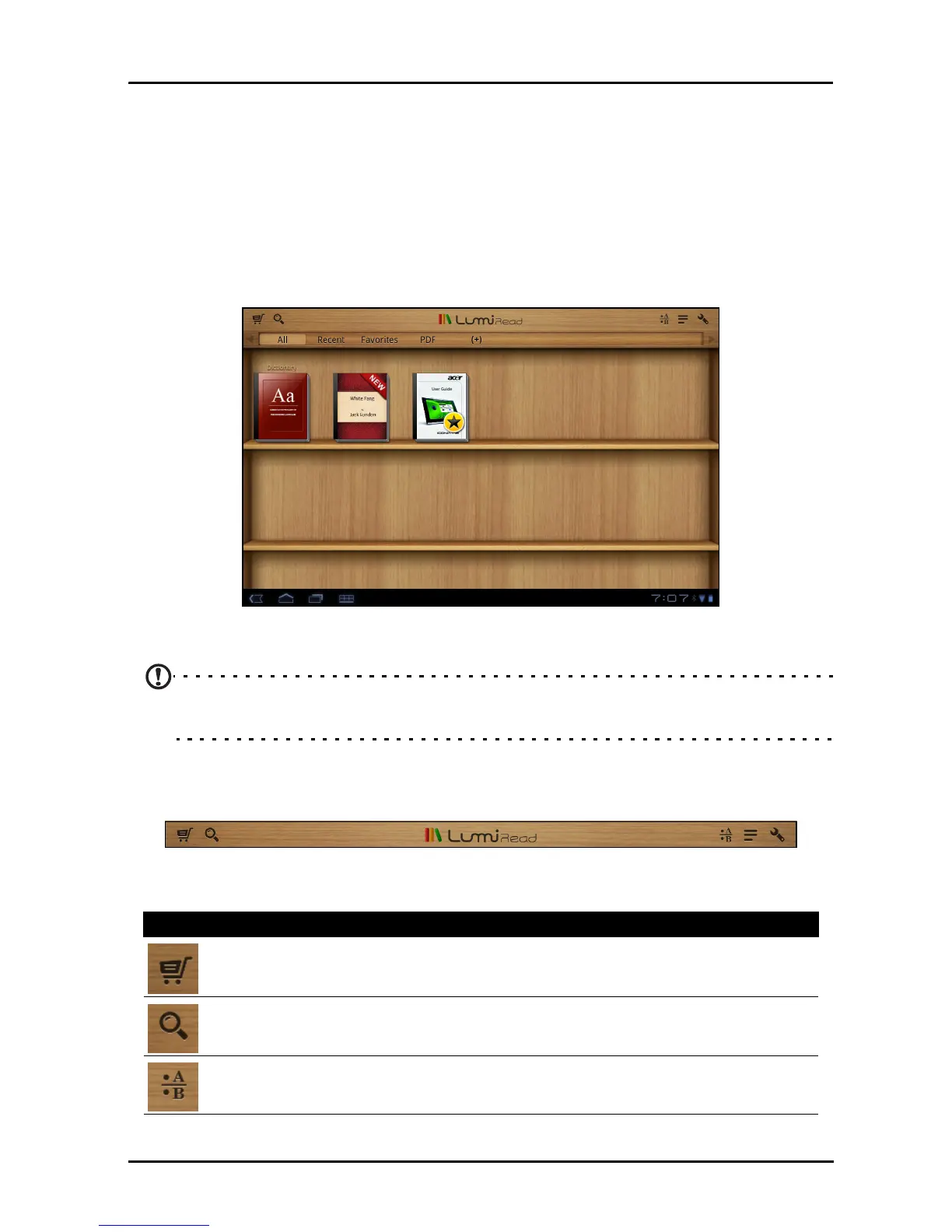 Loading...
Loading...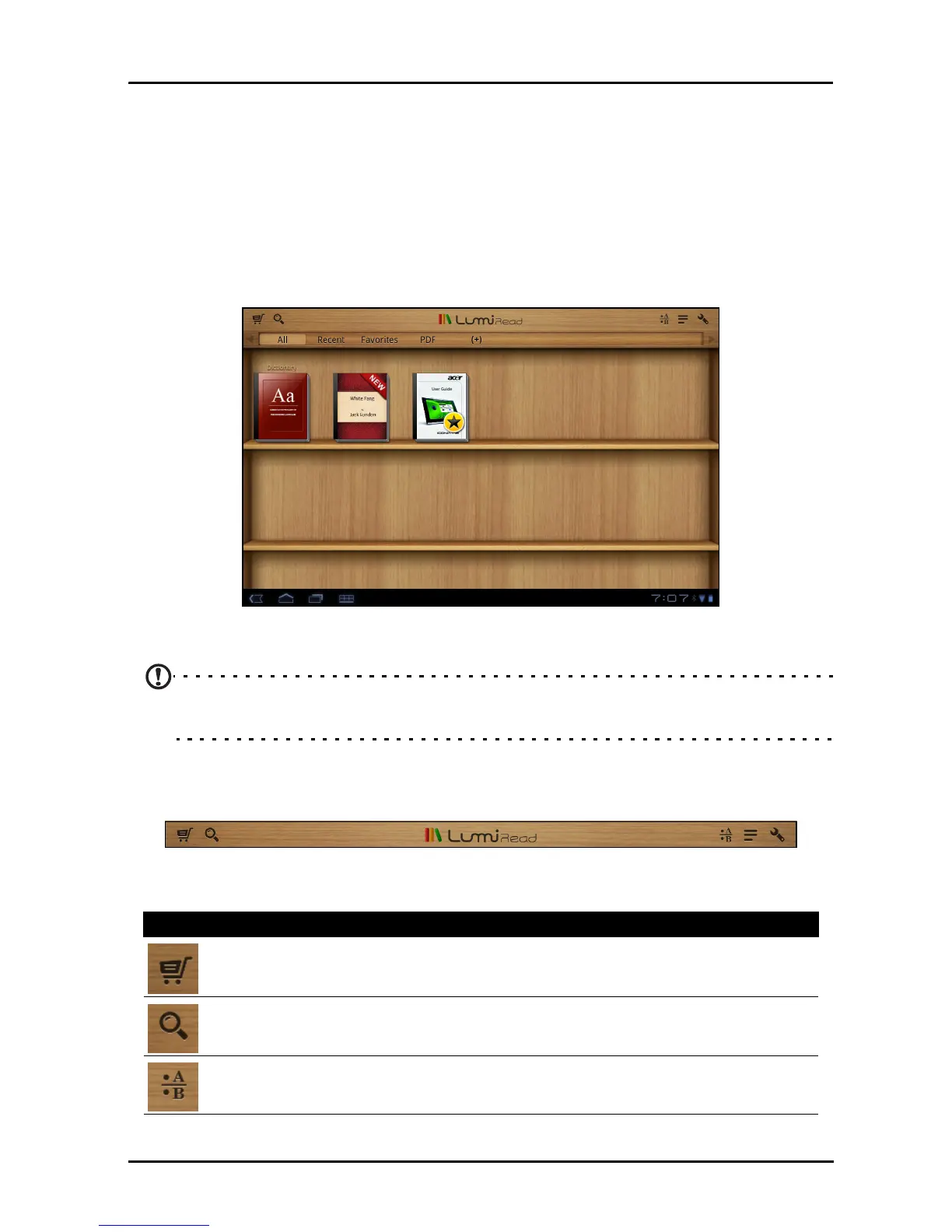
Do you have a question about the Acer A501 and is the answer not in the manual?
| RAM | 1 GB |
|---|---|
| Expandable Storage | microSD up to 32 GB |
| Operating System | Android 3.0 (Honeycomb), upgradable to 4.0 (Ice Cream Sandwich) |
| Rear Camera | 5 MP |
| Front Camera | 2 MP |
| Battery | 3260 mAh |
| Dimensions | 260 x 177 x 13.3 mm (10.24 x 6.97 x 0.52 in) |
| Display | 10.1 inches, 1280 x 800 pixels |
| Processor | NVIDIA Tegra 2, Dual-core 1.0 GHz Cortex-A9 |
| Storage | 16/32 GB |
| Connectivity | Wi-Fi 802.11 b/g/n, Bluetooth 2.1 |