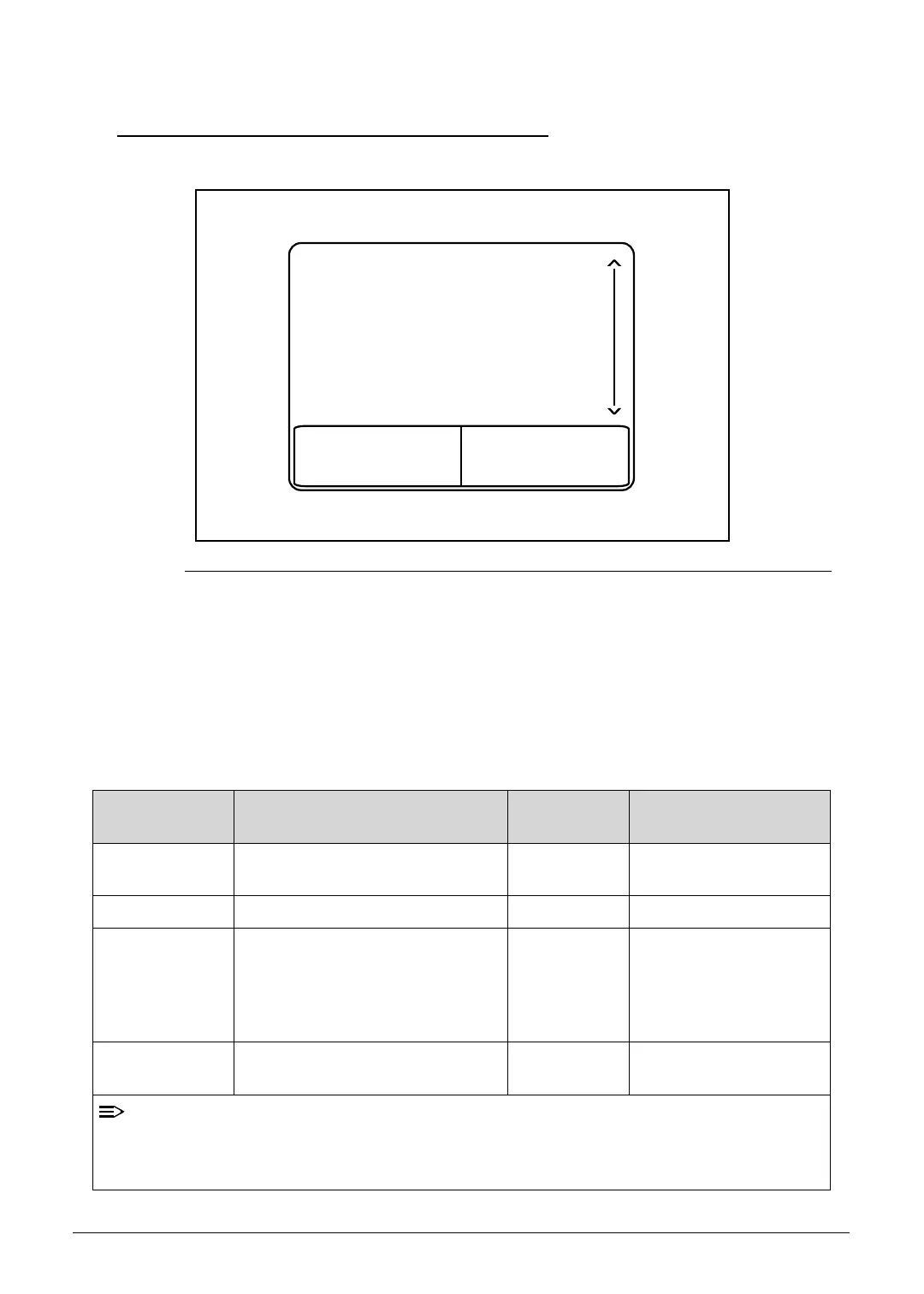Hardware Specifications and Configurations 1-21
Touchpad Basics 0
Figure 1-8. Touchpad
Move a finger across the Touchpad (1) to move the cursor.
Press the right (2) and left(3) buttons located beneath the Touchpad to perform
selection and execution functions. These two buttons are the equivalent of the left and
right buttons on a mouse. Tapping on the Touchpad is the same as clicking the left
button.
Table 1-10. Touchpad
Function Main TouchPad (1) Right Button
(2)
Left Button (3)
Execute Tap twice (at the same speed as
double-clicking a mouse button).
Quickly click twice.
Select Tap once. Click once.
Drag Tap twice (at the same speed as
double-clicking a mouse button);
rest a finger on the TouchPad on
the second tap and drag the
cursor.
Click and hold, then use
finger on the Touchpad
to drag the cursor.
Access context
menu
Click once.
When using the TouchPad, keep it - and fingers - dry and clean. The TouchPad is sensitive
to finger movement; hence, the lighter the touch, the better the response. Tapping too hard
will not increase the TouchPad’s responsiveness.