
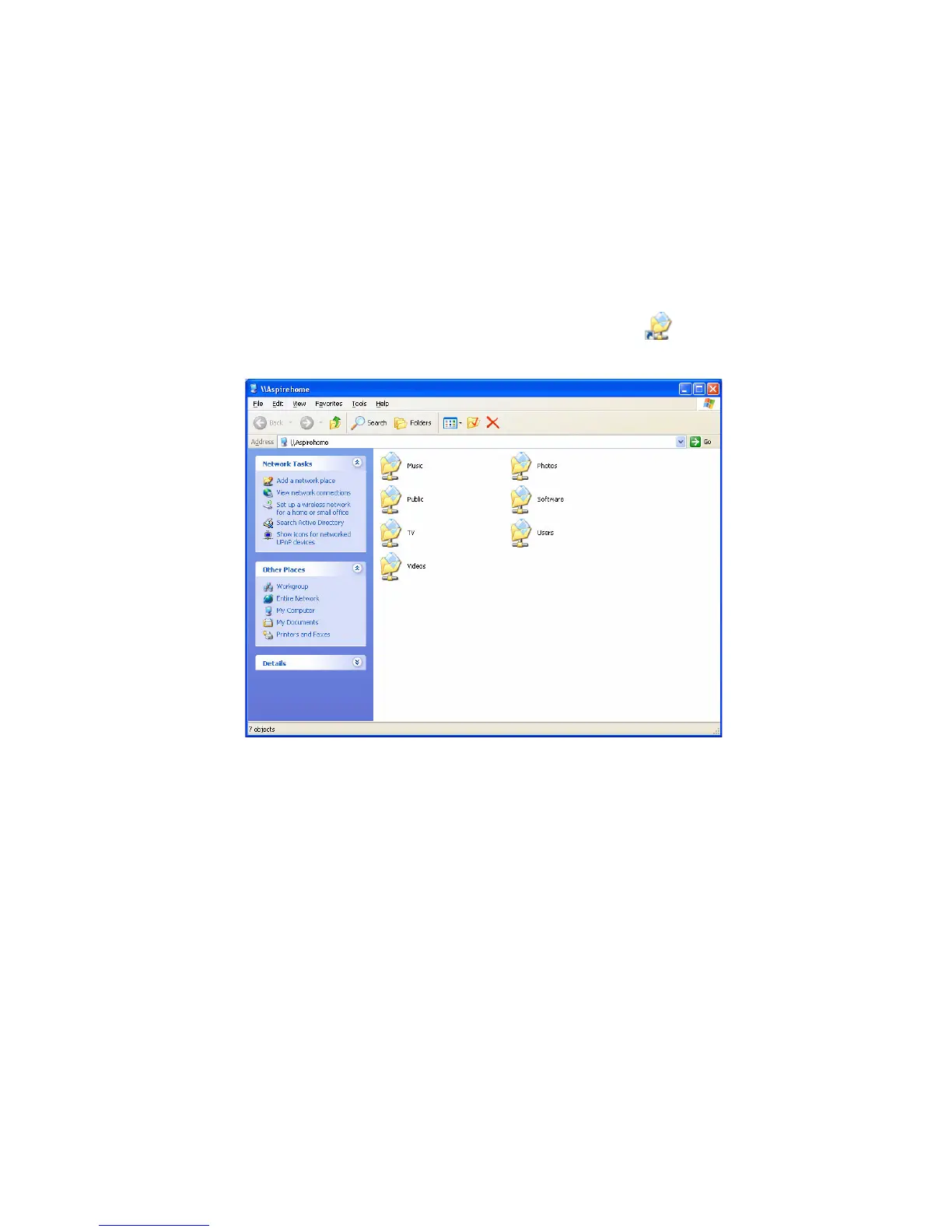 Loading...
Loading...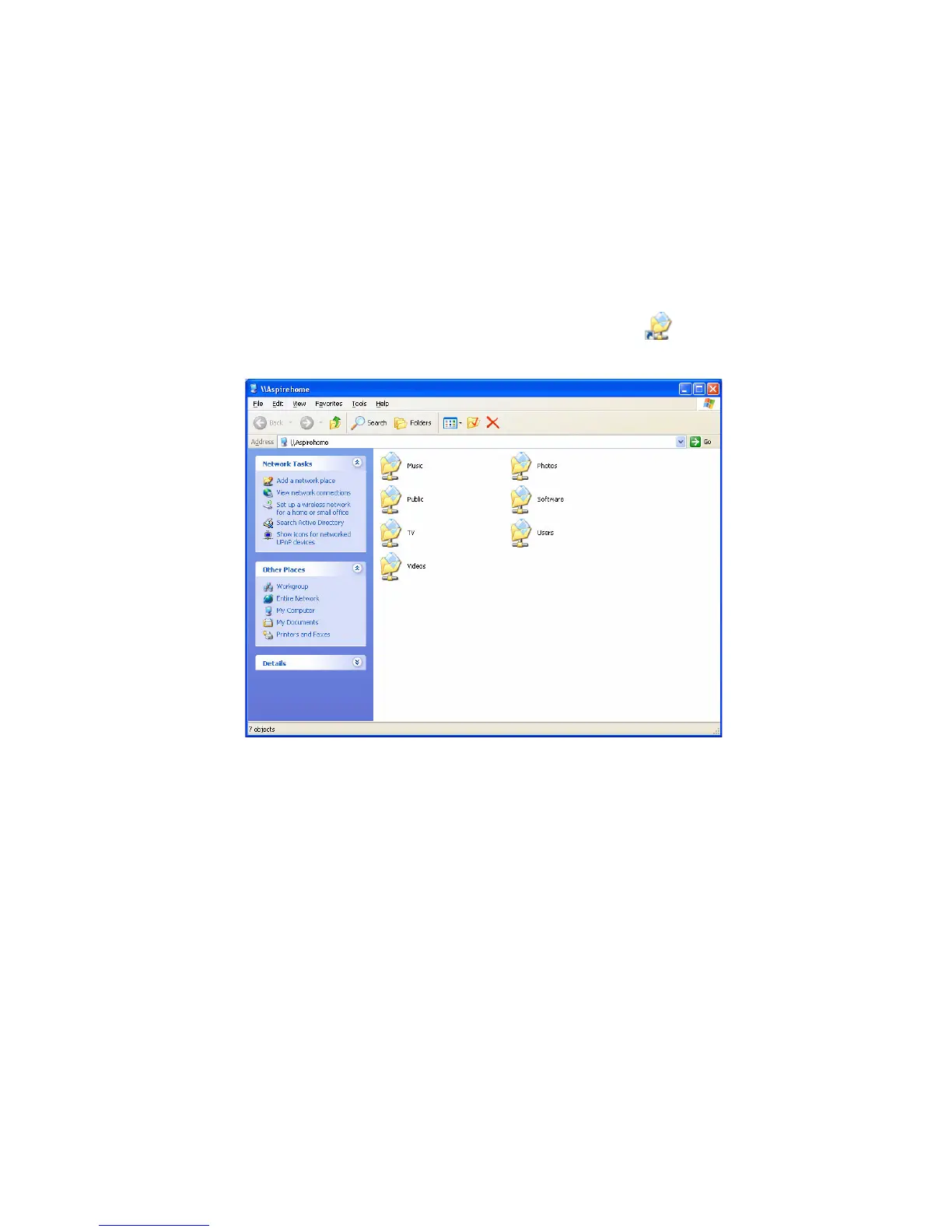
Do you have a question about the Acer Aspire easyStore H340 and is the answer not in the manual?
| RAM | 1 GB DDR2 |
|---|---|
| Storage Capacity | Up to 8 TB (4 x 2 TB) |
| Network | Gigabit Ethernet |
| USB Ports | 4 x USB 2.0 |
| Operating System | Windows Home Server |
| Storage | 4 x SATA HDD |
| RAID Support | RAID 0, 1, 5 |
Instructions for safely powering down the server before cleaning.
Guidelines for safe power connection and disconnection to the PSU.
Advice on ensuring accessible power outlets for safe equipment operation.
Recommendations for protecting hearing while using audio features.
Precautions and guidelines for safe electrical power usage with the device.
Compliance information regarding FCC rules for radio frequency energy.
Compliance statement for Canadian users regarding digital apparatus.
Overview of the product's key features and capabilities.
Detailed technical specifications of the Aspire easyStore H340.
Identifies and describes components on the front panel of the device.
Identifies and describes components on the rear panel of the device.
Explains the meaning of various LED indicators on the device.
Lists items included in the product package and their purpose.
Guidance on choosing a suitable site for optimal system placement.
Lists hardware and software requirements for optimal system performance.
Instructions for connecting the power cord to the device and electrical outlet.
Steps for connecting the device to the home network via a wired connection.
Instructions for turning on the system and startup sequence.
Guide to installing the WHS Connector software on computers.
How to access and log into the Windows Home Server Console.
Manages home computer backups and monitors their status.
Manages user accounts, permissions, and guest access on the server.
Organizes and manages shared folders for file storage and network access.
Manages hard drives, including adding, repairing, and removing them.
Configures power management for the server, including suspend and wake-up schedules.
Manages security features, including virus and spyware protection.
Displays detailed information about the server's hardware, software, and status.
Monitors and displays the health status of the network and connected devices.
Configures date, time, language, updates, and error reporting.
Configures automatic backup schedules and retention policies.
Manages server and user account password policies.
Enables or disables media streaming capabilities for various devices.
Configures internet access to the server and its web page.
Manages installed and available add-in software for the server.
Configures monitoring of system hardware, performance, and email alerts.
Manually configures or views the server's IP settings.
Configures power management settings for client monitoring and server uptime.
Manages security settings and virus definitions for McAfee Total Protection.
Guides on creating guest and personal user accounts for network access.
Steps to create new shared folders and assign user access rights.
Customizes backup settings for individual home computers.
Instructions on backing up the home server's data, possibly using additional drives.
Sets up the server for access from outside the home network.
How to access the server's web interface remotely via a browser.
Methods to access shared folders via desktop shortcut, icon, or Start Menu.
Configures the server to stream media to other devices.
Activates the DMS feature for media browsing and playback.
Configures the server for iTunes music library sharing and access.
How to play music files stored on the server using media players.
Details on using the front USB port for quick data backup.
Configures the server to be woken up remotely using WOL.
How to use the WHS Console to view system health and performance data.
Configures automatic email notifications for server events.
Explains the meaning of the WHS icon colors and status indicators.
Basic checks to perform when encountering initial problems with the server.
Guide to recovering the server from system failures or restoring defaults.
How to restore a home computer from a backup using the PC Recovery Disc.
Steps to browse and restore specific files from a backup.
Instructions for updating server BIOS, drivers, and add-in software.
Lists common issues and their solutions for server operation.