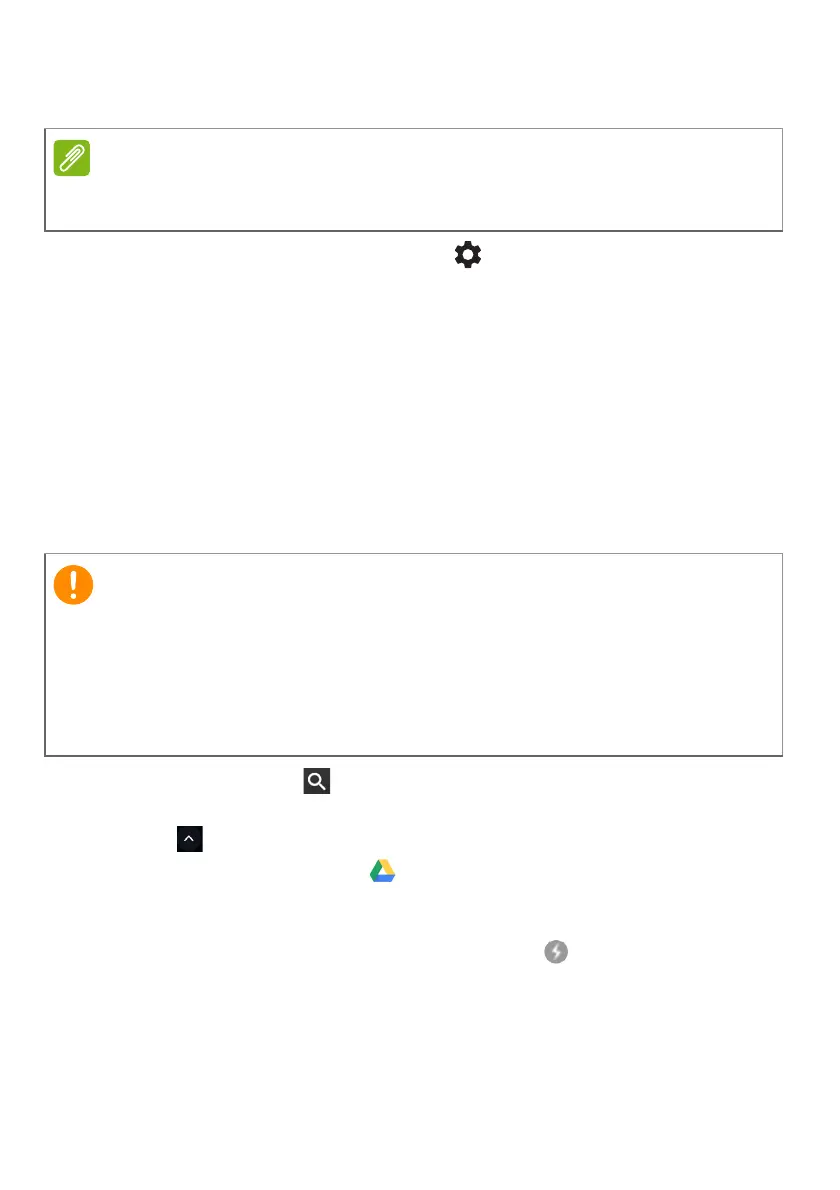Chrome OS tips and tricks - 25
Gmail Offline
1. Go to Gmail and select Settings > Settings.
2. Select Offline tab.
3. Select Enable offline mail.
4. Choose your settings, such as how many days of messages you
want to sync.
5. Select Save Changes.
6. Use the app like you normally would. It’ll update and send your
emails the next time you log on to the internet.
Google Drive
1. Press the Search key on your keyboard or select the Launcher
icon.
2. Click to select All Apps (or type "Google Drive").
3. Select the Google Drive
icon.
4. Open a Google document you have already created or create one
as you normally would. For more information see Creating a new
document on page 17. Notice the offline icon displays next to
the file name reminding you that you are working on this document
while not connected to the internet.
The first time you use Gmail Offline you MUST be connected to the internet
to enable offline viewing. You can use this feature only in Chrome browser.
Any changes you make to a current document or any document you
create while offline are saved locally on your computer and will not be
seen if you open the document from Google Drive on another computer
or device. The changes will only be reflected in the Google Drive online
version of the document the next time you connect to the internet and
access Google Drive.