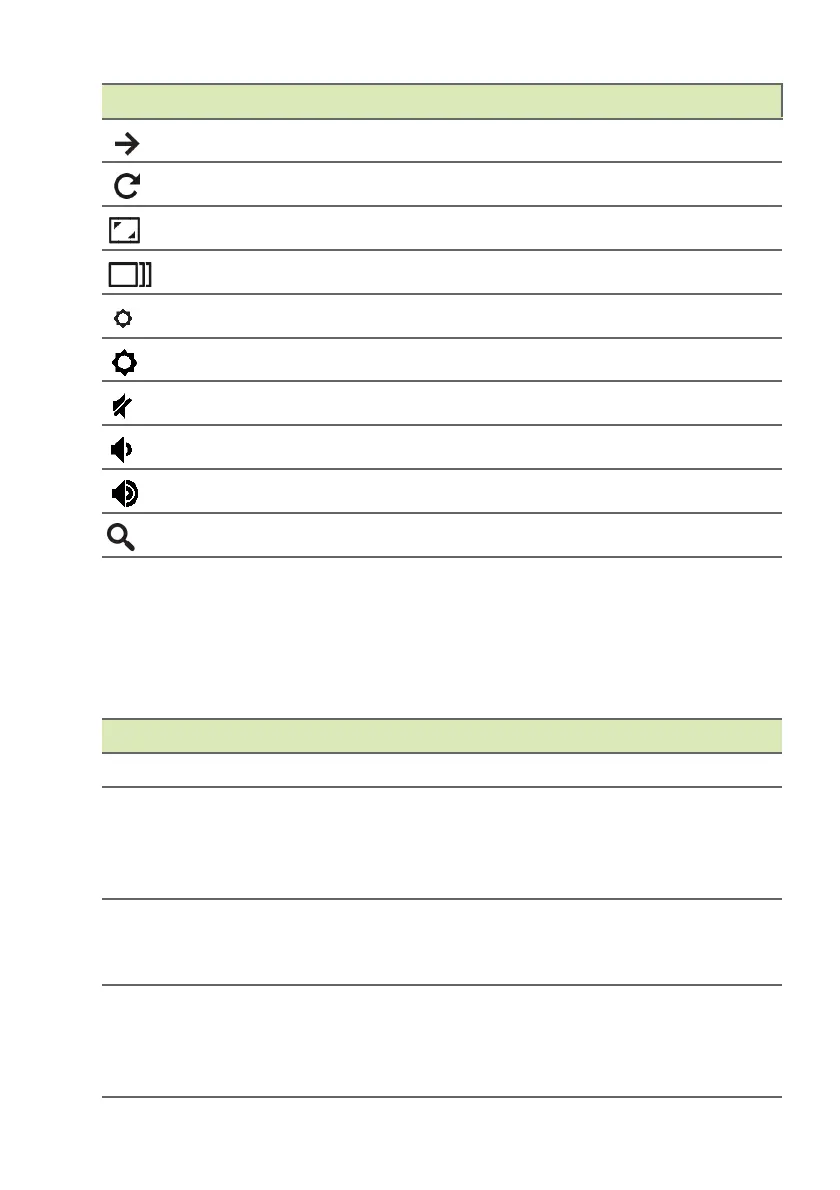8 - Your Acer Chromebook tour
Touchpad
The built-in touchpad is a pointing device that senses movement on
its surface. This means the cursor responds as you move your fingers
across the surface of the touchpad.
Next Go to the next page.
Reload Reload the current page.
Full-screen Open the page in full-screen mode.
Next window Switch to the next window.
Brightness down Decreases the screen brightness.
Brightness up Increases the screen brightness.
Mute Turns off audio output.
Volume down Decreases the volume.
Volume up Increases the volume.
Search Search from the Apps panel.
Icon Function Description
Action Gesture
Click Press down on any part of the touchpad.
Two-finger tap (or
alt-click)
Tapping the touchpad with two fingers or pressing
(and holding) Alt on the keyboard and tapping the
touchpad with one finger both equal a "right-click"
on a computer mouse.
Two-finger swipe
Place two fingers on the touchpad and move
them up and down to scroll vertically, left and right
to scroll horizontally.
Drag and drop
Select the item you want to move with one finger.
With a second finger, move the item. Release
both fingers to drop the item. (This gesture works
for files, not windows or icons.)