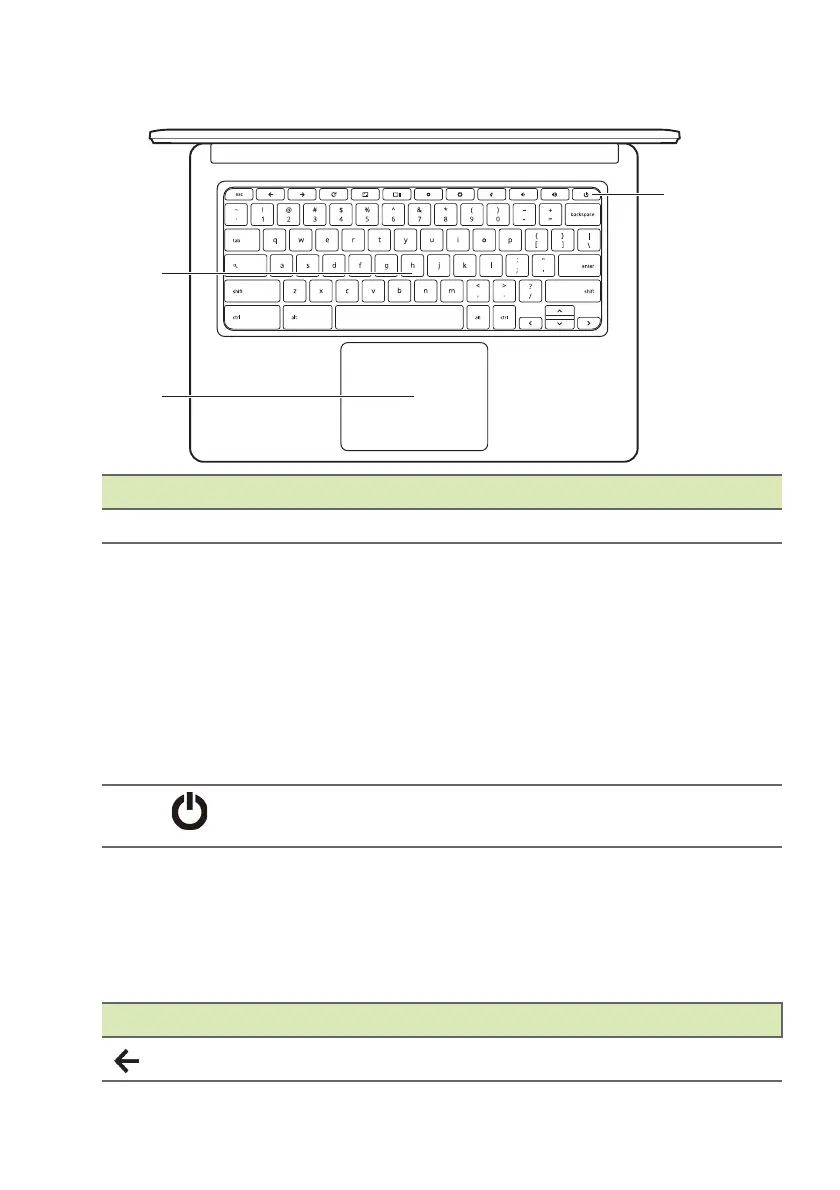Your Acer Chromebook tour - 7
Keyboard view
# Icon Item Description
1 Keyboard For entering data into your computer.
2
Touchpad / click
b
utton
Touch-sensitive pointing device
wh
ich functions like a computer
mouse.
Pressing down anywhere on the pad
funct
ions like the left button of a
mouse.
Pressing down anywhere with two
finge
rs functions like the right button
of a mouse.
3
Power button Turns the computer on or off.
Function keys
The computer uses function keys or key combinations to access some
hardware and software controls, such as screen brightness and
volume. The dedicated function keys each have a specific function.
Icon Function Description
Previous Go to the previous page.