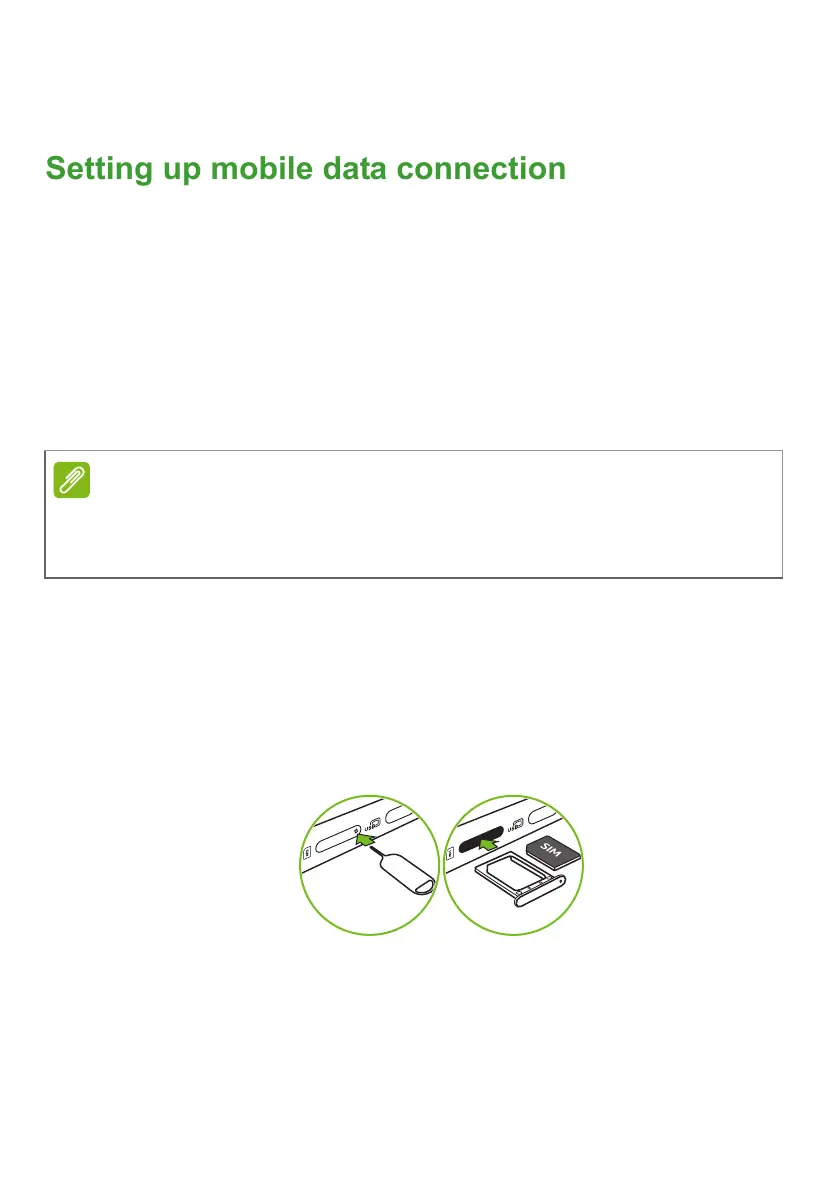Settings - 29
5. Once you find a theme that you’d like to try out, select it and then
select Add to Chrome.
Setting up mobile data connection
If your Chromebook has a SIM slot, you can connect to the internet
using a cellular phone network. To do this, you must have a
compatible SIM card and a data contract with your cellular provider.
Place a SIM card seated properly in the tray and press the tray back
to your computer firmly. You first need to insert the SIM card of the
celular provider and enable it.
Before you can use mobile data network with your Chromebook, you
need to activate your SIM card. You can follow the following
procedure.
Insert the SIM card
1. Turn off your Chromebook.
2. Use the supplied tool to remove the card tray by pressing the tool
into the release hole on the tray.
3. Place a SIM card seated properly in the tray and press the tray back
to your computer firmly.
Do not force the SIM card. If it does not fit, ensure you have the SIM card
properly oriented. Trying to force the SIM card into the slot when it is
incorrectly oriented may damage the SIM card and/or your Chromebook.