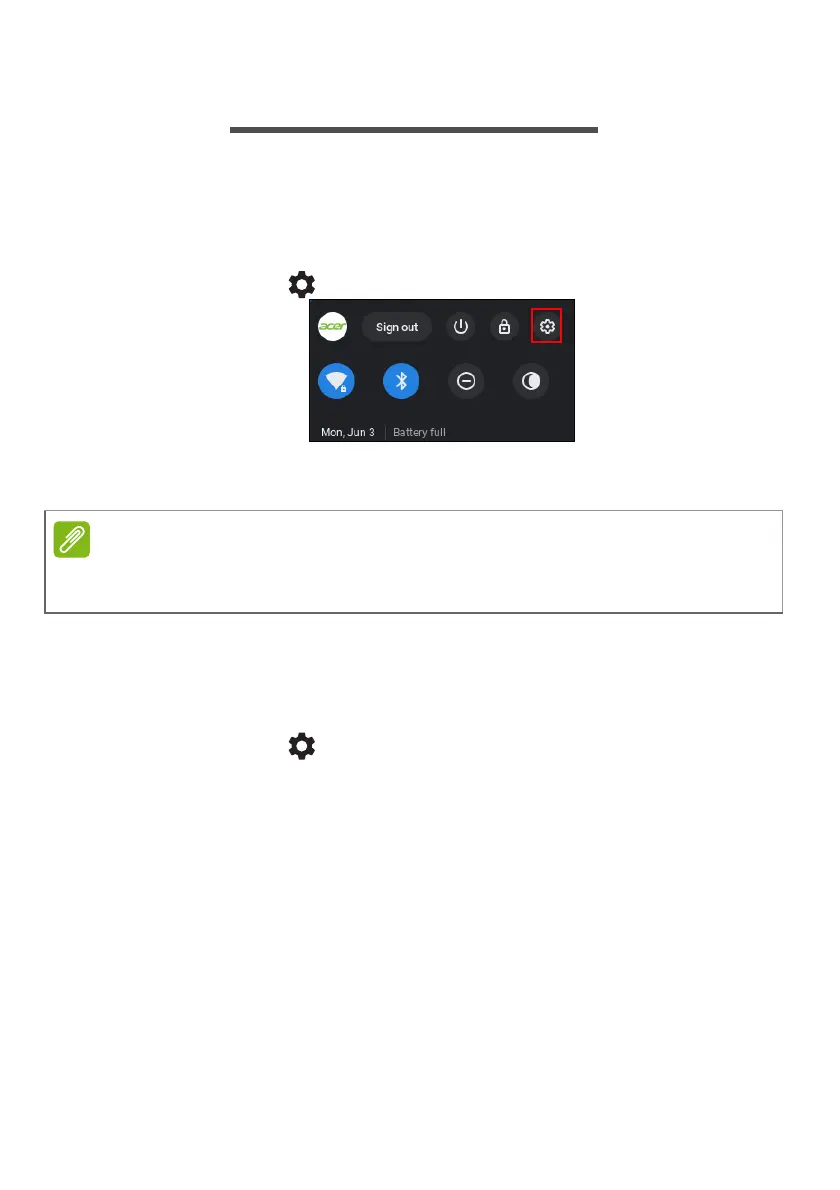Settings - 27
SETTINGS
Use the settings menu to adjust the various options for your
Chromebook. To access the settings menu do the following:
1. Select the Status area of the shelf in the lower-right corner of the
screen.
2. Select Settings icon.
3. To show the advanced settings, scroll to the bottom and select
Advanced.
Changing the language settings
1. Select the Status area of the shelf in the lower-right corner of the
screen.
2. Select Settings icon.
3. Select Advanced.
4. Scroll down and select Language in the Languages and input
section.
5. Select Add languages to add additional languages.
6. To enable a language for keyboard input, under Input method select
the checkbox next to your desired input method.
7. Select Add when finished.
Using default settings, the Chromebook will enter hibernate mode after one
hour.