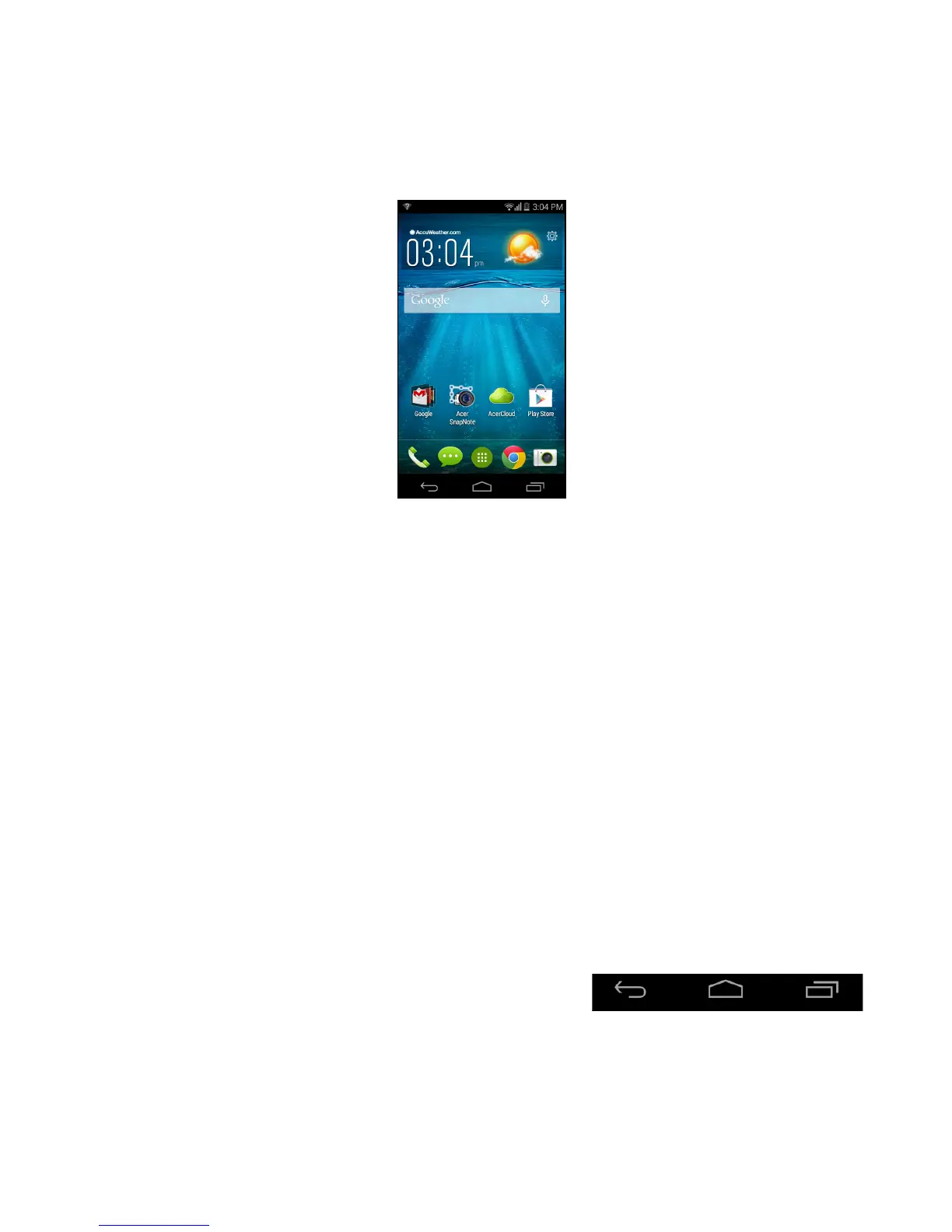10 - Using your smartphone
smartphone does not unintentionally use any services. Your
smartphone will lock automatically if it is not used for one minute.
Waking your smartphone
If the screen is off and the smartphone does not react to any taps on
the screen or front panel button, then it has been locked and is in
sleep mode.
Press the power button to wake your smartphone. Unlock your
smartphone by sliding your finger from one side of the screen to the
other (it works both ways).
For additional security, you may set an unlock pattern, a set of dots
that must be touched in the correct order to access the phone. Open
the Application menu and then tap Settings > Security > Screen
lock. If you forget your unlock pattern, please refer to Unlock pattern
on page 60.
You may also directly enter the lock screen apps. Tap and hold the
lock screen icon, move your finer slightly in any direction, and release.
The phone unlocks and opens that app.
Navigating through menus and options
To navigate through menus and options,
there are three buttons beneath the
screen.
