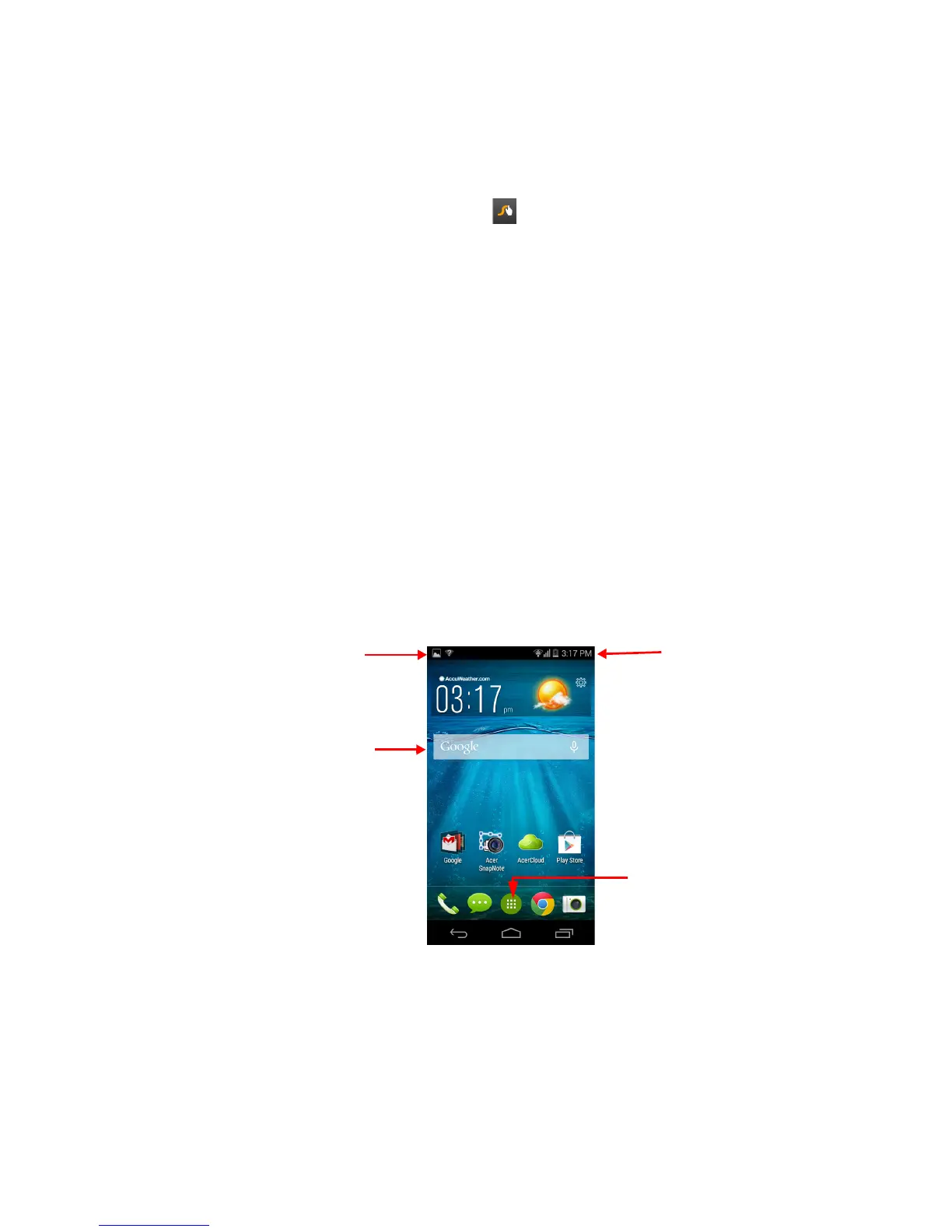14 - Using your smartphone
Text assistance
The Swype keyboard has various features that assist you to enter
correct text. In the Application menu, tap Settings > Language &
input and then tap the Settings button to the right of Swype. You can
also tap and hold the Swype key .
Predictive text
Both Swype and Google keyboard provide predictive text input for the
browser. As you tap the letters of a word, a selection of words are
displayed above the keyboard that continue the sequence of letters
tapped, or are a close match allowing for errors. The word list
changes after every key press. If the word you need is displayed, you
can tap on it to insert it into your text.
The Home screen
The Home screen gives you quick access to information and simple
controls with widgets or shortcuts. These display information such as
the time and weather, or provide additional controls and direct access
to apps and other frequently used features of your smartphone.
At the bottom of the screen is the application dock which displays
default apps. Tap an icon to open the app. Tap the Application menu
icon in the middle of the application dock to view your apps. To
change apps, see Changing application dock icons on page 17.
