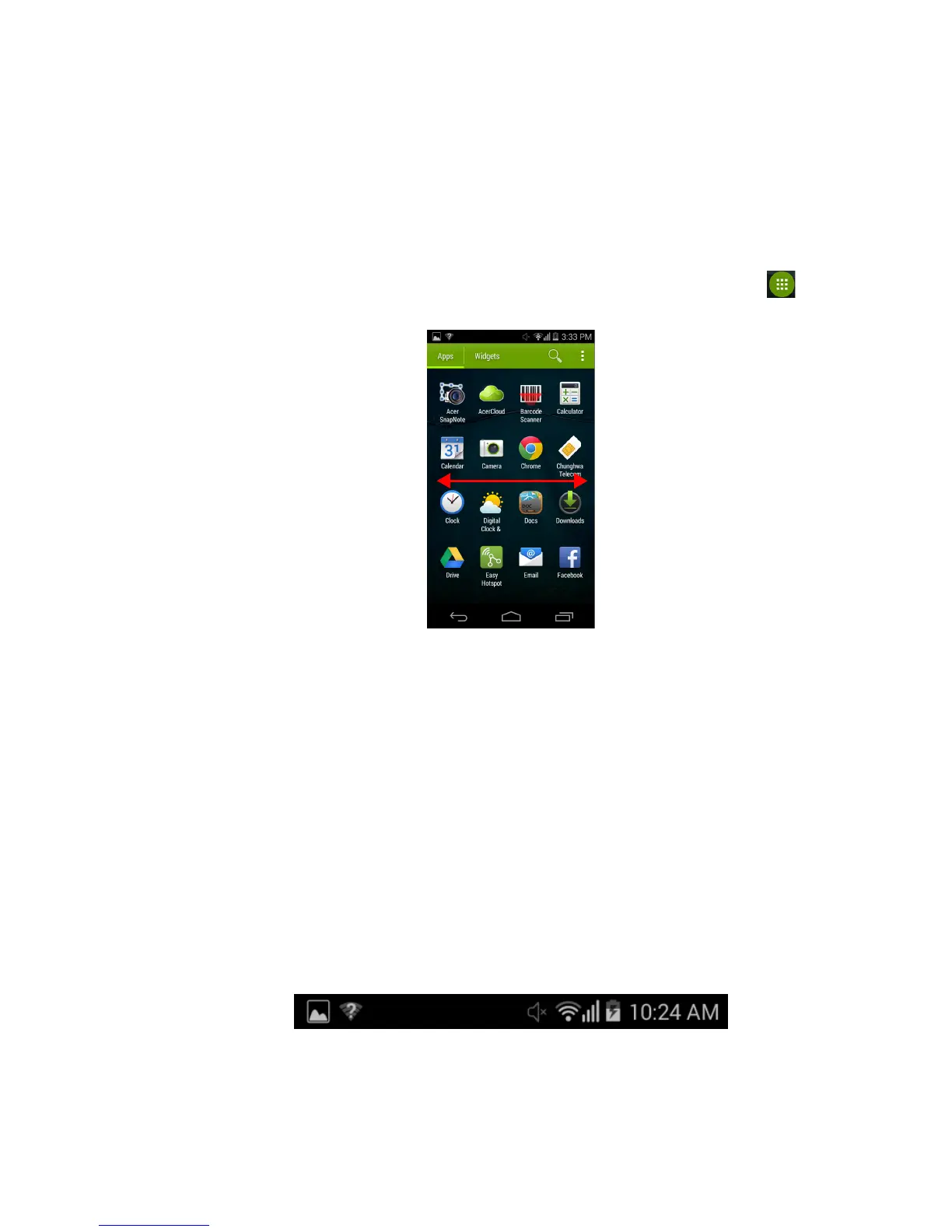18 - Using your smartphone
Changing the wallpaper
In the Application menu, tap Settings > Display > Wallpaper.
Choose from images stored in the Gallery, Live Wallpapers (featuring
animated or interactive backgrounds), Photos, or Wallpapers.
The Application (Apps) menu
To access the Application menu, on the Home screen tap in the
center of the dock.
Apps are displayed in alphabetical order. Swipe the page to the left or
right to see more apps.When you are on the last page of apps, swipe
to the left to see widgets available on your tablet, or tap Widgets at
the top of the page.
To quickly jump to apps or widgets, tap Apps or Widgets at the top of
the Application menu.
Notification and status area
Notification and status icons are shown at the top of the screen. The
top-right area displays a variety of status information, such as Wi-Fi
connectivity, signal strength, battery status, and time. The top-left
area displays event icons, such as a new message.
