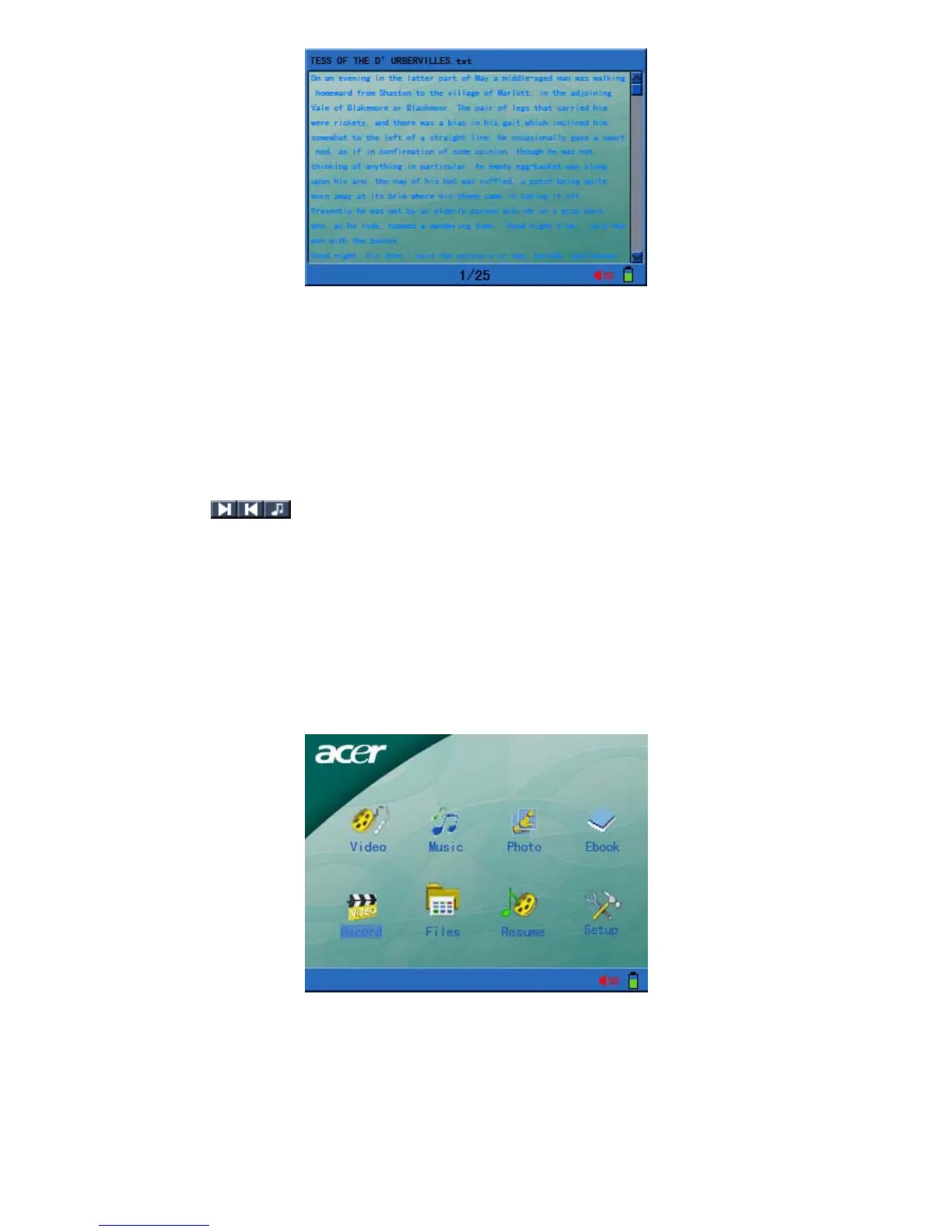14
4) During the electronic book reading period, you can perform the following operations:
a. Press “up”, “down” keys to page up and page down the viewing pages.
b. Press “Esc” key to quit electronic book reading and return to file list or long press
“ESC” for 3 second to return to the main menu.
If the viewing pages of electronic book are over 10 pages, press “Esc” key to return
to the display of the dialogue box “Save bookmark?” Selecting “yes” will save, and
selecting “no” will not save bookmark.
5) During reading of electronic book, press “Menu” key to pop up the function menu.
(Previous file, next file, background music)
Select Background Music in the above menu to change background music (if the
viewing pages are greater than 10 pages, the bookmark will be automatically saved).
Note: If you want to play the e-book and music synchronously, unit will first play music
and select background music in the menu.
6) The supported file formats in the e-book are as follows: *.txt, and the file encoding is
Unicode.
6. Viewing and Recording of External Programs
Before powering on this unit, please use AV cable to connect the AV input connector of
MP400 Player, and AV output connector of A/V device, respectively.
1) Program Record:
a. In the main interface, select “Record” and press “Enter” key to confirm that it has
entered into the recording interface.
