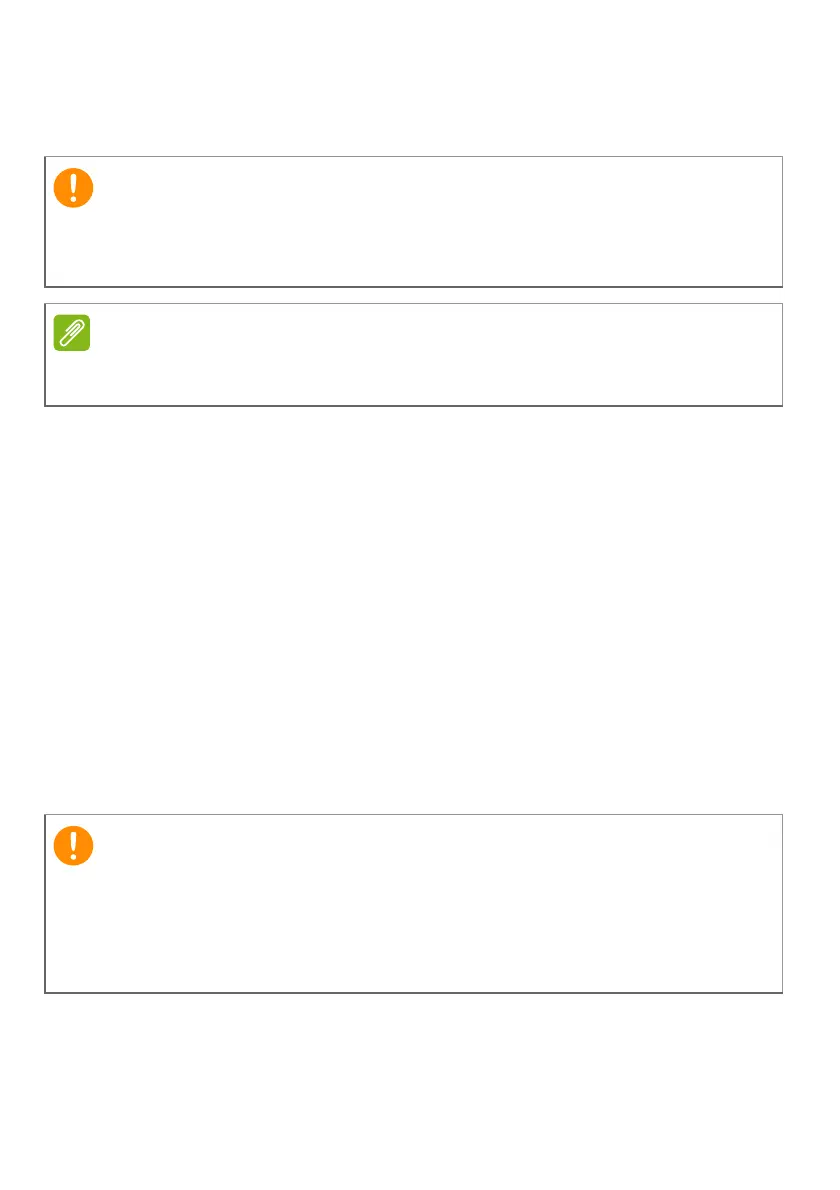10 - Recovery
10.Follow the process until it completes.
11.Unplug the USB drive and label it clearly.
Restoring your computer
Recovery Management allows you to quickly and easily restore
your computer back to its default status. You can choose to keep
your files or remove them before reinstalling Windows.
Reset this PC and keep my files
1.From Start, select Care Center then Recovery Management.
2.Select the Restore tab and click Get started to open the
Recovery
window.
3.Click Get started to Choose an option. Select Keep my files to
refresh your PC and reinstall your operating system without
removing your personal files. Click Next to continue.
Write a unique, descriptive label on the backup, such as 'Windows
Recovery Backup'. Make sure you keep the backup in a safe place
that you will remember.
Since the recovery backup requires at least 8 GB of storage after formatting,
it is recommended to use a USB drive with a capacity of 16 GB or larger.
If you have apps installed on your PC, they will be removed. If you'd
like not to restore apps and setting that came with your PC, go to
Change settings and turn off the option to not restore preinstalled
apps that came with this PC before proceeding the restore progress.
Click Confirm to continue.
