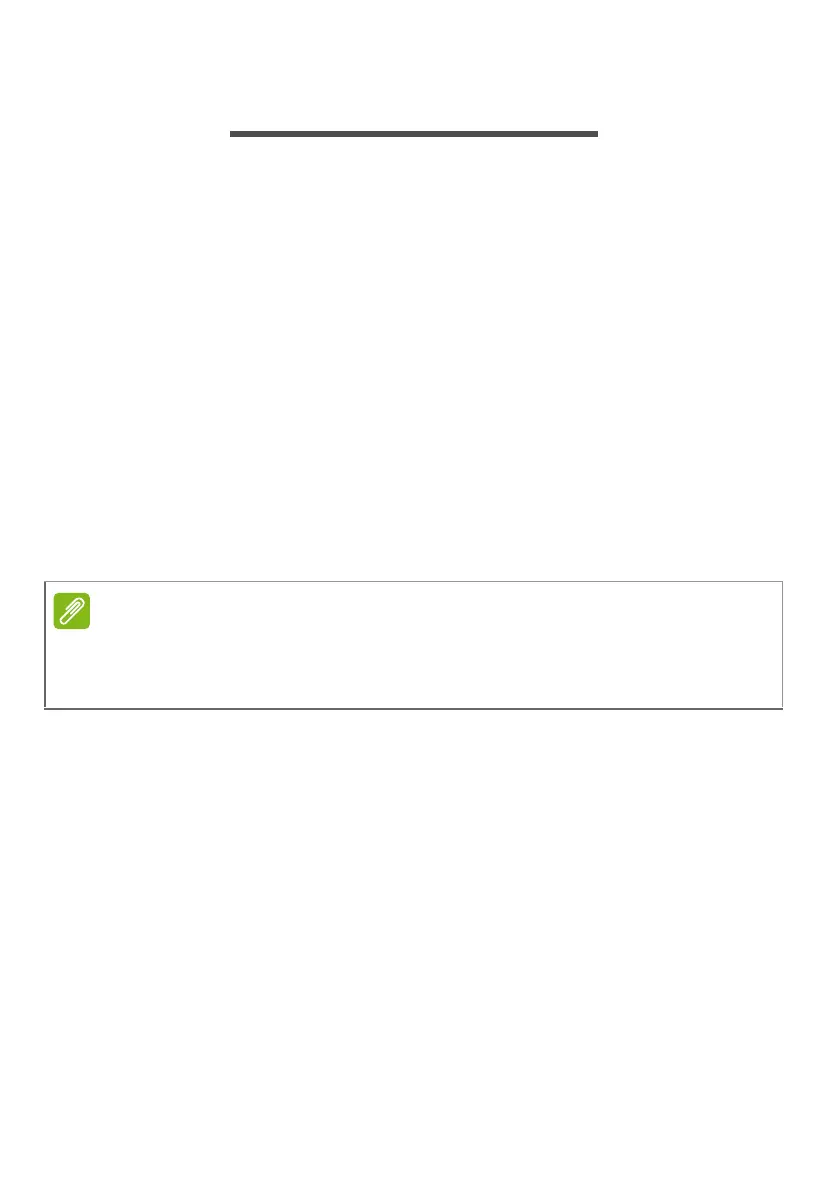Power management - 21
POWER MANAGEMENT
This computer has a built-in power management unit that
monitors system activity. System activity refers to any activity
involving one or more of the following devices: keyboard, mouse,
hard disk, peripherals connected to the computer, and video
memory. If no activity is detected for a period of time, the
computer stops some or all of these devices in order to conserve
energy.
Saving power
Disable Fast startup
Your computer uses Fast startup to start quickly, but also uses a
small amount of power to check for signals to start.
If you prefer to reduce your computer’s power requirements and
environmental impact, turn off Fast startup:
1.Press the Windows key or select the Windows Start button then
select Settings > System > Power & sleep.
2.Select Additional power settings.
3.Select Choose what the power buttons do.
4.Select Change settings that are currently unavailable.
5.Scroll down and disable Turn on fast startup.
6.Select Save changes.
If Fast startup is off, your computer will take longer to start from Sleep.
Your computer will also not start if it receives an instruction to start over a
network (Wake on LAN).
