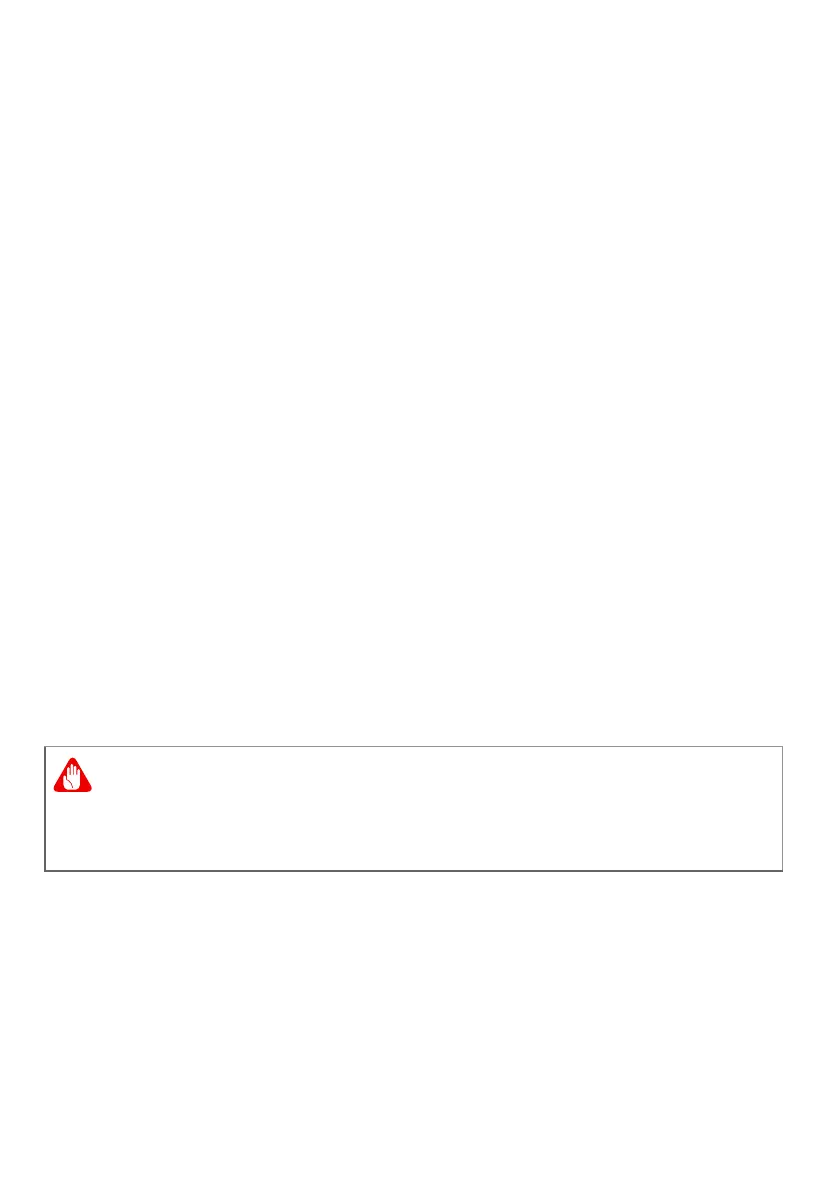Recovery - 11
4.Resetting the PC will reinstall Windows, change settings back to
their factory defaults and remove all preinstalled apps and
programs without removing your personal files. Click Reset to
continue. This will take a while and your PC will restart.
5.You will be shown the reset progress on the screen. The screen
will turn off during the reset process.
6.The screen will turn back on when it is installing Windows. Your
PC will restart several times during the reset process.
7.Follow the process until it completes.
8.When your PC has completed the reset process, Windows will
have been reset back to its factory default settings without
removing your personal files.
Reset this PC and remove everything
1.From Start, select Care Center then Recovery Management.
2.Select the Restore tab and click Get Started to open the
Recovery
window.
3.Click Get started to Choose an option. Select Remove
everything to reset your PC back to its factory default.
4.Click Change settings to choose restore settings (Data erasure
and Data drives) which best fit your needs. Then click Confirm
to continue.
5. Make sure all settings are properly made, click Next to continue.
6. Click Reset to continue.
7.You will be shown the reset progress on the screen. The screen
will turn off during the reset process.
8.The screen will turn back on when it is installing Windows. Your
PC will restart several times during the reset process.
9.Follow the process until it completes.
Turn on "Data erasure" will remove all of your personal files and
accounts, along with pre-existing drivers that may affect your
Windows installation.
