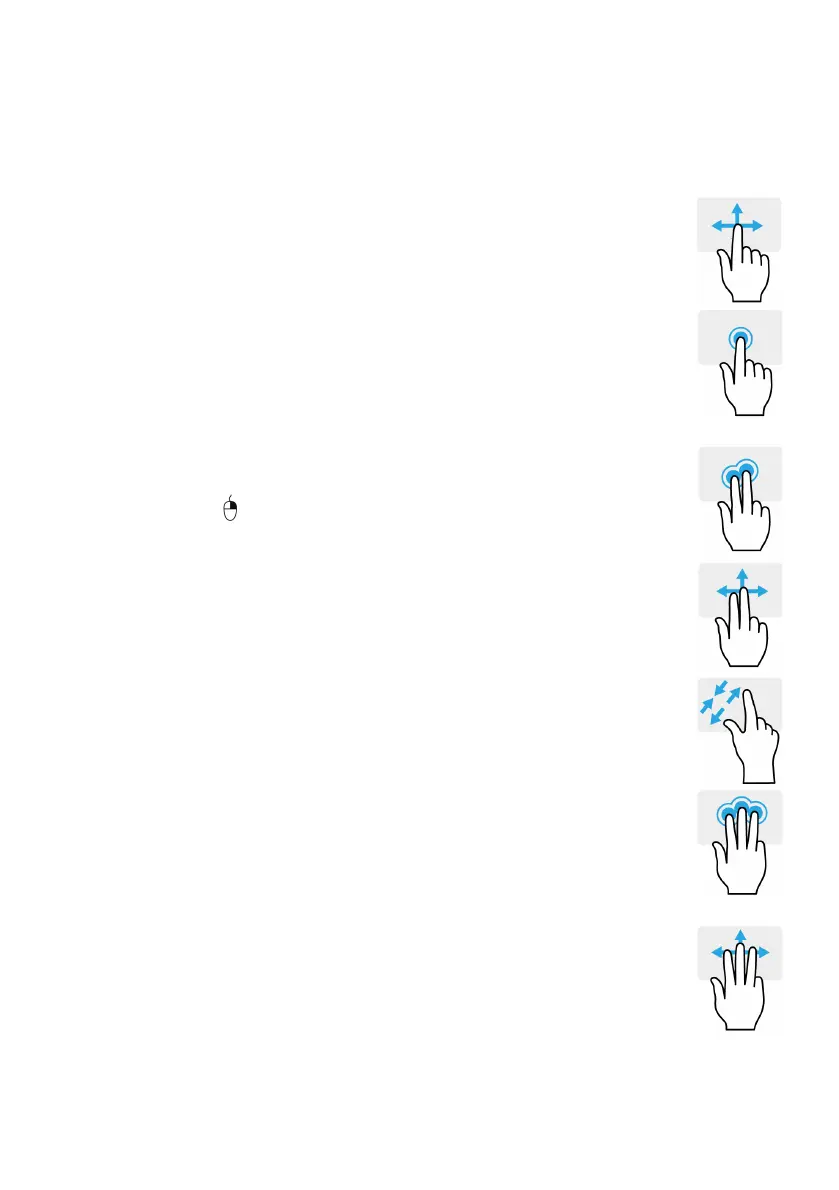Glass Touchpad - 19
Touchpad gestures
Most applications support touchpad gestures, however, not
all applications support all gestures:
Single-finger slide
Slide a finger across the touchpad to move the
cursor.
Single-finger press or tap
Lightly tap the touchpad with your finger to
perform a 'click', which will select or start an item.
Quickly repeat the tap to perform a double tap or
'double click'.
Two-finger press
Lightly tap the touchpad with two fingers to
perform a 'right click'. In most apps this will open
a context menu for the selected item.
Two-finger slide
Swiftly scroll through web pages, documents and
playlists by placing two fingers on the touchpad and
moving both in any direction.
Two-finger pinch
Zoom in and out of photos, maps and documents
with a simple finger-and-thumb gesture.
Three-finger press
Lightly tap the touchpad with three fingers to open
Cortana (if your computer supports Cortana) or
open the Action Center (if your computer does not
support Cortana).
Three-finger swipe
Swipe across the touchpad with three fingers.
• Swipe up to open Task View. Move the cursor over
a window and tap the touchpad to select that
window, or swipe downwards to exit Task View.
