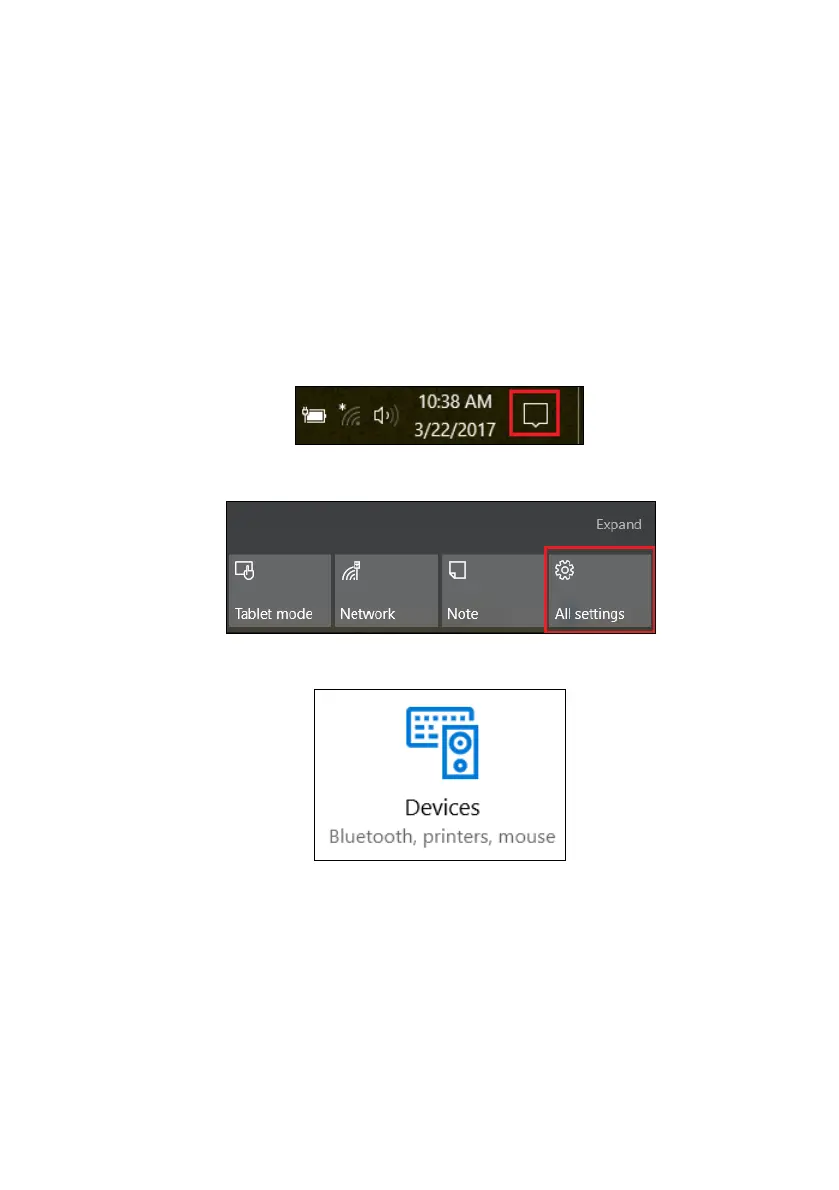20 - Glass Touchpad
• Swipe down to minimize all open windows and show the
Desktop; swipe upwards to restore the minimized windows.
• Swipe left or right to switch between open windows.
Changing touchpad settings
To change the touchpad settings to suit your personal
requirements, please do the following.
1. In the icon tray in the lower right-hand corner of the
screen, select the Notifications icon to open the
Notifications pane.
2. Select All settings.
3. Select Devices > Mouse & touchpad.
4. Now you can adjust the settings to suit your personal
needs. You can adjust for left- or right-handed use, turn
the touchpad off if you prefer to use a mouse, or set a
delay to prevent the cursor from moving if you
accidentally tap the touchpad with your palm while
working. Scroll down to see more settings.
