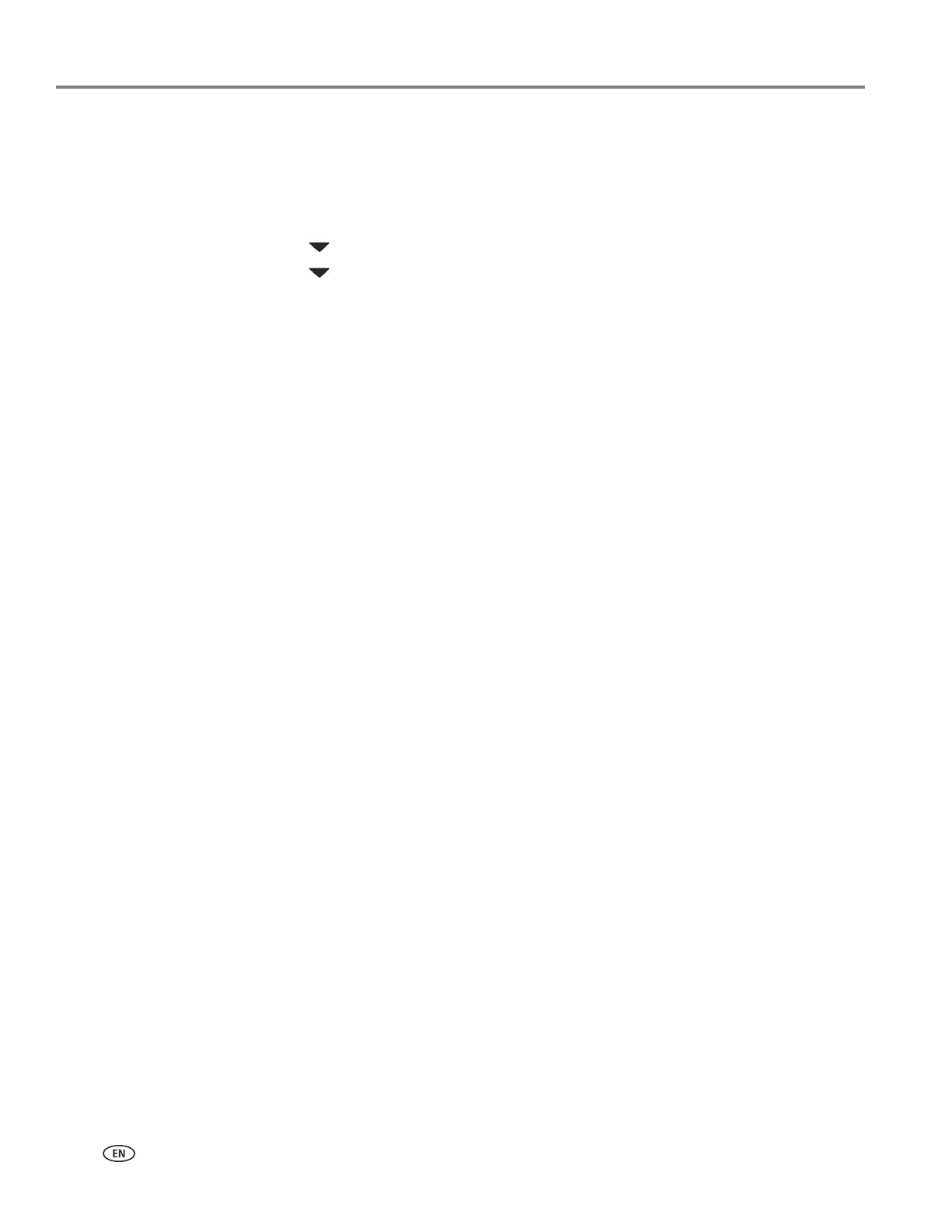Networking Your Printer
10 adventprintersupport.custhelp.com
Printing the network configuration
To print the current network configuration:
1. Load plain paper into the printer. (See Loading plain paper, page 15.)
2. Press Home.
3. Press to select Network Settings, then press OK.
4. Press to select Print Network Configuration, then press OK.
Installing your printer on additional computers on the network
To add your printer to another computer(s) on your network, install the ADVENT
All-in-One Printer Software on each computer. Go to
adventprintersupport.custhelp.com/app/go/aiodownloads and follow the on-screen
instructions.
Connecting to another ADVENT All-in-One Printer
If you are connecting to another Advent printer:
On a computer with WINDOWS OS:
1. Select Start > All Programs > Advent > ADVENT Printer Set-Up Utility.
• If your wireless all-in-one printer (example: ADVENT-AW10+0072) is not
listed:
a. Select No, my printer is not listed, then click Next.
b. From the drop-down list, select your printer.
c. Select Network - Wireless / WiFi, then click Next.
When your printer is detected, driver installation begins.
• If your wireless all-in-one printer (example: ADVENT-AW10+0072) is listed:
a. Highlight the all-in-one printer that is connected to your network.
b. Select Yes, my printer is listed, then click Next.
When your printer is detected, driver installation begins.
2. When driver installation is complete, click Done.
On a computer with MAC OS:
1. Select Apple > System Preferences.
2. Under Hardware, select Print & Fax.
3. In the Print & Fax dialog box, click +.
4. Select your printer from the list, then click Add.
