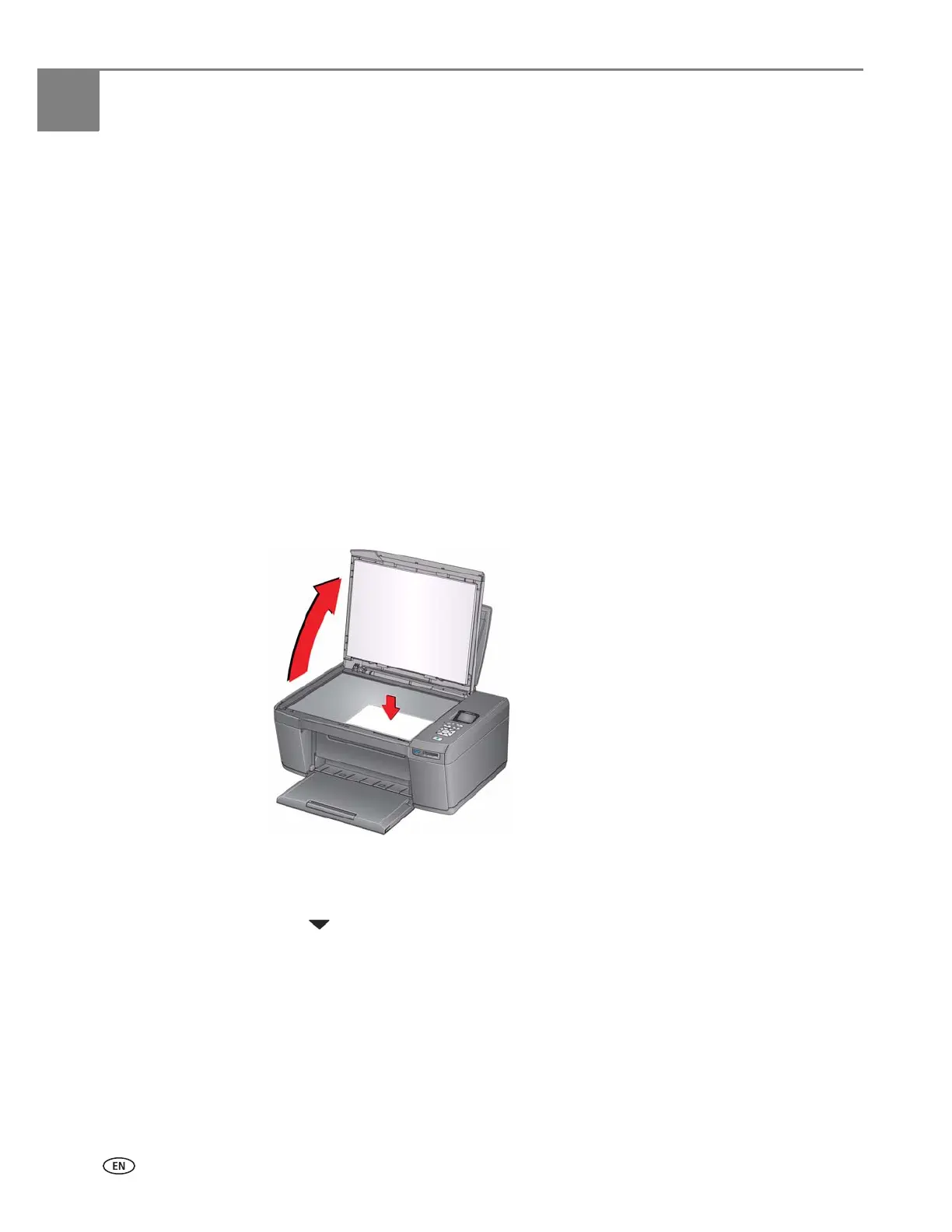36 adventprintersupport.custhelp.com
6
Scanning
Scanning digitizes documents and pictures, and sends the digital files to your
computer.
When you scan, the digital file can:
• Be saved in a format and location that you determine
• Open in a third-party scanner software (such as MICROSOFT Paint)
Scanning from a software program on the computer
gives you more options, but you
can also scan from the printer control panel.
Before you begin scanning, make sure that the printer is connected to a computer
using a USB cable or wireless network (see
Chapter 2 , Networking Your Printer).
Scanning from the control panel
To scan a document or a picture from the control panel:
1. Lift the scanner lid, and place the original document or picture face down in the
right-front corner of the scanner glass.
2. Close the lid.
3. Press Home.
4. Press to select Scan, then press OK.
The Scan Options menu appears on the LCD.
