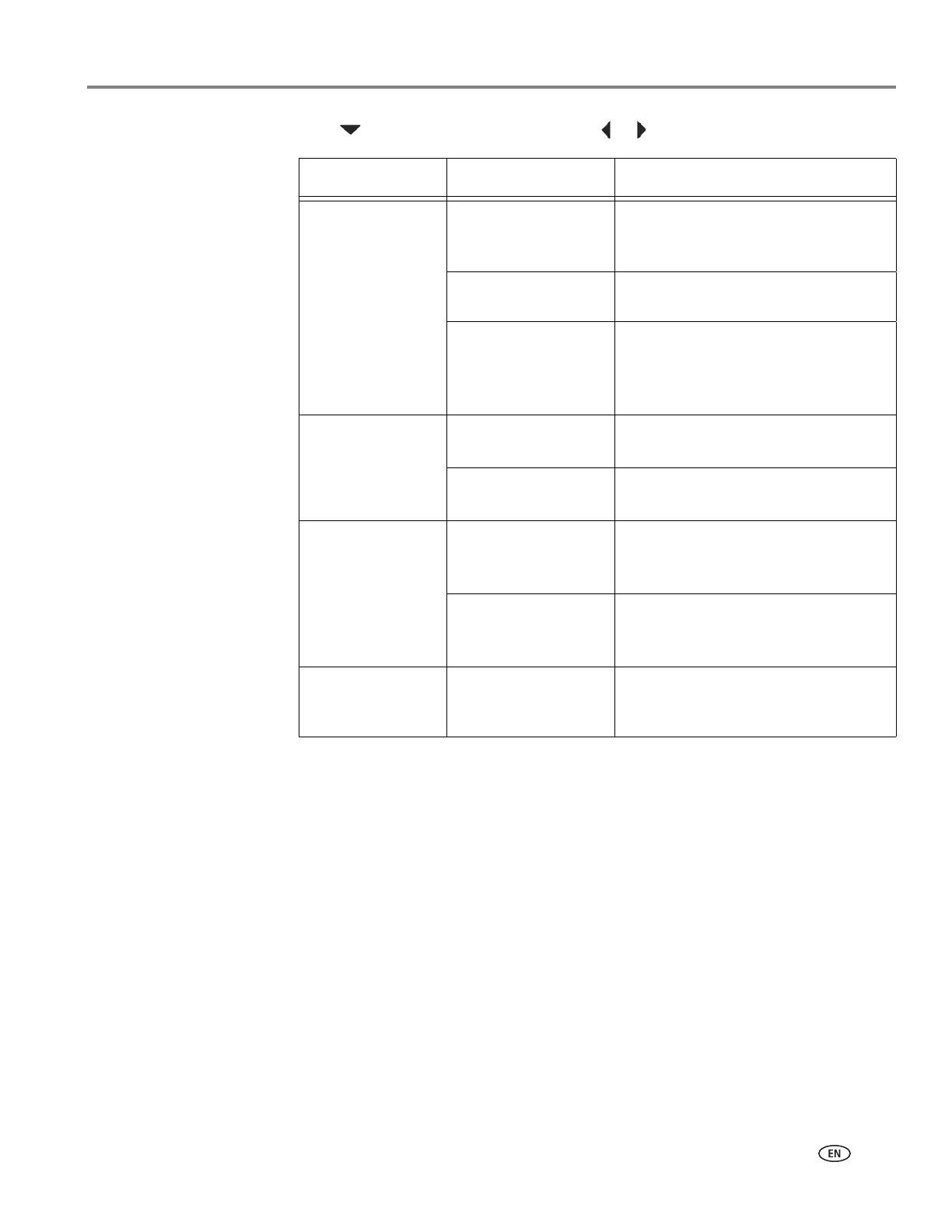adventprintersupport.custhelp.com 37
ADVENT AW10 All-in-One Printer
5. Press to select an option, then press or to change the setting.
6. Press Start to make a scan.
The scanned file appears at the destination you specified.
Scan Option Settings Description
Scan To USB-connected
computer
(default)
The scanned file is sent to the
USB-connected computer.
Memory Card The scanned file is sent to the
memory card in the memory card slot.
Name of computer
(only if a computer is
connected by
wireless network)
The scanned file is sent to the
computer on the wireless network.
Scan What Document
(default)
Sets the scan settings for scanning a
document.
Photo
Sets the scan settings for scanning a
photograph.
Destination File
(default)
Sends the scanned file in the format
and to the location on your computer
that you designate.
Application Sends the scanned file to
MICROSOFT Paint on your
computer.
Save as Defaults No / Yes
To save the settings as the new
default, press
OK. With Ye s selected,
press
OK.