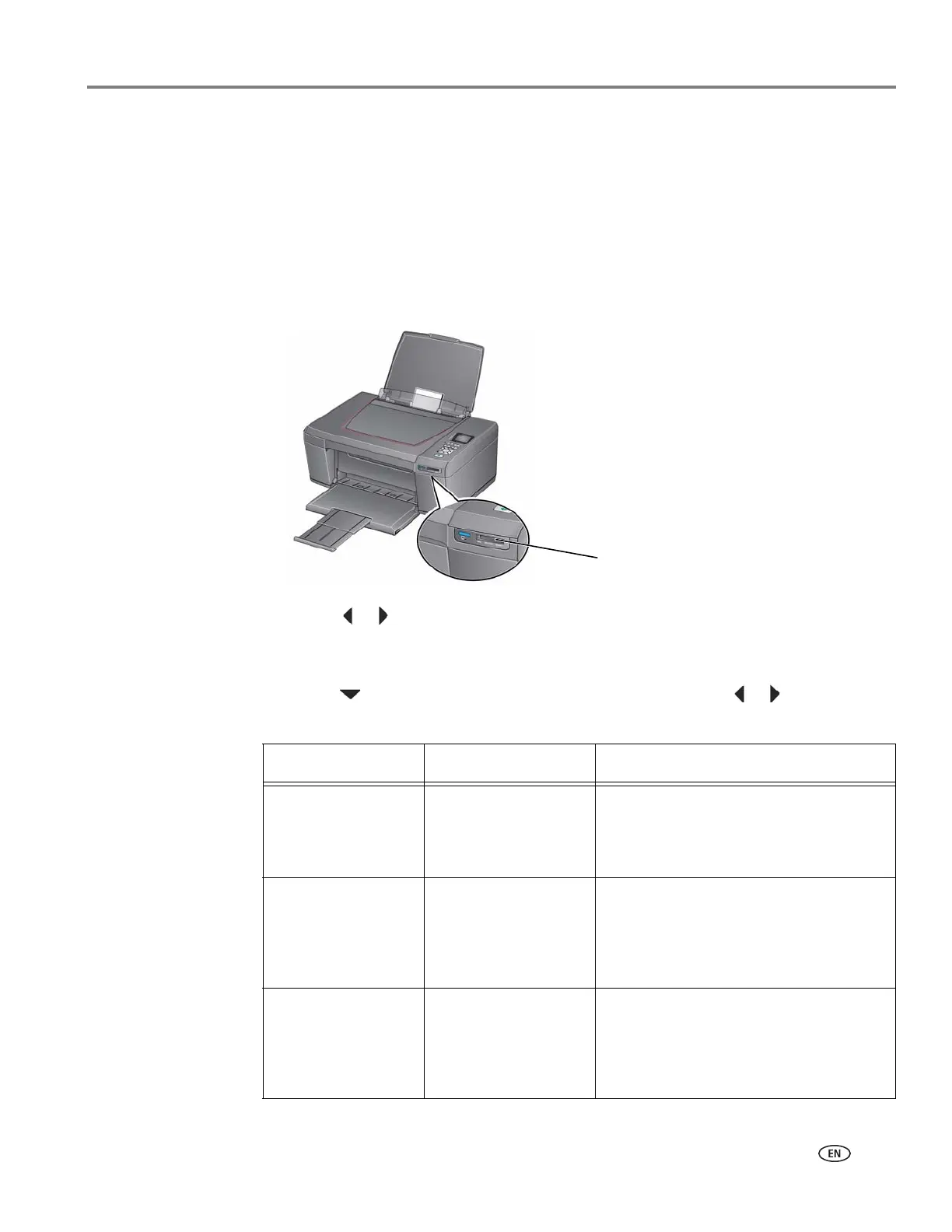adventprintersupport.custhelp.com 21
ADVENT AW10 All-in-One Printer
Changing the settings and printing pictures
You can change the print photos options for an individual picture or group of
pictures, or you can change the settings and save them as the default.
To print a picture or pictures using settings other than the default settings:
1. Load photo paper with the glossy side toward you (see Loading photo paper,
page 16), and move the paper-edge guides until they touch the paper.
2.
Insert the memory card into the memory card slot. A picture appears on the LCD
.
3. Press or to select the picture you want to print, then press OK.
4. Repeat step 3 for each picture you want to print.
5. Press Back for Print Photos Options.
6. Press to select an option (see table below), then press or to change the
setting.
Print Photos Option Settings Description
View Photos -- Scroll through the pictures on the
memory card; press
OK to select the
picture for printing; press Back to
display the Print Photos Options menu.
Find Photos -- Press OK, then select a year, month,
and/or day to view photos by date that
they were taken; press OK to view the
photo(s); press Back to display the Print
Photos Options menu.
Transfer All to PC --
To transfer all the pictures on the
memory card to your computer, press
OK then Start. (Your printer and
computer must be connected with a USB
cable.)
