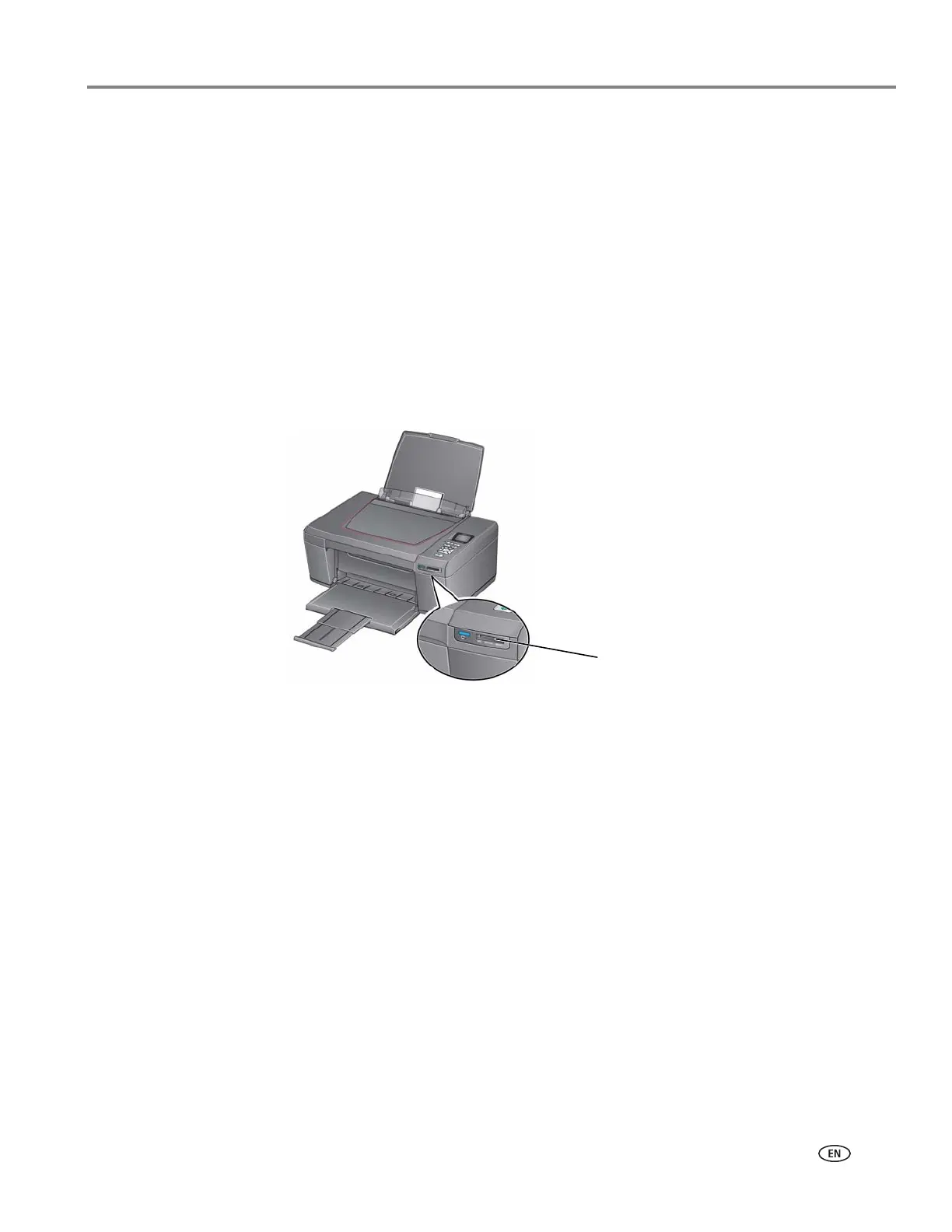adventprintersupport.custhelp.com 23
ADVENT AW10 All-in-One Printer
Printing tagged pictures
Some digital cameras let you tag (or “mark”) pictures on the memory card for
printing. This creates a tag that is recognized by the printer. If you choose to print
tagged pictures, they will be printed according to the default settings on your printer
(unless otherwise specified by the tag from the camera).
NOTE: Refer to your camera user guide to determine whether your camera supports
tagged (also “marked” or “DPOF”) functionality.
To print tagged pictures:
1. Load photo paper with the glossy side toward you (see Loading photo paper,
page 16), and move the paper-edge guides until they touch the paper.
2. Insert the memory card into the memory card slot.
3. When the “Print tagged images?” message appears, press Start.
