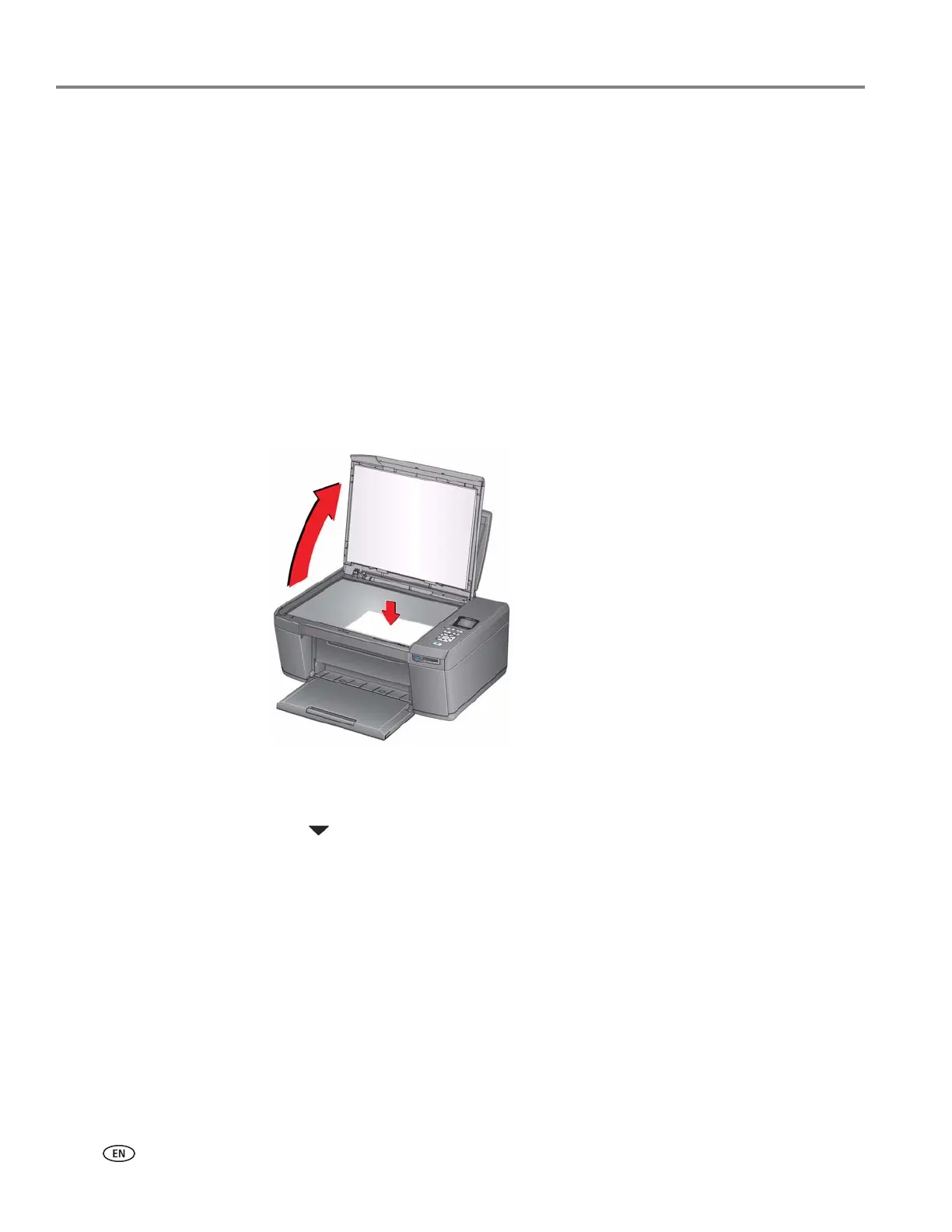Copying
30 adventprintersupport.custhelp.com
Copying a photograph
You can copy a photograph using the default settings, or you can adjust the quantity,
size, quality, and brightness of your copies.
Using the default settings to copy a photograph
The default settings are either the factory default settings (see Resetting factory
defaults, page 48), or defaults that you have set on the printer (see Save as Defaults,
page 32).
To copy a photograph using the current default settings:
1. Load photo paper into the printer (see Loading photo paper, page 16).
2. Lift the scanner lid, and place the photograph face down in the right-front corner
of the scanner glass.
3. Close the lid.
4. Press Home.
5. Press to select Copy Photo.
6. Press Start to begin copying.
