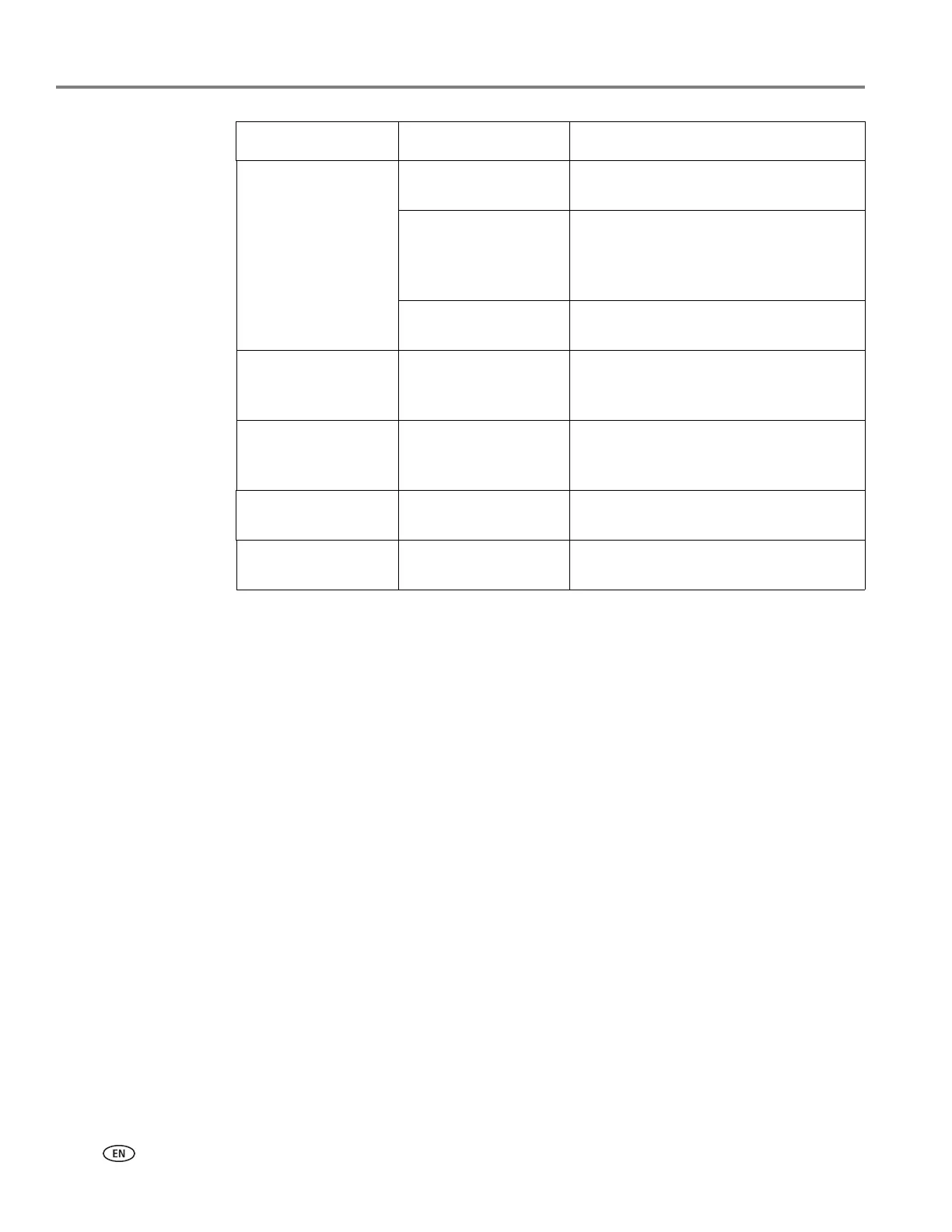Copying
32 adventprintersupport.custhelp.com
6. Press Start to begin copying.
Plain Paper Quality Normal
(default)
Good quality output; prints faster than
Best.
Best The highest quality, but the slowest
print speed; eliminates the banding
effect that sometimes occurs when
printing Draft or Normal.
Draft The fastest print speed, but the lowest
quality.
Photo Paper Quality
a
Auto.
(default)
The printer detects photo paper in the
paper tray and sets Best quality
automatically.
Brightness Normal (default)
-3 to +3
Lightens or darkens the copy.
Normal is no change from the original;
-3 is the darkest; +3 is the lightest.
Preview No (default)
Ye s
To see a preview of the photograph on
the LCD, select Ye s .
Save as Defaults No / Yes To save the settings as the new default,
press OK. With Ye s selected, press OK.
a. For photo paper quality copies, load photo paper into the printer (see Loading photo paper,
page 16)
Copy Photo Option Setting Description
