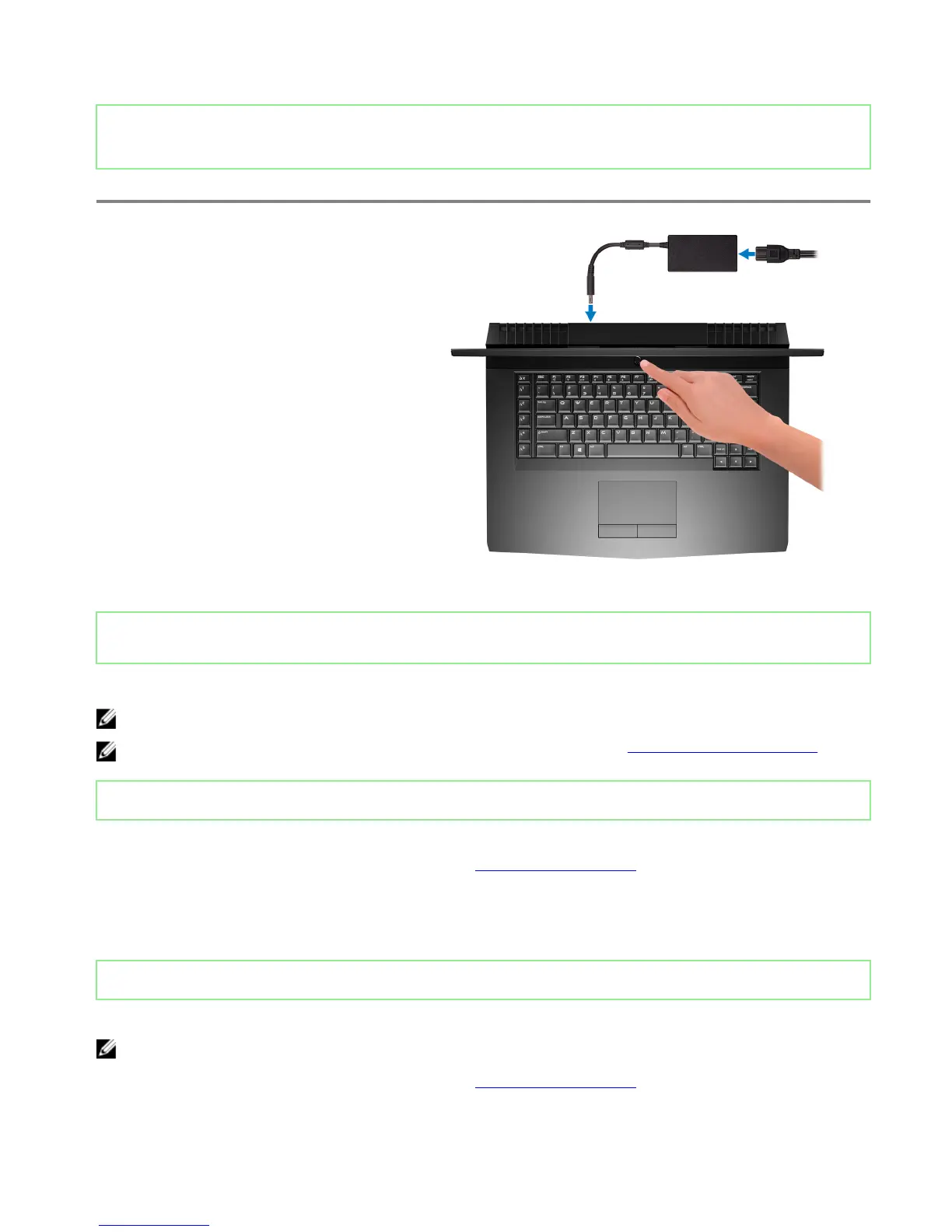Identifier GUID-8BCBEE03-02E5-4CCE-96E8-5952C4E7A877
Status Released
Set up your computer
Connect the power adapter and press the power button.
Identifier GUID-2F3F61BE-4958-46A3-9935-B1C07A6D5041
Status Released
Set up the Virtual Reality (VR) headset—optional
NOTE: The VR headset is sold separately.
NOTE: If you are using Alienware Graphics Amplier with your computer, see Alienware Graphics Amplier.
Identifier GUID-7281413A-005C-4627-BE77-4AE552EB06A4
Status Released
HTC Vive
1 Download and run the setup tools for your VR headset at www.dell.com/VRsupport.
2 Connect the HDMI cable of the HTC Vive headset to the back of your computer.
3 Connect the USB cable from the Vive hub to the USB 3.1 Gen 1 port at the right side of your computer.
4 Follow the on-screen instructions to complete the setup.
Identifier GUID-9E1FAC78-527E-4AC7-922A-9C2443F61577
Status Released
Oculus Rift
NOTE: The USB dongles are only shipped with computers that are Oculus certied.
1 Download and run the setup tools for your VR headset at www.dell.com/VRsupport.
4