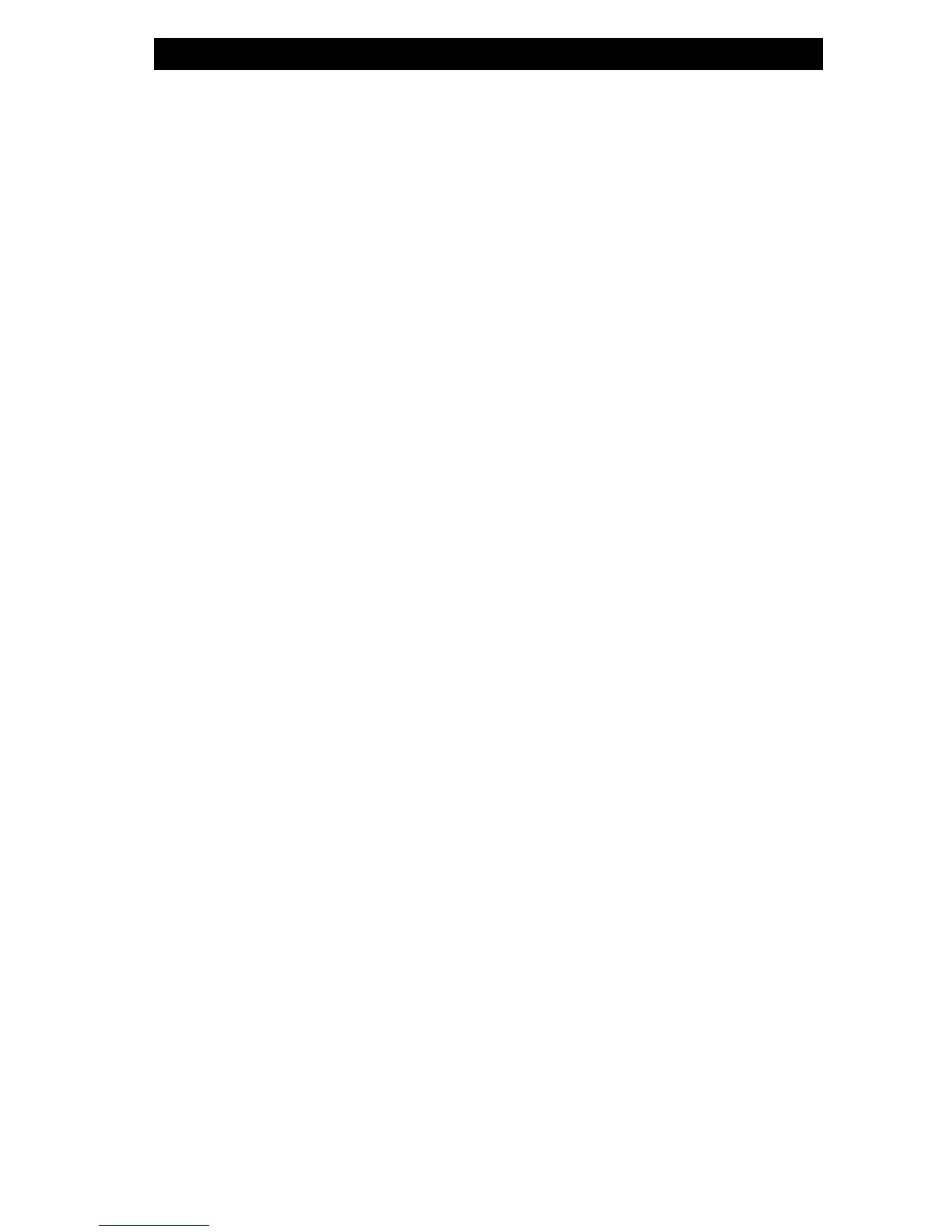Audio Subsystem
Your computer’s audio subsystem is Sound Blaster Pro-compatible.
Adjusting the Volume Manually
To increase the volume, press Fn+ F5.
To decrease the volume, press Fn+F6.
Adjusting the Audio Volume in Windows
1. Click the speaker symbol in the task tray in Windows.
2. Drag the volume control bar up or down to adjust the volume.
3. To temporarily silence the speaker without changing the
volume setting, click Mute.
Adjusting the Audio Volume Using the Volume Dial
Rotate the Volume Dial (located on the right edge of the
notebook) to adjust the speaker volume.
Voice Recording
A built-in microphone allows you to record sound. You will need
to use audio processing software to enable the built-in
microphone. For example, you may use Microsoft Sound
Recorder.
