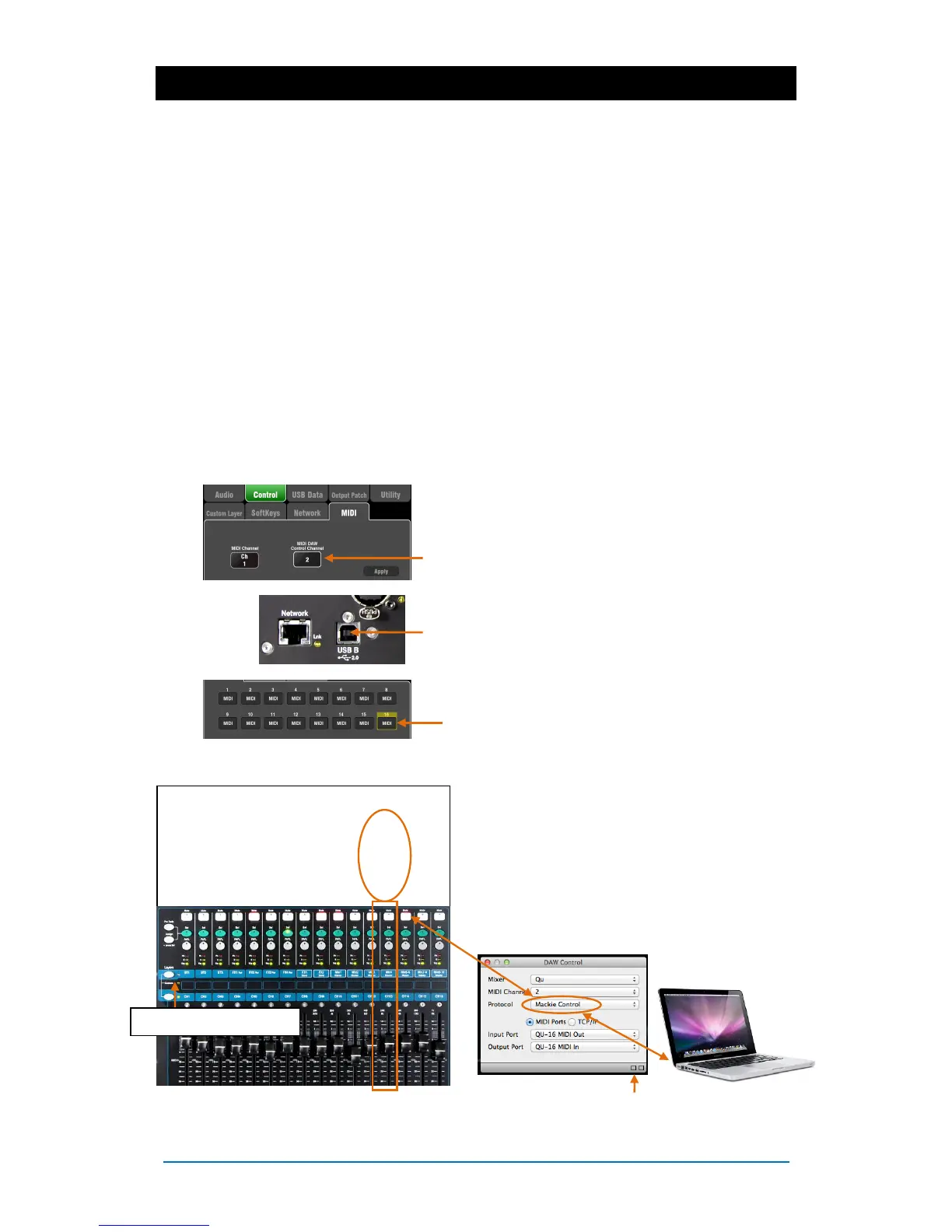Qu Mixer User Guide 60 AP9372 iss.4
9. Working with Audio Streaming and a DAW
The Qu mixer can stream audio and send MIDI messages to and from an Apple
®
Mac or Windows
®
PC
computer via the rear panel USB B port. This lets you work with a DAW (Digital Audio Workstation)
running on your computer. The Custom Layer can provide MIDI control faders and keys. You can work
with the standard Qu MIDI messages or download the Allen & Heath DAW Control driver (available for the
Mac computer only) to convert these into one of the popular HUI or Mackie Control protocols.
Note – Make sure you are running a version of V1.3 or higher. Check for the latest firmware at the Allen &
Heath web site.
Apple
®
Mac USB audio streaming with Qu MIDI message control is supported
natively by the Mac so it does not require any driver. If you wish to
convert the standard Qu MIDI messages into the HUI or Mackie Control
protocol, download and install the Allen & Heath DAW Control driver.
Windows
®
PC USB audio streaming with Qu MIDI message control needs a driver.
Download and install the Allen & Heath Qu Windows Driver. Power up
the Qu mixer, connect its rear panel USB B port to the PC, run the
installer and follow the instructions on the screen. The driver is ASIO 2.2
compliant and supports standard WDM/DirectX Windows interfaces
including MME and DirectSound.
Note – DAW Control is available only for Apple
®
Mac computers. It is
not available for the Windows
®
PC.
Set the Qu mixer MIDI channel number – Use the
Setup / Control / MIDI screen to set the Qu MIDI
channels. Qu DAW control uses its own MIDI channel.
This is the next number up from that set for the other
Qu MIDI messages. Qu defaults to Channel 1 for
standard messages and Channel 2 for DAW control.
Connect the Qu mixer to the computer – Plug a
suitable cable into the rear panel USB B port.
Set the Custom Layer for fader control – Use the
Setup / Control / Custom Layer to assign the faders
as MIDI strips. MIDI Strip controls transmit and receive
CC and Note on/off messages. Refer to the Qu MIDI
Protocol Document on the Allen & Heath web site for
further information.
Using DAW Control (Mac computer only)- Install this
on your Mac and follow the setup instructions in its
Help Manual.
DAW Control converts the Qu MIDI Strip messages
into HUI or Mackie Control protocol. Set the MIDI
channel to be the same as the Qu mixer DAW channel.
For USB connection select MIDI Ports. Select the MIDI
Input and Output ports to be used.
Two squares in the status bar flash to display MIDI I/O
activity. To check you are connected to the mixer, the
left square should flash when you move any Qu fader.
DAW control (MIDI channel N+1)):
Mute key / indicator = Mute
Sel key / indicator = Select
PAFL key / indicator = Solo
Fader movement = Fader
Select the Custom Layer
