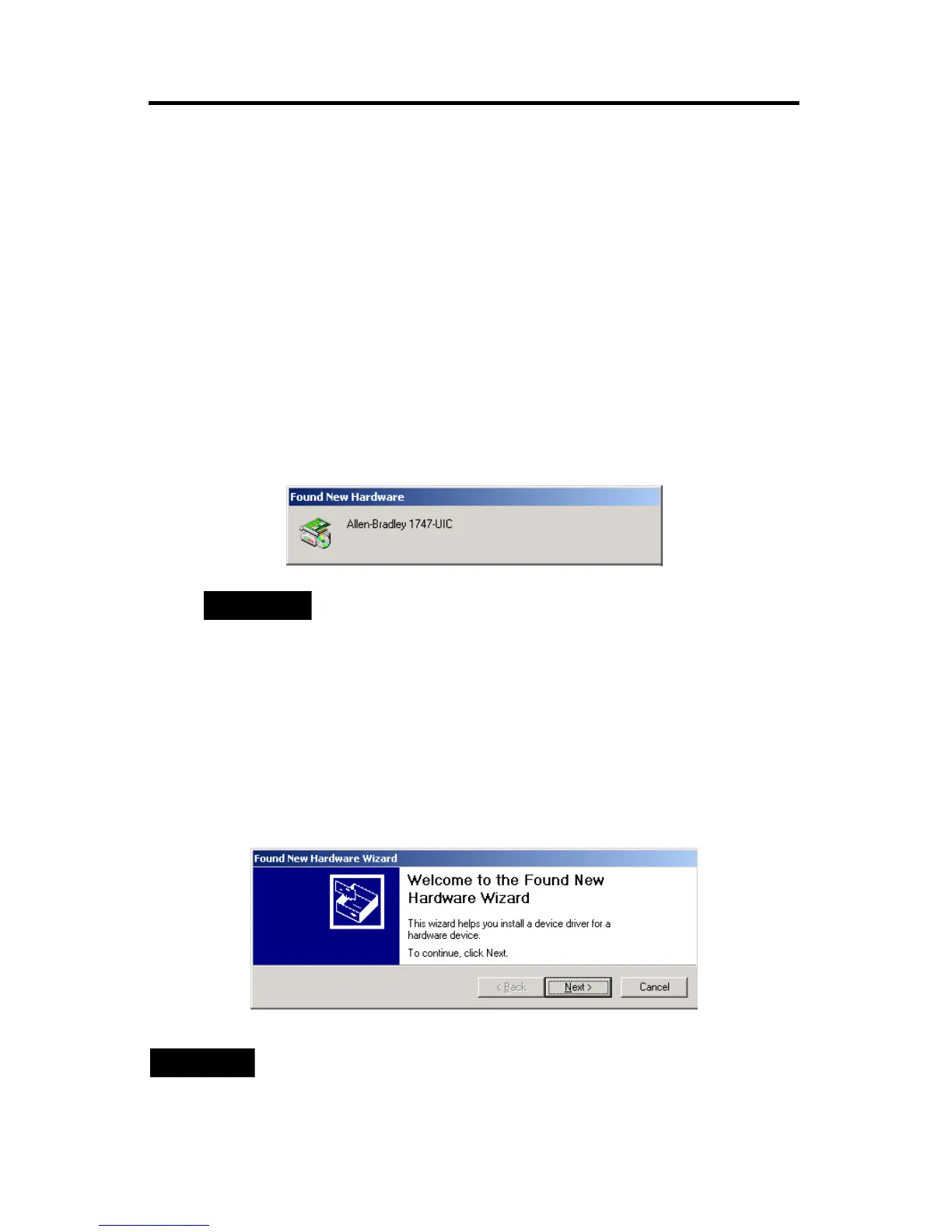Universal Serial Bus (USB) to DH-485 Interface Converter 7
Publication 1747-IN063C-EN-P - January 2006
Install the Drivers
Before using the 1747-UIC, you must install drivers for both the 1747-UIC interface
converter and the USB serial port. To install the drivers:
1. If you have RSLinx version 2.42, or higher, the 1747-UIC drivers are included
on the RSLinx distribution CD. Otherwise, you may download them onto
your hard drive from the Allen-Bradley product support webpage
(http://www.ab.com/support/products/pccards.html).
2. Plug the interface converter into your PC’s USB port.
3. Verify that the OK LED indicator is on (solid).
The Found New Hardware screen shows the Allen-Bradley 1747-UIC.
4. The Found New Hardware Wizard appears. Click Next.
TIP
If the 1747-UIC screen (above) does not appear within 30
seconds after you plug the 1747-UIC interface converter into
the computer’s USB port, then either the computer has
already been configured for this interface converter, or
there is a problem with the USB port on the computer.
You can determine whether the computer was previously
configured for this interface converter by checking the
computer’s COM port assignments. See Identify the
Assigned COM Port on page 11.
TIP
The screens shown are from a Windows 2000 system.