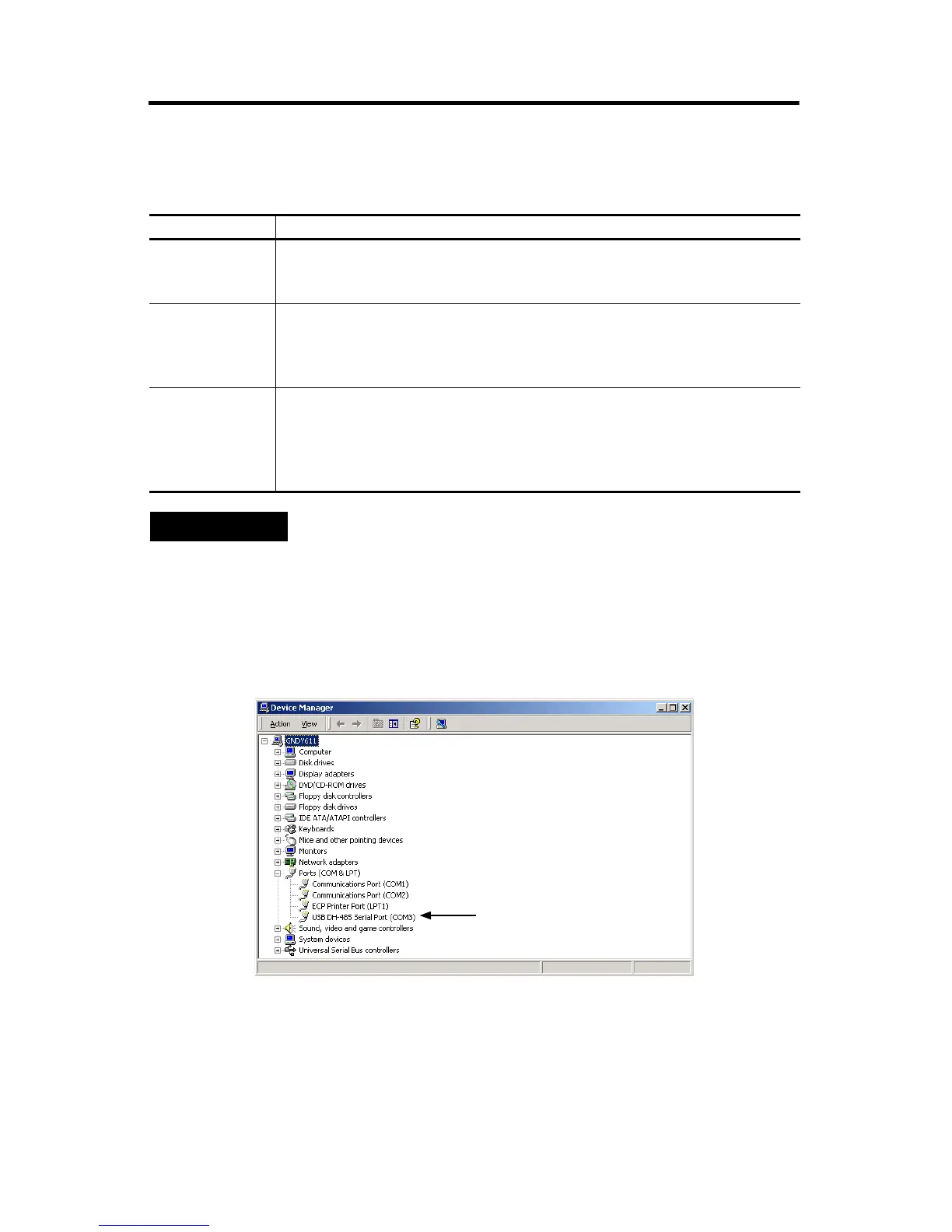Universal Serial Bus (USB) to DH-485 Interface Converter 11
Publication 1747-IN063C-EN-P - January 2006
Identify the Assigned COM Port
Identify the assigned COM port using Device Manager, as shown below.
Example Using Windows 2000
Configure the 1747-UIC Interface Converter in RSLinx
1. Launch RSLinx.
2. Choose Configure Drivers from the Communications menu.
Windows Version Required Steps
Windows 98/ME 1. From the Start menu, choose Settings>Control Panel>System.
2. From the System Properties Window, select the Device Manager tab.
3. Select the View devices by type radio button.
Windows 2000 1. From the Start menu, choose Settings>Control Panel>System.
2. From the System window, choose the Hardware tab and click the Device
Manager button.
3. From the Device Manager, choose View>Devices by Type.
Windows XP 1. From the Start menu, choose Control Panel>Performance and
Maintenance>System Properties.
2. From the System window, select the Hardware tab and click the Device
Manager button.
3. From the Device Manager, choose View>Devices by Type.
TIP
The 1747-UIC interface converter will only appear under
Device Manager when the converter is plugged into the
computer’s USB port, with the OK LED indicator on (solid),
and when the 1747-UIC drivers are installed.
If the drivers have not yet been installed, see Install the Drivers
on page 7.
