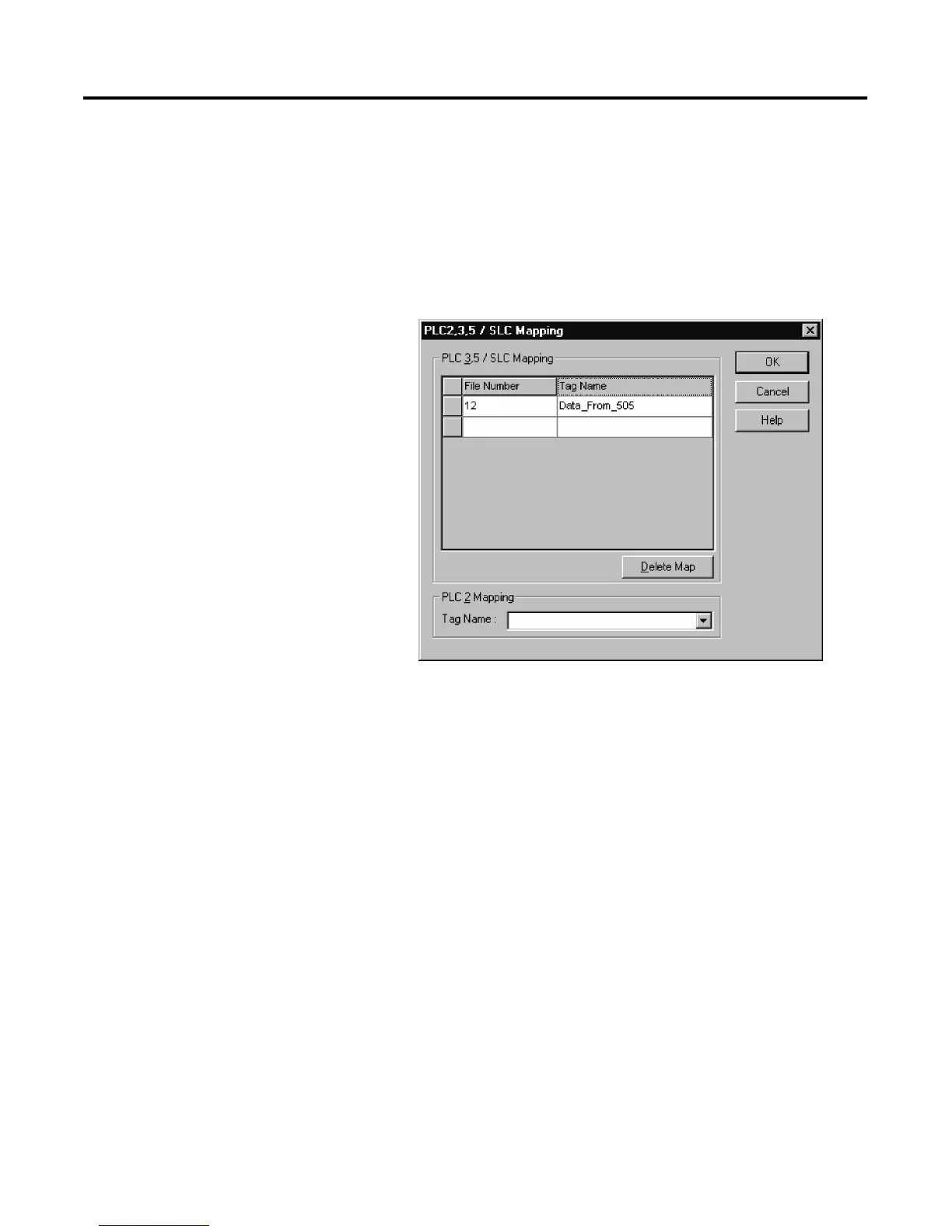Publication 1761-UM006A-EN-P - February 2001
Connecting 1769-L20 CompactLogix Controllers on Ethernet 7-13
In the File Number column enter 12. Under the Tag Name, click on
the right side in the white box to reveal your Controller Tags and
select the tag name you created for this purpose (“Data_From_505” for
this example). More than one entry may be mapped. When finished,
your Map PLC/SLC screen for the L20 controller should look like the
following:
Figure 7.12 File Mapping for the L20 Controller in RSLogix 5000
Save your program.
Configure RSLINX and
Download The Program To
The 1769-L20
The ladder program written for the L20 controller is downloaded to
the controller via the two ENI modules. A full-duplex DF1 driver must
be configured in RSLINX to initiate the download to ENI #1.
Start RSLINX. From the “Communication” pull down menu, select
“Configure Drivers”. From the Configure Driver screen, click on the
arrow next to the “Available Drivers Box” to reveal all RSLINX drivers.
Click on “RS232 DF1 devices”, then click on “Add New”. Click OK to
the “AB_DF1-1” driver name that appears. The “Configure RS232 DF1
Devices” screen appears. Modify the DF1 parameters on this screen to
look like the following:
