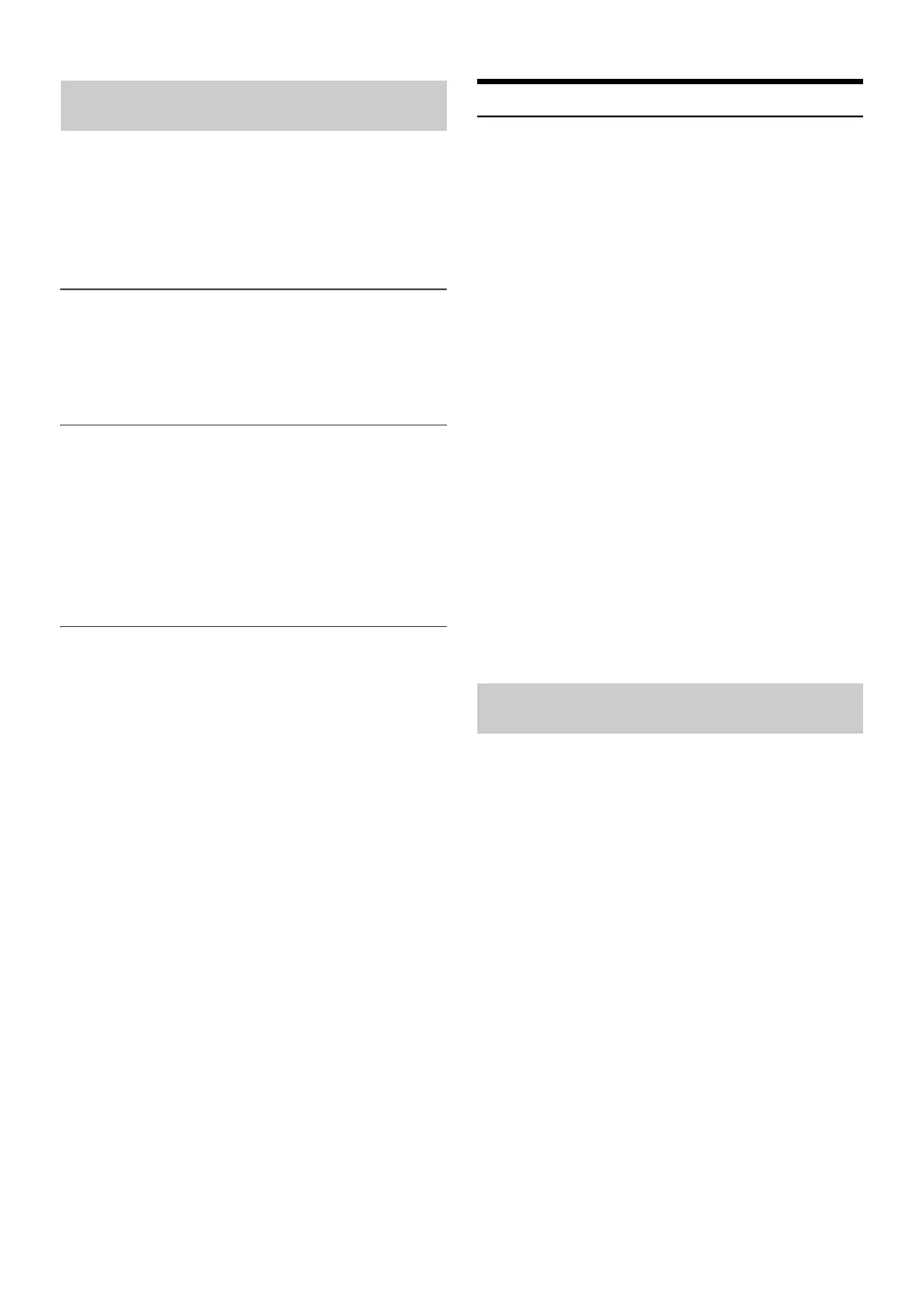26-EN
For details on the control from a BLUETOOTH compatible device, refer
to the Owner’s Manual of the BLUETOOTH compatible device.
1
Using your BLUETOOTH compatible device, select the
“CDE-185Series” for pairing.
For BLUETOOTH compatible device with SSP
(Secure Simple Pairing)
2-1
Turn the Rotary encoder to change the head unit display
from “PAIR NO” to “PAIR YES”, and then press ENTER.
If “PAIR NO” is selected, the connection will be cancelled.
For BLUETOOTH compatible device without SSP
(Secure Simple Pairing)
2-2
Input the PIN code (“0000”) in a BLUETOOTH compatible
device.
Note
• The PIN code is fixed as “0000”.
3
If the pairing was successful, “CONNECTED” is displayed
for a few seconds. The head unit then returns to its
previous state.
Auto pairing with an iPod/iPhone
When an iPod/iPhone is connected to the USB port, the unit will
automatically pair with it.
1
Make sure USB PAIR is set to ON. Refer to “Setting the Auto
Pairing with iPod/iPhone” on page 27.
2
Connect an iPod/iPhone to this unit’s USB port.
3
Turn the Rotary encoder to select “PAIR YES”, and then
press ENTER.*
If “PAIR NO” is selected, the connection will be cancelled.
* Depending on the iOS version, you may need to turn on the
Bluetooth function manually on the iPod/iPhone side, then
perform this step.
4
If pairing is successful, “CONNECTED” is displayed for a
few seconds. The head unit then returns to its previous
state.
Notes
• If the device has been paired with this unit previously, it will not USB
Pair automatically.
• If the connection is unsuccessful, “FAILED” is displayed.
• After a successful pairing, the two devices should connect automatically
whenever the vehicle’s ignition is turned ON. If the auto reconnect fails,
try to connection manually.
• Set “VISIBLE M” to ON to enable this unit to be recognised by a
BLUETOOTH compatible device, refer to “Setting the Visible Mode” on
page 27.
BLUETOOTH SETUP
The following steps 1 to 5 are common to the various BLUETOOTH
functions. For details, refer to each individual function.
Note
• Set BT IN to ON, and then perform BLUETOOTH SETUP operation.
Refer to “Setting the BLUETOOTH Connection (BT IN)” on page 26.
1
Press and hold AUDIOSETUP for at least 2 seconds to
activate the SETUP mode.
2
Turn the Rotary encoder to select “BLUETOOTH”, and then
press ENTER.
The BLUETOOTH setup mode is activated.
3
Turn the Rotary encoder to select the desired items, and
then press ENTER.
BLUETOOTH:
BT IN
*
USB PAIR PAIRE D DEV VISIBLE M
CALL SOUND CALLER ID PB UPDATE
*
PB ORDER
AUTO ANS SPEAKER SL FW VERSION
FW UPDATE
*
BT IN
* The items are not displayed during a phone call.
4
Turn the Rotary encoder to change the settings.
5
Press and hold AUDIOSETUP for at least 2 seconds.
The SETUP mode is cancelled.
Notes
•Press t to return to the previous mode.
• If no operation is performed for 60 seconds, the unit will return to
normal mode automatically.
With BLUETOOTH technology, you can place a hands-free call by a
BLUETOOTH-equipped Smartphone.
Audio information of a BLUETOOTH compatible Smartphone, a
portable audio player, etc., is controllable/playable wirelessly from this
unit.
Setting item: BT IN
Setting contents:
OFF / ON (Initial setting)
OFF:
Hands-Free Phone function and BLUETOOTH Audio function are
not used.
ON:
Select when you want to pair your BLUETOOTH compatible phone
with this unit or use BLUETOOTH Audio function.
Note
• When BT IN is set to OFF, the indicators related to Hands-free phone
(C battery charge and i signal strength) will not be displayed.
How to connect to a BLUETOOTH
compatible device (Pairing)
Setting the BLUETOOTH Connection
(BT IN)
