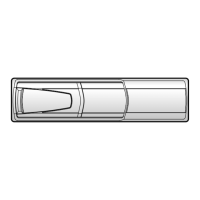ALPINE iLX-F509 68-41657Z87-A_QRG (EN)
12-EN
Searching for a Music File
For example: Searching by Artist name
1 Touch [
(Search)] during playback.
2 Touch [Artists].
3 Touch the desired artist’s name.
4 Touch the desired album’s name.
5 Touch the desired song’s name.
The selected song is played back.
Owner’s manual iPod mode on iPhone (Optional)
iPod mode on iPhone (Optional)
A separately sold Lightning to USB cable is required depending on the type of iPhone.
• This unit supports iPhone (iPhone 6s or later) only. For using music playback only, set the “Apple CarPlay” setting to “Off”
before connecting with your iPhone.
• The patterns of some keys in the Quick Reference Guide may differ from the actual screen.
Finds the beginning of the current
file/Finds a previous file within 3
seconds after playback starts/
Fast-reverses when touched for at
least 1 second
Information display
Finds the beginning of the next
file/Fast-forwards when
touched for at least 1 second
Shuffle play
Repeat playback
Artwork display
Pause and Play
Time Bar (Elapsed time/Total time for playing)
Displays the search screen
Displays the iPod Setup Menu
screen
Current track number/
Total track number
Next song information display
Displays the Phone screen
The Device List screen is displayed
when a Phone, CarPlay or Android
Auto device is not connected.
Hands-Free Phone Control
The unit can connect with up to two hands-free phones.
How to connect to a Bluetooth
compatible device (Pairing)
To display the Setup HOME screen:
1. Bring your vehicle to a complete stop at a safe location.
Engage the par
2. Release the parking brake. (For safety, release the
parking brake while depressing the foot brake pedal).
3. Engage the par
• For automatic transmission vehicles, place the
transmission le
1 Touch [Setup] on the HOME screen.
2 Touch [Device].
3 Touch [Device List].
4 Touch [Add New Device] to search for a new
device.
The Select Function screen is displayed.
5 Select the function of the connecting
device on the Select Function screen, and
touch [OK].
A check mar
• Hands F
hands-fr
• Hands F
hands-fr
• Bluet
Bluet
• Apple C
• The device is used as Apple CarPlay or Android
Auto.

