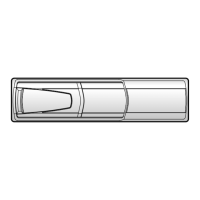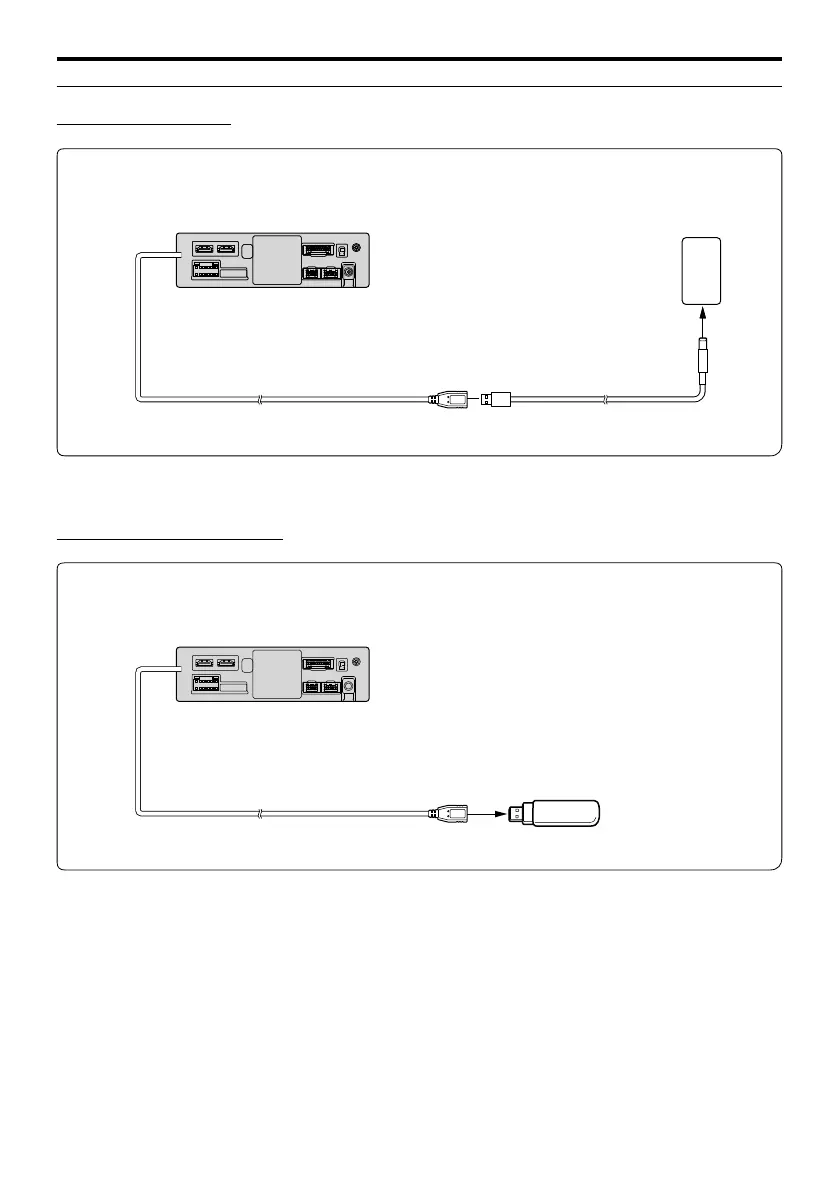 Loading...
Loading...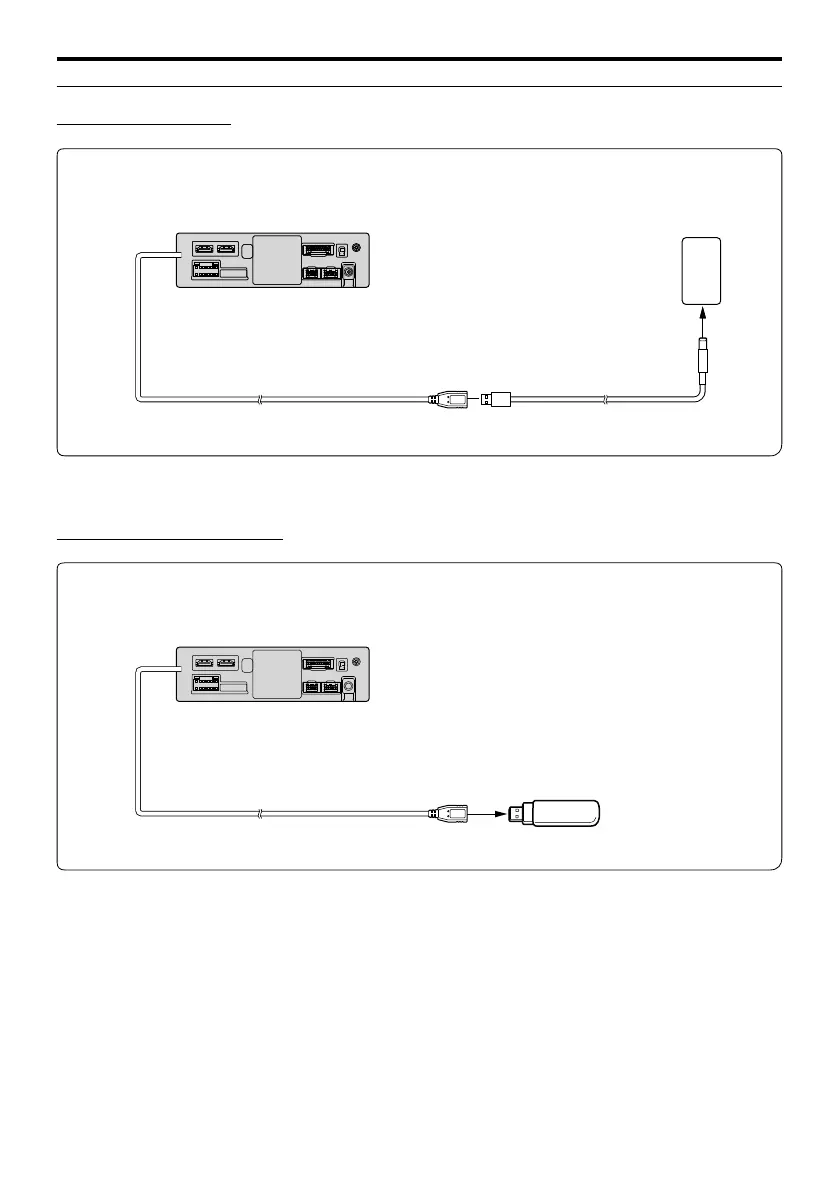
Do you have a question about the Alpine HALO11 and is the answer not in the manual?
| Screen Size | 11 inches |
|---|---|
| Resolution | 1280 x 720 |
| Touchscreen | Yes |
| Apple CarPlay | Yes |
| Android Auto | Yes |
| Bluetooth | Yes |
| USB Input | Yes |
| HDMI Input | Yes |
| Built-in Amplifier | Yes |
| HD Radio | Yes |
| SiriusXM-Ready | Yes |
| USB Ports | 1 |
| Camera Inputs | 2 |
| Built-in Microphone | Yes |
| AM/FM Tuner | Yes |
| iDatalink Maestro Compatible | Yes |
| Backup Camera Input | Yes |
| Steering Wheel Control Compatible | Yes |
| RCA Pre-Outs | 3 (4V) |
Details on FCC compliance, device operation, and potential interference.
Safety warnings regarding operation, volume levels, and product usage.
Important instructions to prevent injury or material damage.
Important notices regarding cleaning, temperature, and maintenance.
Overview of the unit's buttons and their functions.
Instructions for powering the unit on and off via ignition.
Method for adjusting the audio volume level.
Procedure for instantly muting the audio volume.
How to disable screen and button illumination.
Manage connected Bluetooth and Wi-Fi devices, view device info.
Configure various audio and connectivity functions.
Adjust unit settings like language, clock, screen, and software.
Configure settings for Apple CarPlay integration.
Configure settings for Android Auto integration.
Adjust radio reception and tuning settings.
Configure settings for SiriusXM satellite radio.
Configure settings for USB device playback.
Configure settings for iPod playback.
Configure settings for auxiliary audio/video input.
Configure settings for HDMI input and output.
Configure settings for Bluetooth phone functions.
Configure settings for Bluetooth audio playback.
Manage factory audio settings via iDataLink.
Configure settings for connected cameras.
Set language, clock, time format, and daylight savings.
Adjust screen brightness, display color, and HOME screen.
Configure vehicle type, steering wheel, and installation status.
View software info, update, and initialize system settings.
Adjust Media Xpander and EQ settings for optimal sound.
Set fader, balance, rear speaker, and subwoofer settings.
Adjust speaker time correction and crossover frequencies.
Configure bass engine, bass/treble, and subwoofer levels.
Disable sound processing features for troubleshooting.
Steps to connect and use Apple CarPlay.
How to use Siri for voice commands.
Overview of the Android Auto smartphone integration.
Steps to set up and connect Android Auto.
How to use Google Assistant for voice commands.
Basic functions for listening to radio, tuning, and presets.
Information on HD Radio capabilities like Multicast and Ballgame Mode.
Explanation of digital sound and HD Radio technology logos.
Play music files from a USB drive.
Play video files from a USB drive.
Adjust video display modes and audio tracks.
Play music and audiobooks from an iPhone.
How to search for music by various criteria.
Tune channels, browse categories, and store presets.
Access recommendations, related channels, and set notifications.
Manage listening history, notifications, and explicit content blocking.
Information on subscribing, system info, and customer support.
Connect device, set up Bluetooth, and understand hands-free.
Handle incoming/outgoing calls, use phone book, and adjust settings.
Play audio wirelessly via Bluetooth.
Switch, connect, or disconnect Bluetooth devices.
Connect and operate external devices via AUX.
Change display modes for video playback.
Display rear camera, adjust guides, and view reverse video.
Display front camera image and adjust view patterns.
Display side camera image and adjust guides.
Understand how unit sounds interact with vehicle voice prompts.
Check vehicle status and control functions via iDataLink.
View and operate the connected Dash Cam.
Details on software updates and supported audio/video file formats.
Guidance for resolving issues and definitions of terms.
Important warnings, cautions, precautions, and accessory list.
Steps for mounting the unit, microphone, GPS, and adjusting display.
Diagrams and instructions for connecting cables and power.
Illustrations of common device connection setups.