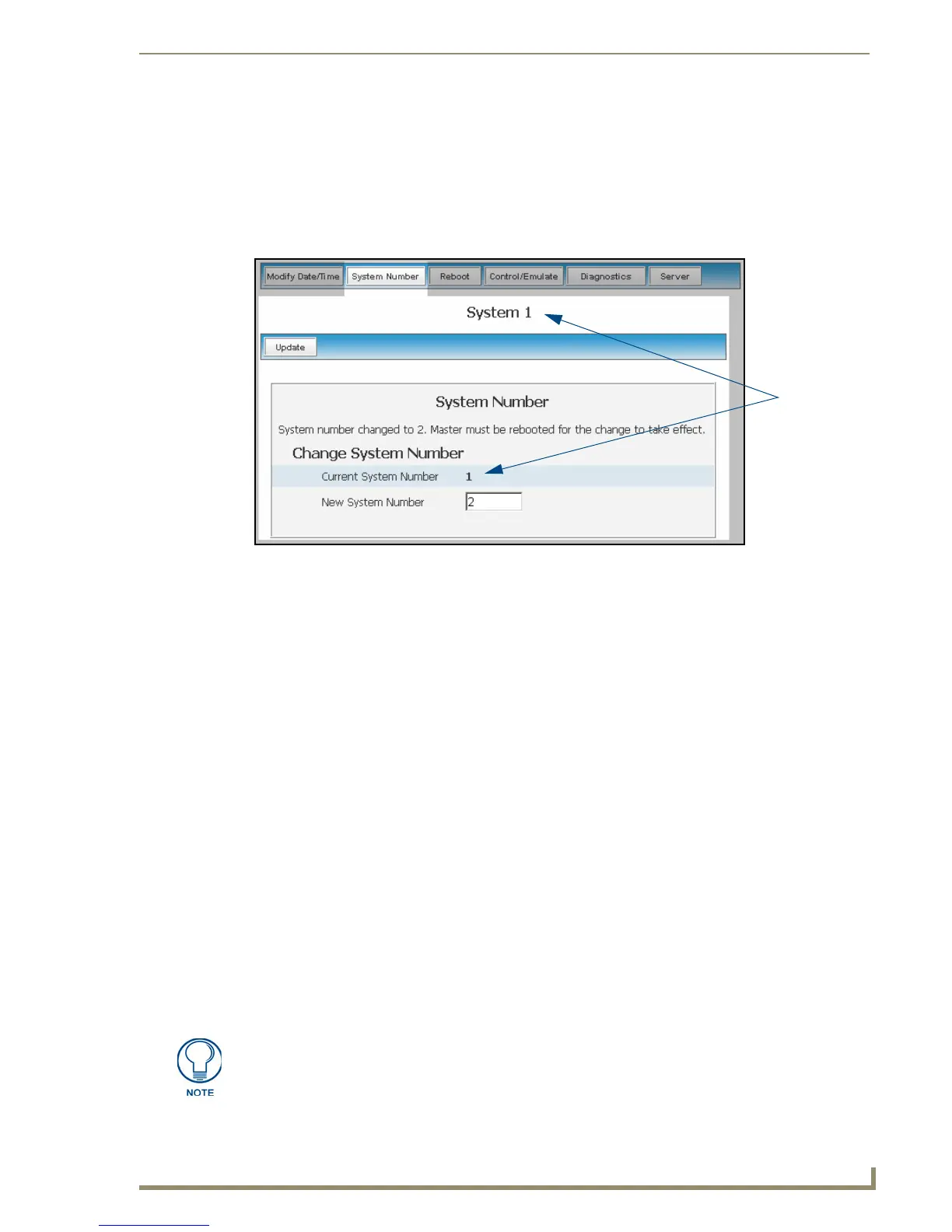NetLinx Security within the Web Server
67
NI-3101-SIG Signature Series NetLinx Integrated Controller
System Menu - Changing the System Number
1.
Click the Manage System link (from within the System Settings section of the Navigation frame).
2. Click on the purple System icon from within the Online Tree to open the System menu buttons
within the right frame.
3. Click the System Number button to open the Change System Number dialog (FIG. 44). This dialog
shows the current system number (read-only) on the target Master.
The current system number is also shown just below the System menu buttons.
4. Enter a new numeric value into the New System Number field.
5. Click the Update button to save this new value to the system on the target Master. The following
message, "System number changed to X. Master must be rebooted for the change to take effect",
reminds the user the Master must first be rebooted before the new settings take effect. Once the
Master is rebooted, the IP Address must be re-entered and an authorized user must re-establish
communication with the target Master.
System Menu - Rebooting the Master
1.
Click the Manage System link (from within the System Settings section of the Navigation frame).
2. Click on the purple System icon from within the Online Tree to open the System menu buttons
within the right frame.
3. Click the Reboot button to remotely reboot the target Master. No dialog appears while using this
button. The Online Tree then reads "Rebooting....". After a few seconds, the Online Tree refreshes
with the current system information (showing the newly updated system number).
If the Online Tree contents do not refresh within a few minutes, press the browser’s Refresh
button and reconnect to the Master.
System Menu - Controlling/Emulating Devices on the Master
This button allows a user to either Control a device or Emulate a device. This is done by controlling a
device’s channels, levels, and sending both send commands and strings to the target device.
FIG. 44 Change System Number dialog
Current
System
Number
The Control/Emulate and Diagnostics buttons are common to all menus. These fields
are populated depending upon the items selected from the Online Tree (left frame).
For example, when navigating down to a specific channel on a device, the
Control/Emulate page then populates the D:P:S and Channel Code fields.
