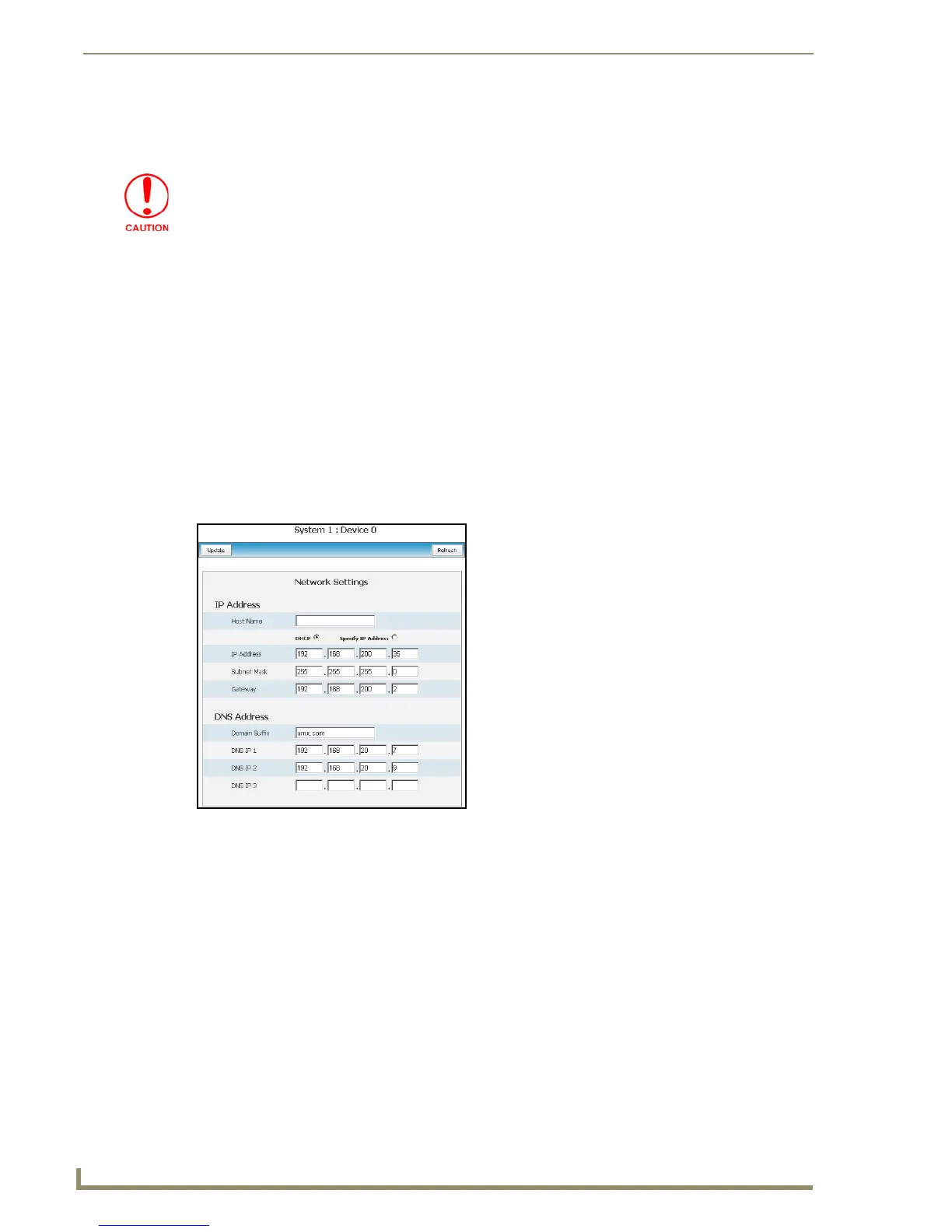NetLinx Security within the Web Server
86
NI-3101-SIG Signature Series NetLinx Integrated Controller
5. Use the Server > Create SSL Certificate > Display Certificate option to confirm that the new
certificate was imported properly to the target Master.
Manage System - Device Menu Buttons
The Device Menu buttons appear when a user clicks on any violet Device icon from within the Online
Tree. The selected system number: device number are displayed below these menu buttons.
Device Menu - Configuring the Network Settings
1.
Click the System Settings > Manage System link from within the System Settings section of the
Navigation frame.
2. Click on a violet Device icon from within the Online Tree to open the Device menu buttons within
the right frame.
3. Click the Network Settings button to open the Network Settings dialog (FIG. 52). This dialog
allows a user to set up the network settings for the specified device. The fields are populated with
the current settings when initially loaded.
A CA server certificate can only be imported to a target Master only after both a
self-generated certificate has been created and the SSL Enable feature has been
selected on the Master. These actions configure the Master to the secure
communication necessary during the importing of the CA certificate.
FIG. 52 Network Settings dialog
