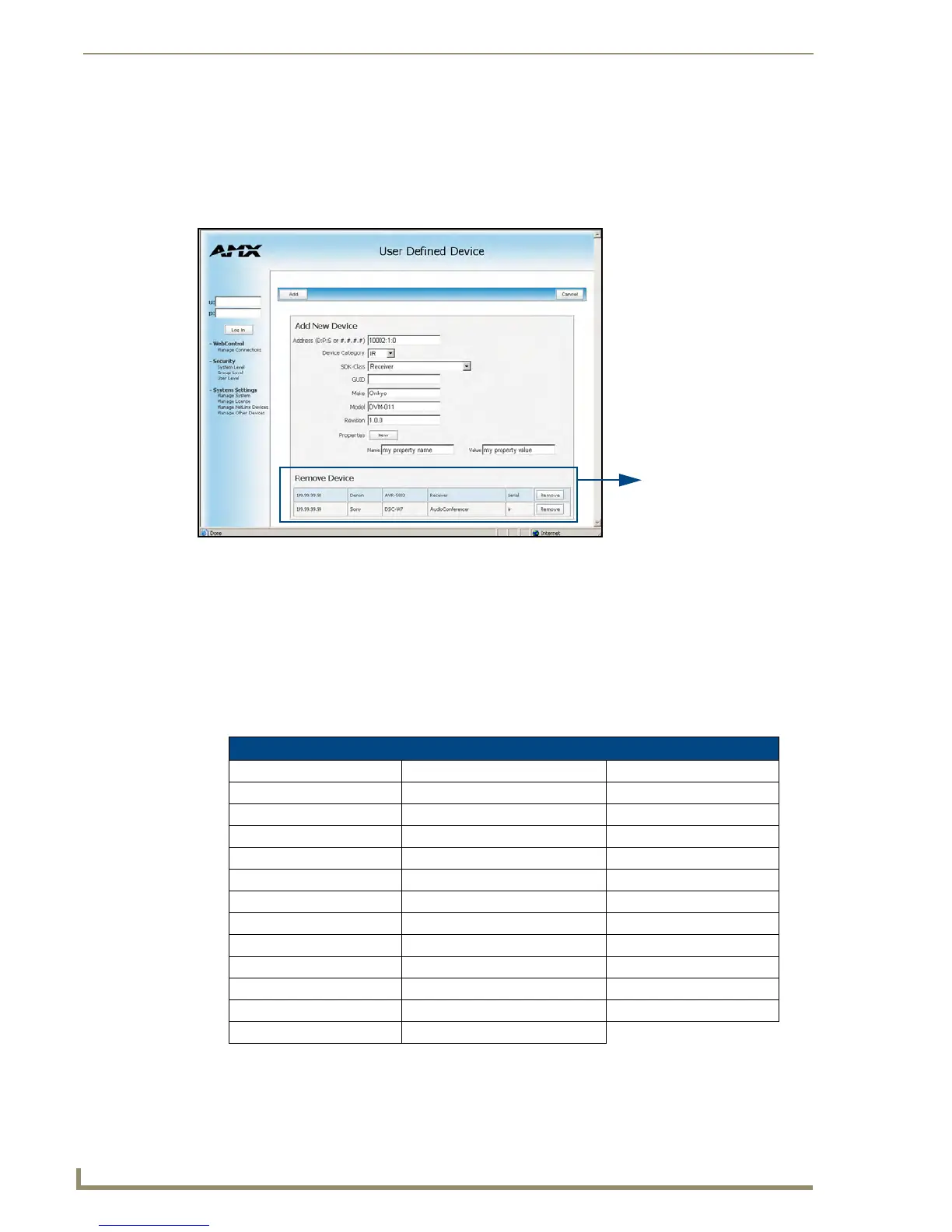NetLinx Security within the Web Server
108
NI-3101-SIG Signature Series NetLinx Integrated Controller
Manage Other Devices Menu - Creating a new User-Defined Device
This page provides the ability to both add and remove any user-defined devices. Existing user-defined
devices are listed at the bottom of the display along with a corresponding Remove button alongside each
new entry. Although FIG. 70 shows a populated page, by default, all fields are blank and no devices are
pre-populated.
1. Click on the Create User Defined Device button (from within the Manage Other Device page).
2. Begin by entering the address of the physical device within the Address field. This information can
be either the NetLinx Master port value (D:P:S) or an IP Address (#.#.#.#).
3. From within the Device Category field, use the drop-down list to select the control method
associated with the physical target device (IR, IP, Serial, Relay, Other).
4. From within the SDK Class field, use the drop-down list to select the closest Device SDK class type
match for the physical target device. The following table provides a listing of the available choices.
5. Use the GUID field to enter the manufacturer-specified device’s Global Unique Identification
information. Either the GUID or Make/Model must be specified within this field.
FIG. 70 Add New Device page
SDK-Class Types
Amplifier DocumentCamera SlideProjector
AudioConferencer HVAC Switcher
AudioMixer Keypad Text Keypad
AudioProcessor Light TV
AudioTape Monitor Utility
AudioTunerDevice Motor VCR
Camera MultiWindow VideoConferencer
Digital Media Decoder PoolSpa VideoProcessor
Digital Media Encoder PreAmpSurroundSoundProcessor VideoProjector
Digital Media Server Receiver VideoWall
Digital Satellite System Security System VolumeController
Digital Video Recorder Sensor Device Weather
Disc Device SettopBox
List of discovered
physical devices
(manually entered info)
