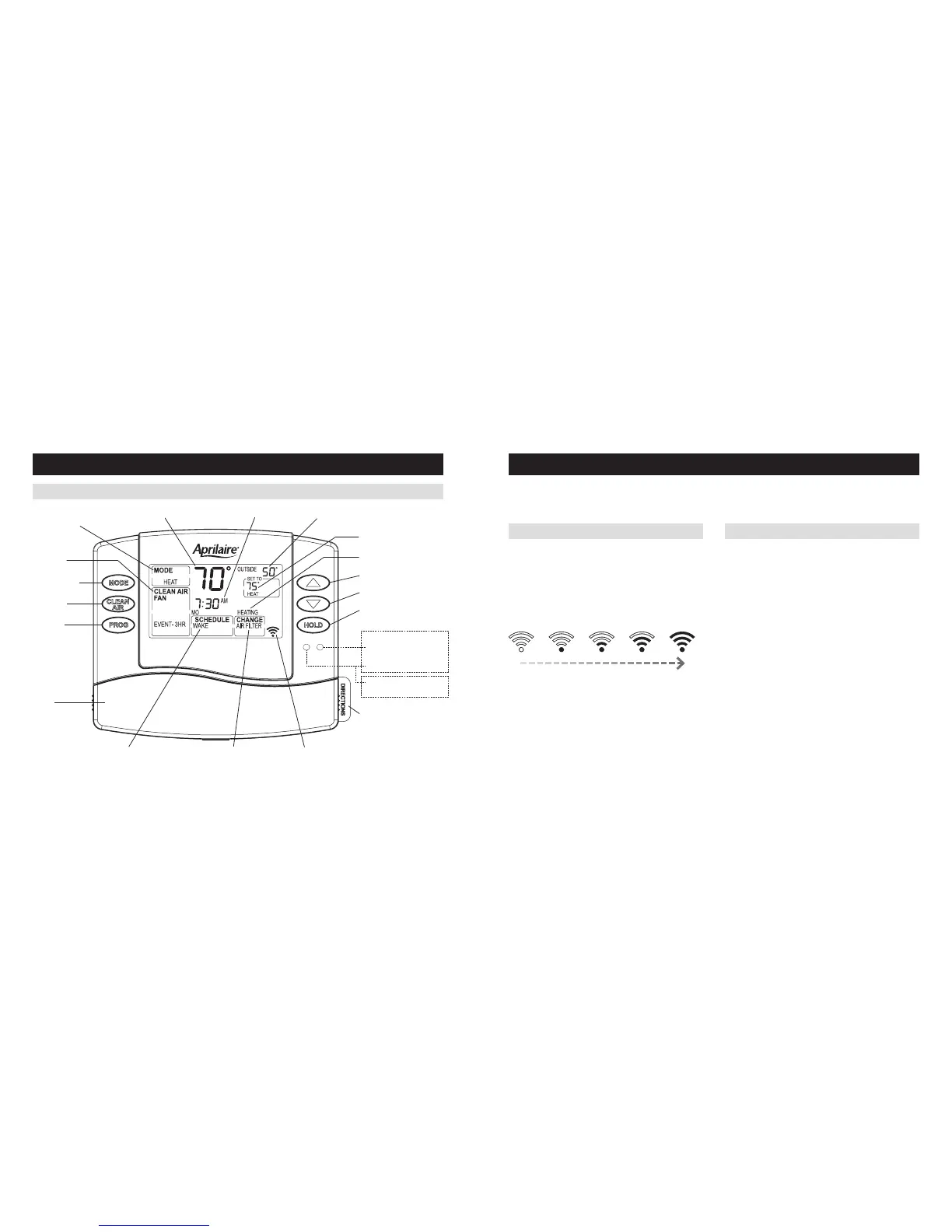4 5
CONTROLS & DISPLAY OVERVIEW
ABOUT YOUR NEW THERMOSTAT
NOTE: BACKLIGHT IS ACTIVATED WITH FIRST BUTTON PRESS AND AUTOMATICALLY TURNS OFF.
Includes Event-Based
™
Air Cleaning
CURRENT INDOOR TEMPERATURE
SYSTEM MODE
SETTING
CLEAN AIR
SETTING
SYSTEM MODE
CLEAN AIR
CURRENT SCHEDULE PERIOD MESSAGE CENTER WI-FI SIGNAL STRENGTH
QUICK REFERENCE CARD
OUTDOOR TEMPERATURE (OPTIONAL)
TEMPERATURE SETTING
EQUIPMENT STATUS
INDICATORS SHOW THROUGH HOUSING
HEAT PUMP ONLY
EMERGENCY HEAT OR
AUXILIARY HEAT (RED)
SYSTEM FAULT (YELLOW)
MAINTENANCE REMINDER
(YELLOW FLASHING)
UP
DOWN
PROGRAM
COVER
HOLD
CURRENT TIME
WI-FI SETUP
STEP 1 STEP 2
Verify the thermostat is in
Wi-Fi Connection Mode.
The thermostat by default will be in Wi-Fi Connection
Mode. To confirm that the thermostat is in Wi-Fi
Connection Mode, verify that the radio bars on the
thermostat are strobing as shown below.
Note: If the thermostat is not in Wi-Fi Connection
Mode, refer to Clearing Router Settings on page 15.
To connect the 8810 thermostat to a Wi-Fi network follow the steps below.
Note: You will need a computer or mobile device with Wi-Fi and a web browser.
Connect to the thermostat using a
computer or mobile device.
On your computer or mobile device, scan for
available networks. The thermostat should appear
as APRILAIRE8810 followed by a unique identifier,
corresponding to the last 6 digits of the MAC address.
Connect to the thermostat you want to configure.
If you are installing multiple thermostats, you can
determine the MAC address of the specific thermostat
you are trying to configure by removing the cover on the
front of the thermostat to access the MAC address label.
(Continued on the following page.)
