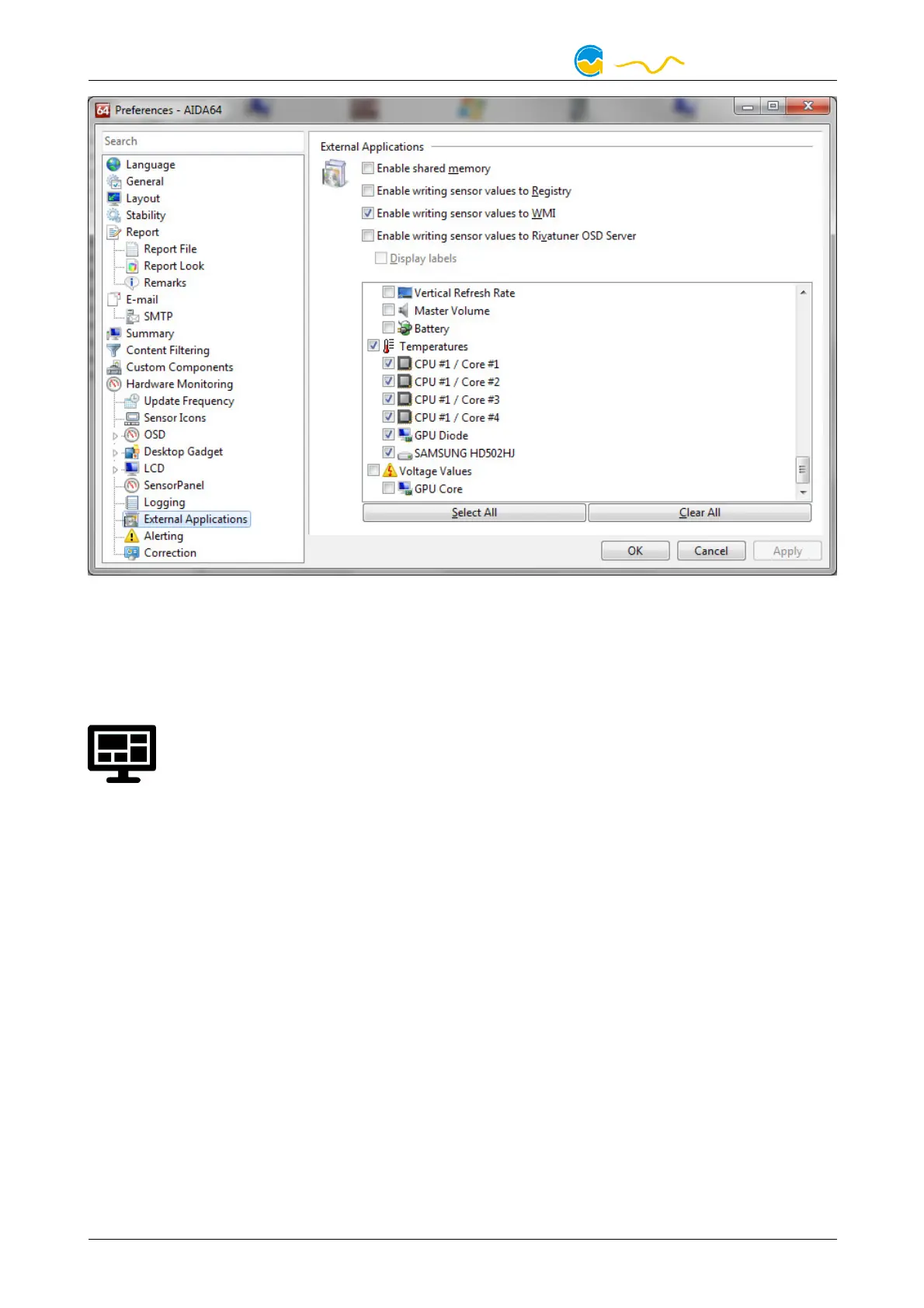LEAKSHIELD
By clicking the plus symbol labeled “Data source”, one of the provided sensors
can be assigned to the selected software sensor.
13.
13.13.
13. Display configuration
Display configurationDisplay configuration
Display configuration
Click on the "Display" device page below the "LEAKSHIELD" entry. In the
upper part of the window the 10 available display pages of LEAKSHIELD
are shown. The content of these pages can be customized in each case.
13.1.
13.1.13.1.
13.1. Display pages
Display pagesDisplay pages
Display pages
First select one of the 10 display pages for further configuration.
Then you can open the template selection by clicking on the enlarged preview of
the display.
A dialog opens allowing you to select a template from a gallery. Select a template
and you will be taken back to the configuration.
Depending on the selected template, one or more sensor values can be config-
ured.
If you want to display data from the hardware monitoring, for example, these must
be provided via a software sensor. Then the corresponding software sensor can
serve as data source for a template. In some cases, icons can also be selected for
the values or your own icons can be loaded.
In the template "Logo" you can display your own logo.
- 22 - Aqua Computer GmbH & Co. KG © 2021
Gelliehäuser Str. 1, 37130 Gleichen
