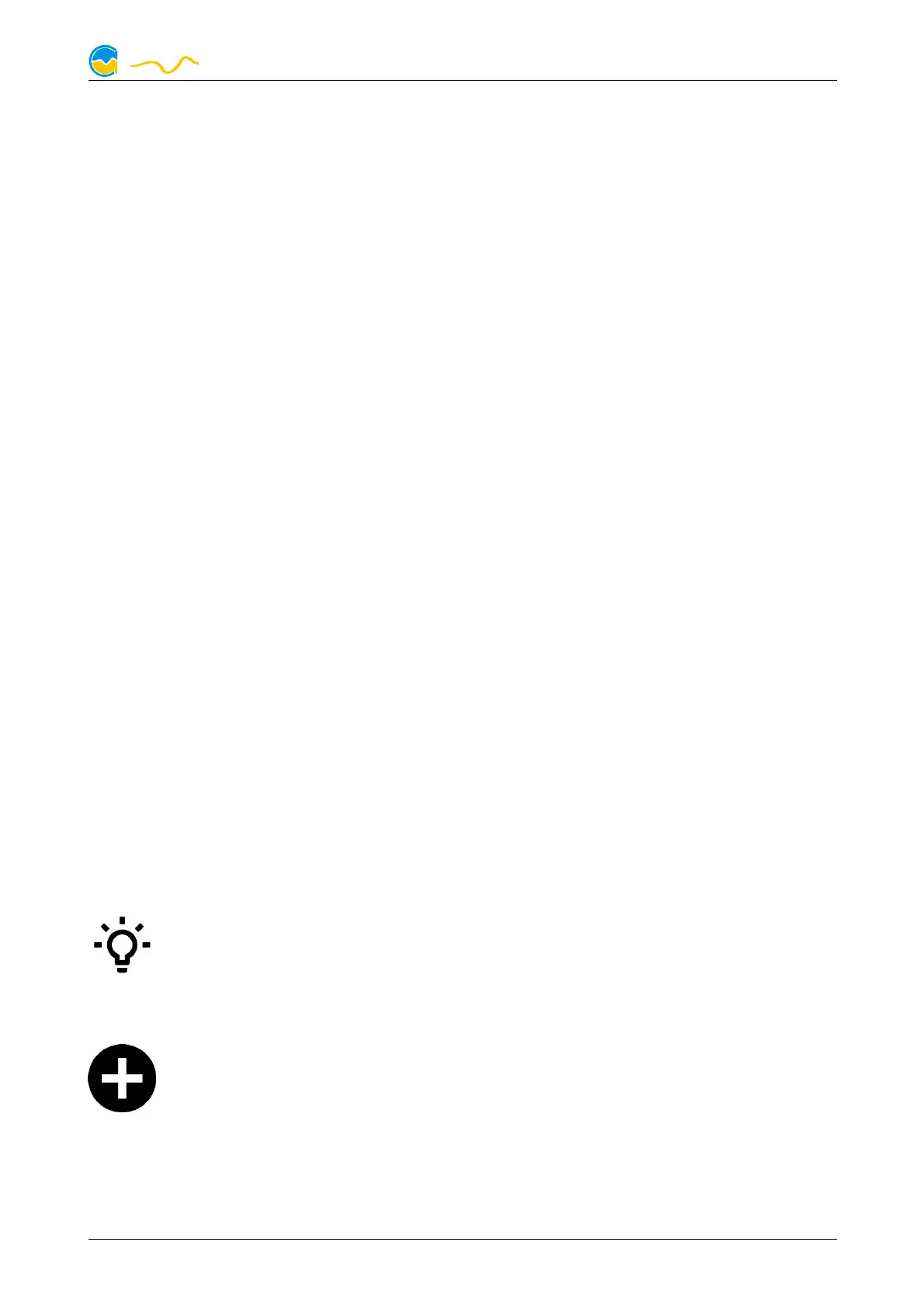LEAKSHIELD
For each page you can select whether it should be displayed in standby of the PC
and whether it should be displayed in normal operation.
This allows a different selection of pages to be displayed for standby and opera-
tion.
13.2.
13.2.13.2.
13.2. Display settings
Display settingsDisplay settings
Display settings
The brightness of the display as well as an automatic change of the display pages
can be configured.
The brightness can also be set for inactivity (no user interaction) and the display
can be switched off completely.
In addition, settings can be made here as to whether and after what time the dis-
play pages should change automatically.
The other options allow the display to be rotated by 180° and the display to be in-
verted.
Automatic inversion is activated at the factory. This significantly reduces the burn-in
of permanently activated pixels, which is typical for OLEDs.
As with all OLED displays, the brightness of active pixels decreases over time. For
homogeneous wear of all pixels, the display can be operated inverted half the
time. To compensate for existing wear, the inverted mode can also be activated
permanently.
The last option available here is the automatic shutdown of the display in standby.
This option significantly increases the life span of the display!
14.
14.14.
14. RGBpx configuration
RGBpx configurationRGBpx configuration
RGBpx configuration
Select “RGBpx” from the device list below the “LEAKSHIELD” entry. The
integrated RGBpx lighting (6 LEDs) can be configured.
14.1.
14.1.14.1.
14.1. Create and configure additional LED controllers
Create and configure additional LED controllersCreate and configure additional LED controllers
Create and configure additional LED controllers
New LED controllers can be added by clicking the plus symbol. Alterna-
tively, use the right mouse button and select “New” from the context
menu. Select the desired effect from the superimposed list of available ef-
fects. The controller name can be altered from its default as well. Confirm you se-
lection by clicking the check symbol in the lower right corner.
The configuration of the newly added LED controller can be modified in the lower
area of the window. Most effects offer extensive customization options such as col-
© 2021 Aqua Computer GmbH & Co. KG - 23 -
Gelliehäuser Str. 1, 37130 Gleichen
