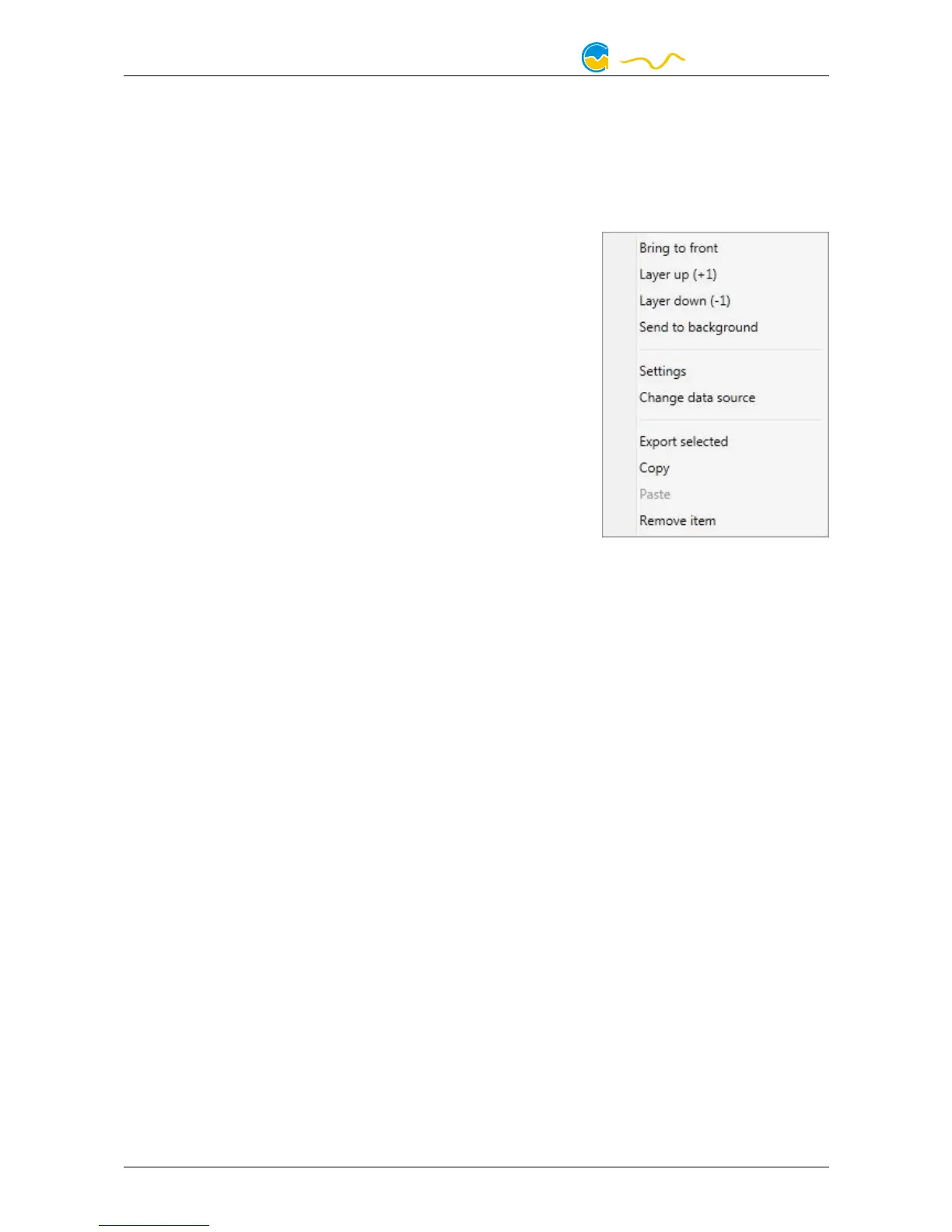MPS
er-ranking control elements. Custom controls can be selected for example to im-
port image files.
Confirm your selection by clicking “OK”. The new element will be displayed in the
upper left corner and the configuration window is displayed. Configure the ele-
ment as described in the next chapters.
10.4. Editing existing elements
10.4. Editing existing elements10.4. Editing existing elements
10.4. Editing existing elements
If the currently selected overview page is unlocked for
editing, right-clicking an element will access a context
menu.
To access the settings of an element, select “Settings”
in the context menu or simply double click the ele-
ment.
If you want to move an element, “drag” this element
while holding down the mouse button. Release the
mouse button when the element is at the desired po-
sition.
10.5. Settings of individual values
10.5. Settings of individual values10.5. Settings of individual values
10.5. Settings of individual values
If the currently selected overview page is unlocked for editing, right-click an ele-
ment and select “Settings”. You may also double click the element.
Font face, size and color as well as position, decimal places and unit can be con-
figured for individual values.
10.6. Settings of control elements
10.6. Settings of control elements10.6. Settings of control elements
10.6. Settings of control elements
If the currently selected overview page is unlocked for editing, right-click an ele-
ment and select “Settings”. You may also double click the element. Apart from
position, size and color, the style of the element can be selected and configured.
The following styles are available:
● Headline only: Compact display as a headline.
● Text: Displays the numerical value in a box with a headline.
● Bar graph: Displays numerical value as well as bar graph.
● Chart: Displays the value in chronological sequence as a chart.
● Gauge: Displays the value as a analog gauge.
All display styles offer extensive configuration options, additionally statistical data
such as minimum, maximum and average can be displayed.
10.7. Custom controls: Images, text, drawing elements
10.7. Custom controls: Images, text, drawing elements10.7. Custom controls: Images, text, drawing elements
10.7. Custom controls: Images, text, drawing elements
By using custom controls, simple drawing elements such as circles, rectangles and
texts as well as images and more sophisticated elements can be added to an over-
view page. To do so, add a “Custom control” to an overview page. Switch to the
“Display” tab in following dialog box, select the type of element to be created from
- 14 - Aqua Computer GmbH & Co. KG © 2012-2016
Gelliehäuser Str. 1, 37130 Gleichen
