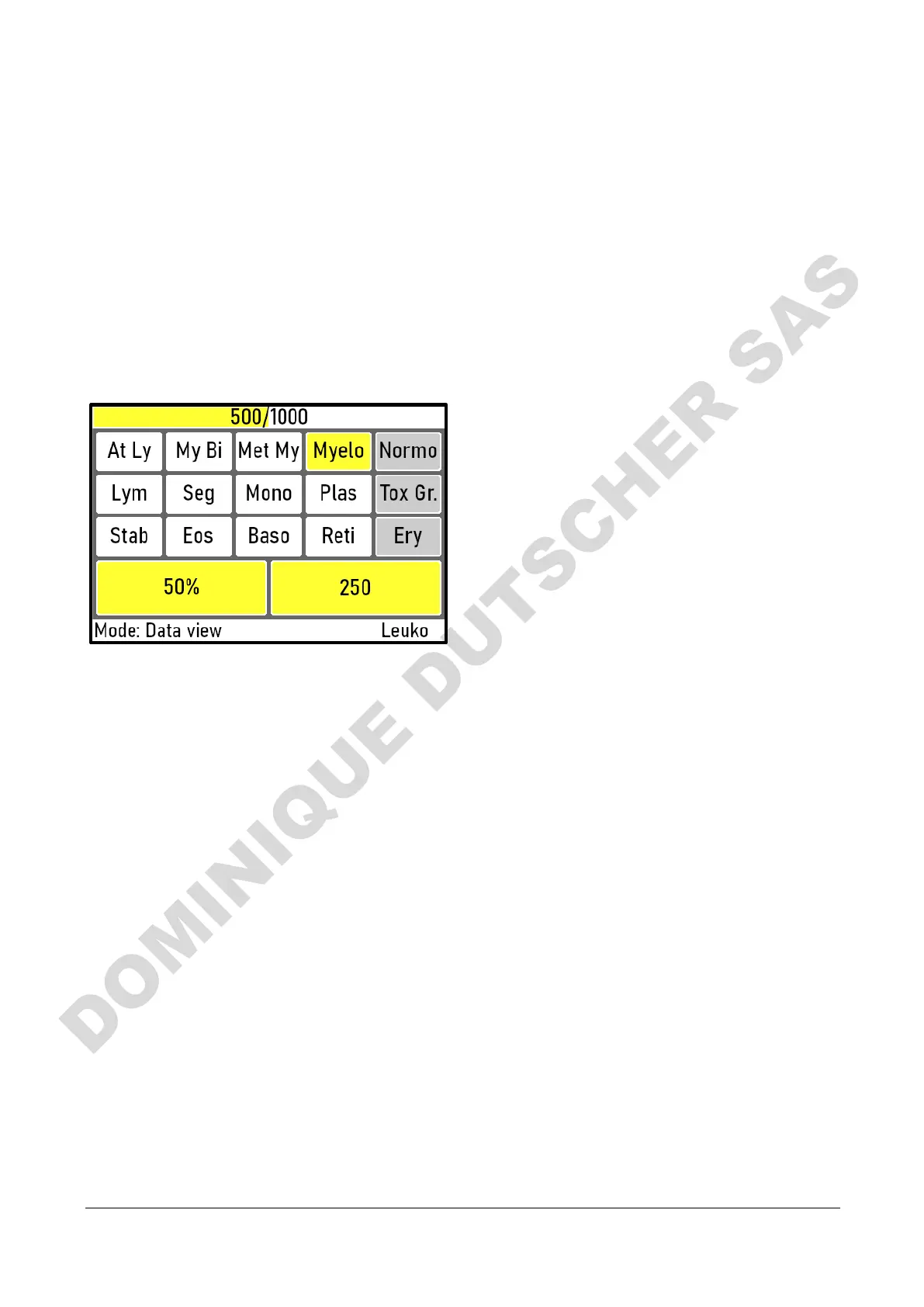Bedienungsanleitung Counter AC-10 AC-15 09/2020 Seite 22 von 37
Operating instructions Counter AC-10 AC-15
3.6 „Evaluation“ Mode
In this mode, the counts are highlighted so that they can be easily read. The counter reading of the last
count button pressed is always displayed. Pressing a count button does not cause the individual counters to
increment in "Evaluation" mode.
Pressing the "Enter/Go On" key in "Evaluation" mode calls the following functions:
• The final counter is less than the final value:
Counting is continued. This switches to the "Count" mode.
• The final counter is equal to the final value:
The end value is incremented by 100 and the program switches to the "Count" mode.
• The
end value is 1000:
Entering this key has no effect on AC-15. The "Evaluation" mode can only be left by holding down
the Clear key.
3.7 Resetting the device
The device is reset to the "Setup" mode by holding down the "Corr./Clear" key.
3.8 Saving the counts and program parameters
If the device is switched off correctly (holding the "Standby" button), the count data and program
parameters are saved.
If an unfinished count has been saved, the unit will start in count mode immediately after switching on,
using the count data of the unfinished count. Counting can continue immediately. If the stored count has
been completed, it can be recalled in Level 1 by pressing any count button.
3.9 PC communication
The software is available on our website (www.assistent.eu/en) under „Downloads“
The device can transfer created counting data to the AC-15 PC Manager. For this purpose, the device
must be connected to a computer using a suitable USB cable.
Reading out counting data:
- Start the software.
- Start the counting process.
- When the counting process is complete, press the "Read Out Counter Data" button in the
software.
- Counter data is displayed in the software.
Savi
ng Counter Data:
- To save the count data, press the "Save Data" button in the software.
- Fill out the form with patient data.