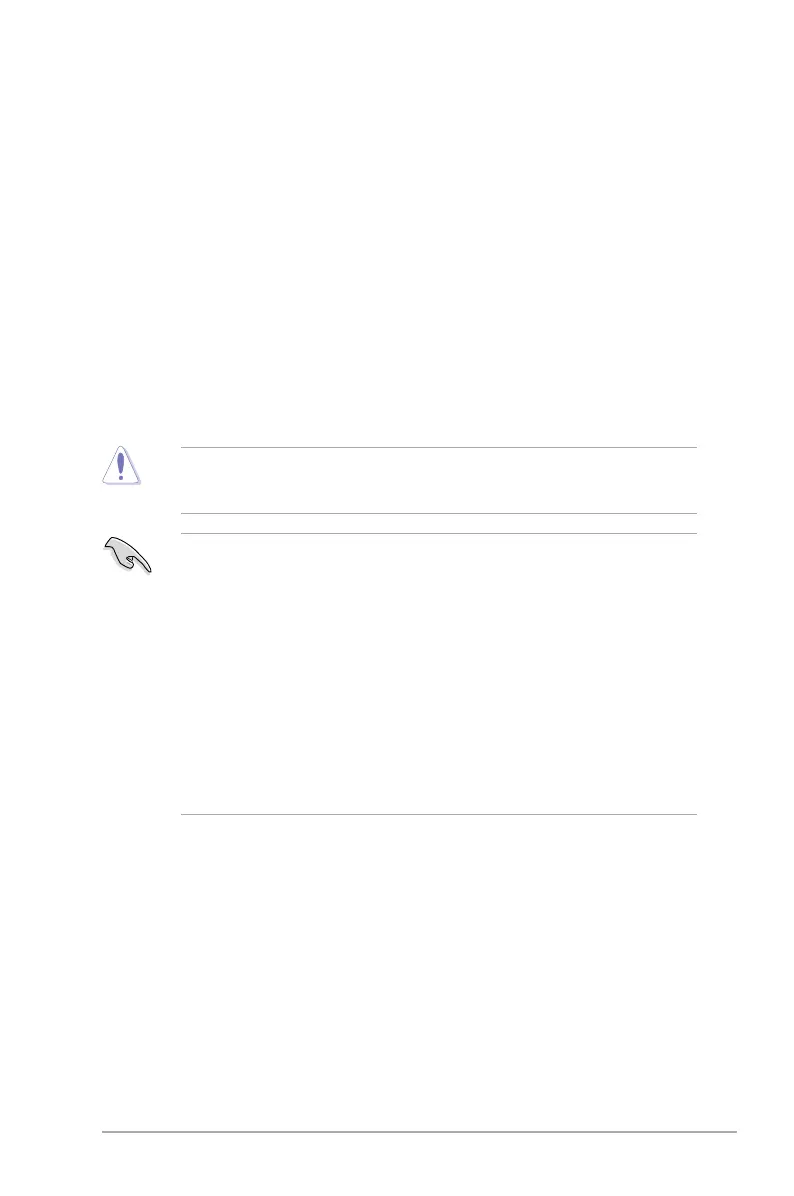ASUS A88X-GAMER
2-7
2.2 BIOS setup program
UsetheBIOSSetupprogramtoupdatetheBIOSorcongureitsparameters.TheBIOS
screens include navigation keys and brief online help to guide you in using the BIOS Setup
program.
Entering BIOS Setup at startup
To enter BIOS Setup at startup:
Press<Delete>duringthePower-OnSelfTest(POST).Ifyoudonotpress<Delete>,
POSTcontinueswithitsroutines.
Entering BIOS Setup after POST
ToenterBIOSSetupafterPOST:
Press<Ctrl>+<Alt>+<Del> simultaneously.
Presstheresetbuttononthesystemchassis.
Pressthepowerbuttontoturnthesystemoffthenbackon.Dothisoptiononlyifyou
failedtoenterBIOSSetupusingthersttwooptions.
Using the power button, reset button, or the <Ctrl>+<Alt>+<Del> keys to force
reset from a running operating system can cause damage to your data or system. We
recommend to always shut down the system properly from the operating system.
TheBIOSsetupscreensshowninthissectionareforreferencepurposesonly,and
maynotexactlymatchwhatyouseeonyourscreen.
EnsurethataUSBmouseisconnectedtoyourmotherboardifyouwanttousethe
mouse to control the BIOS setup program.
ThedefaultBIOSsettingsforthismotherboardapplyformostconditionstoensure
optimum performance. If the system becomes unstable after changing any BIOS
settings, load the default settings to ensure system compatibility and stability. Select
the Load Optimized DefaultsitemundertheExitMenuorpresshotkeyF5.See
section 2.10 Exit Menu.
IfthesystemfailstobootafterchanginganyBIOSsetting,trytocleartheCMOSand
reset the motherboard to the default value. Refer to section 1.6 Jumpers on how to
erase the RTC RAM.
TheBIOSsetupprogramdoesnotsupportthebluetoothdevices.
BIOS menu screen
The BIOS setup program can be used under two modes: EZ Mode and Advanced Mode.
YoucanchangemodesbypressingF7 or from the Advanced Mode/EZ Mode button in the
EZ Mode/Advanced Mode screen.
