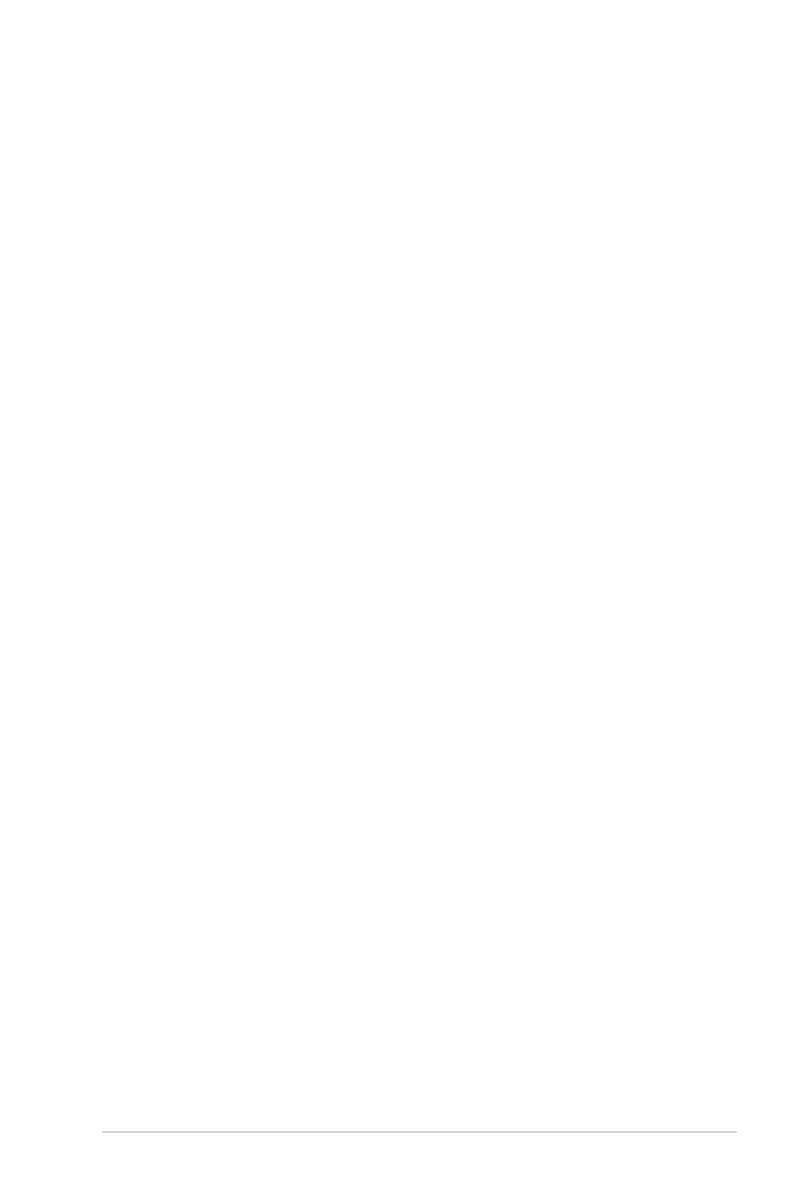Administrator Password
If you have set an administrator password, we recommend that you enter the administrator
password for accessing the system.
To set an administrator password:
1. Select the Administrator Password item and press <Enter>.
2. From the Create New Password box, key in a password, then press <Enter>.
3. From the Conrm New Password box, key in your password again to conrm the
password, then click OK.
To change an administrator password:
1. Select the Administrator Password item and press <Enter>.
2. From the Enter Current Password box, key in the current password, then press
<Enter>.
3. From the Create New Password box, key in a new password, then press <Enter>.
4. From the Conrm New Password box, key in your password again to conrm the
password, then click OK.
To clear the administrator password, follow the same steps as in changing an administrator
password, but click OK when prompted to create/conrm the password. After you clear the
password, the Administrator Password item on top of the screen shows Not Installed.
User Password
If you have set a user password, you must enter the user password for accessing the system.
The User Password item on top of the screen shows the default Not Installed. After you set
a password, this item shows Installed.
To set a user password:
1. Select the User Password item and press <Enter>.
2. From the Create New Password box, key in a password, then press <Enter>.
3. From the Conrm New Password box, key in your password again to conrm the
password, then click OK.
To change a user password:
1. Select the User Password item and press <Enter>.
2. From the Enter Current Password box, key in the current password, then press
<Enter>.
3. From the Create New Password box, key in a new password, then press <Enter>.
4. From the Conrm New Password box, key in your password again to conrm the
password, then click OK.
To clear the user password, follow the same steps as in changing a user password, but click
OK when prompted to create/conrm the password. After you clear the password, the User
Password item on top of the screen shows Not Installed.
ASUS B150 PRO GAMING 2-15
