
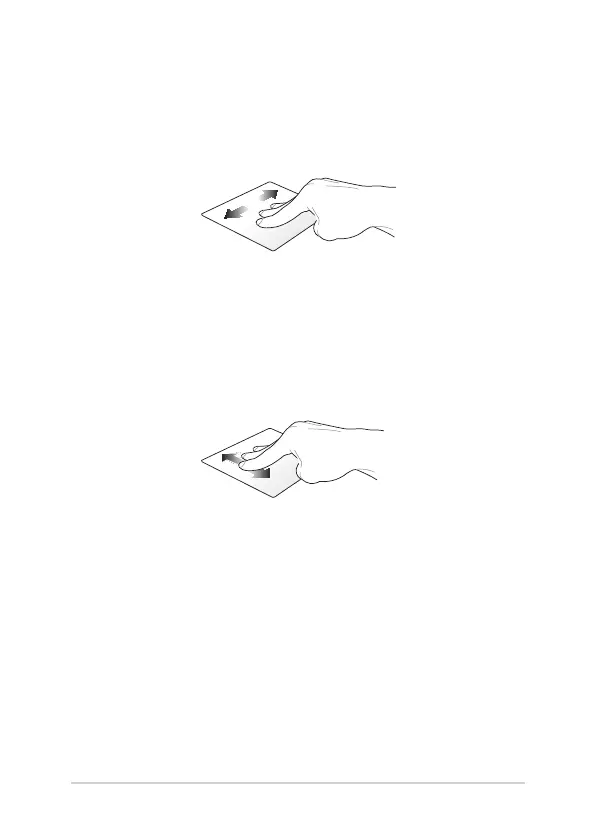 Loading...
Loading...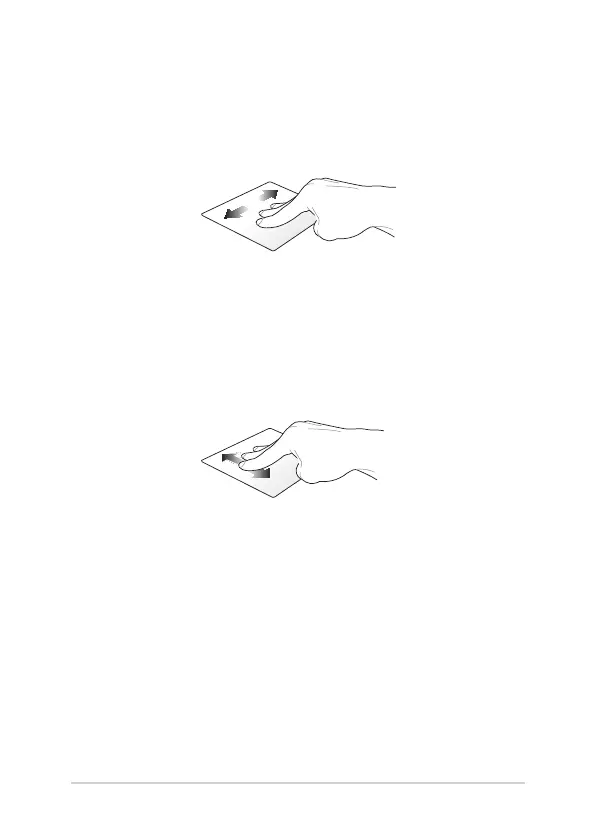
Do you have a question about the Asus C100PA and is the answer not in the manual?
Explains how key information and text styles are presented.
Provides essential safety guidelines for operating the notebook PC.
Details proper methods for cleaning, maintaining, and disposing of the notebook PC.
Introduces the notebook PC components and their locations.
Identifies and describes the various ports on the right and left sides.
Explains the function of battery indicators, power indicators, and buttons.
Guides users through the first-time setup and battery charging process.
Covers touch screen and touchpad gestures for navigation and interaction.
Details the notebook PC's keyboard shortcuts and functions.
Explains how to convert the notebook PC into tablet mode.
Guides the initial configuration and user account sign-in process.
Explains how to use the desktop, apps list, and shelf.
Describes how to access and use the status area for system information and settings.
Covers Wi-Fi connection setup and management.
Details how to use the Chrome browser, including tabs and address bar.
Explains how to save files as PDF and use Google Cloud Print.
Guides on managing files using the Files app and Google Drive.
Provides instructions for resetting the notebook PC using Powerwash.
Explains how to turn off the notebook PC and put it into sleep mode.
Offers advice for maximizing notebook PC performance and data security.
Addresses common hardware and software issues and their solutions.
Details compliance for modems and network compatibility.
Outlines FCC compliance, RF exposure, and SAR certification details.
Covers CE marking, IC radiation exposure, and warning statements.
Lists wireless channels and restricted frequency bands.
Provides UL safety, power safety, and environmental compliance.
Warns about lithium battery handling and provides recycling guidance.











