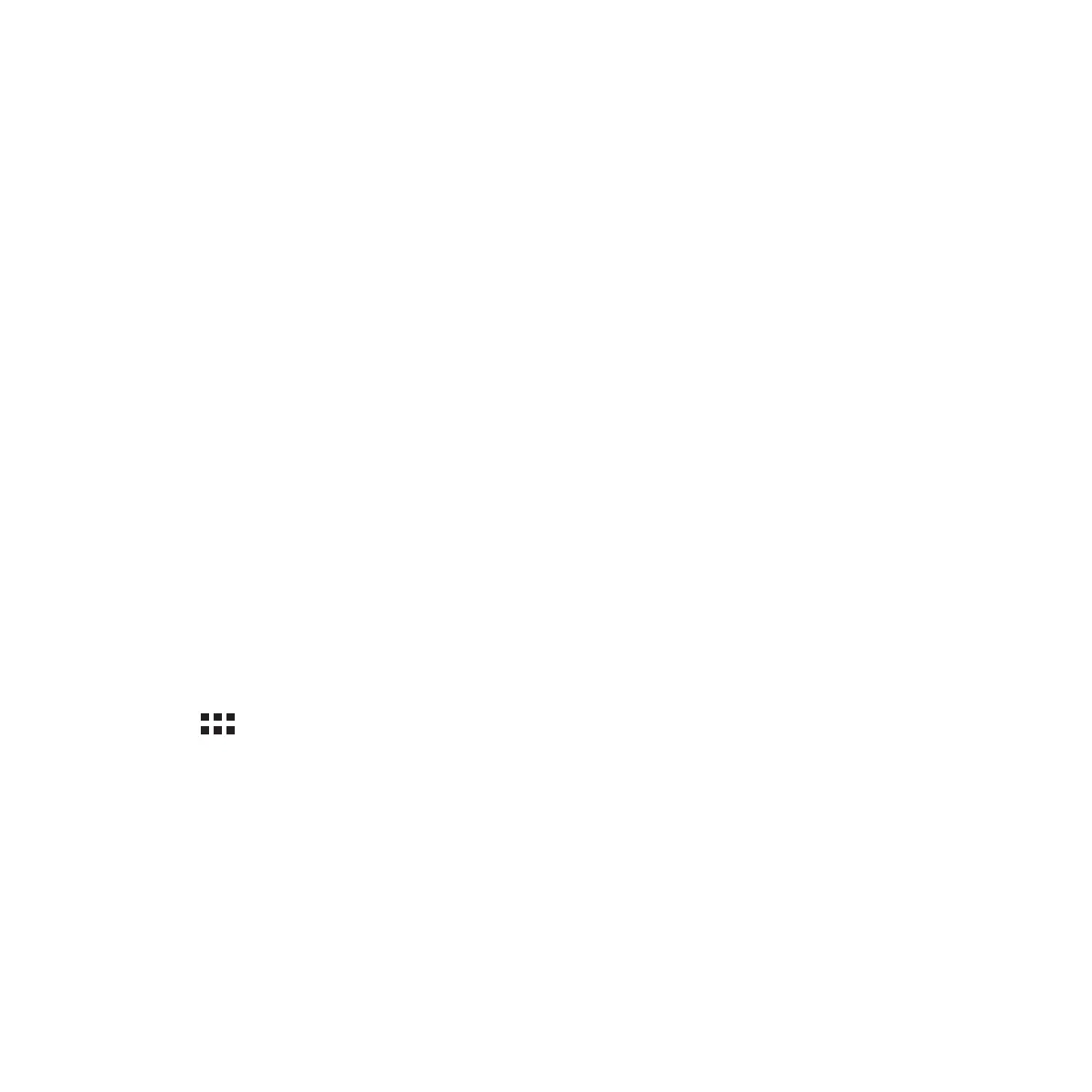141
Miracast™
Using Miracast technology, you can screencast your Fonepad screen to a Miracast-supported display. Doing
this allows an external display to become a dual monitor or second screen to your Fonepad.
Launching Miracast
There are two ways you can use to start using Miracast from your Fonepad:
From Quick settings
1. Setup the Miracast-supported display you want to use with your Fonepad.
2. Launch Quick settings on your Fonepad.
3. On the notification panel, tap Miracast.
4. Slide the Wireless display (Miracast) option to ON.
5. Refer to the SSID shown on your Miracast-supported display and select the same SSID on your Fonepad
to start pairing.
6. Once the connection is made, your Miracast-supported display shows the same content currently shown
on your Fonepad.
From Settings
1. Tap > Settings.
2. Under Device, select Wireless display (Miracast).
3. Set the Wireless display (Miracast) option to ON.
4. Refer to the SSID shown on your Miracast-supported display and select the same SSID on your Fonepad
to start pairing.
5. Once the connection is made, your Miracast-supported display shows the same content currently shown
on your Fonepad.