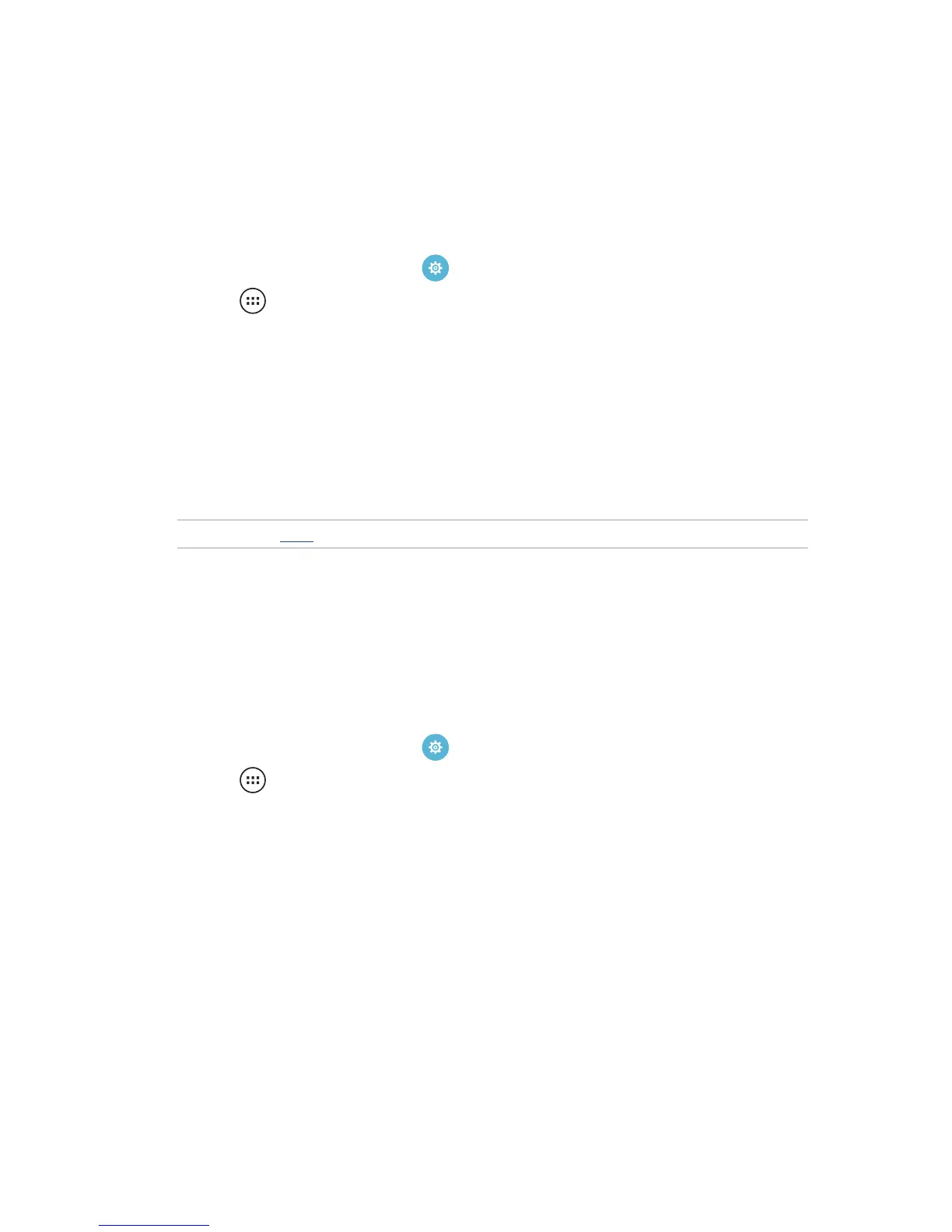Setting up the date and time
By default, the date and time displayed on your Home screen automatically sync with your mobile
provider’s settings.
To change the date and time settings:
1. Launch the Settings screen by doing any of the following:
• Launch Quick settings then tap .
• Tap > Settings.
2. Scroll down the Settings screen and select Date & time.
3. Deselect Automatic date & time and Automatic time zone.
4. Select the time zone and manually set the date and time.
5. You can opt to use the 24-hour format, if you prefer.
6. Select the date format that you want to display.
NOTE: See also Clock.
Setting up your alert sounds
Set up the sound for notications such as emails, and event alerts. You can also choose to enable or
disable touch sounds and screen lock sound.
To set up the sound settings:
1. Launch the Settings screen by doing any of the following:
• Launch Quick settings then tap .
• Tap > Settings.
2. Scroll down the Settings screen and select Sound.
3. Set up your preferred sound settings.