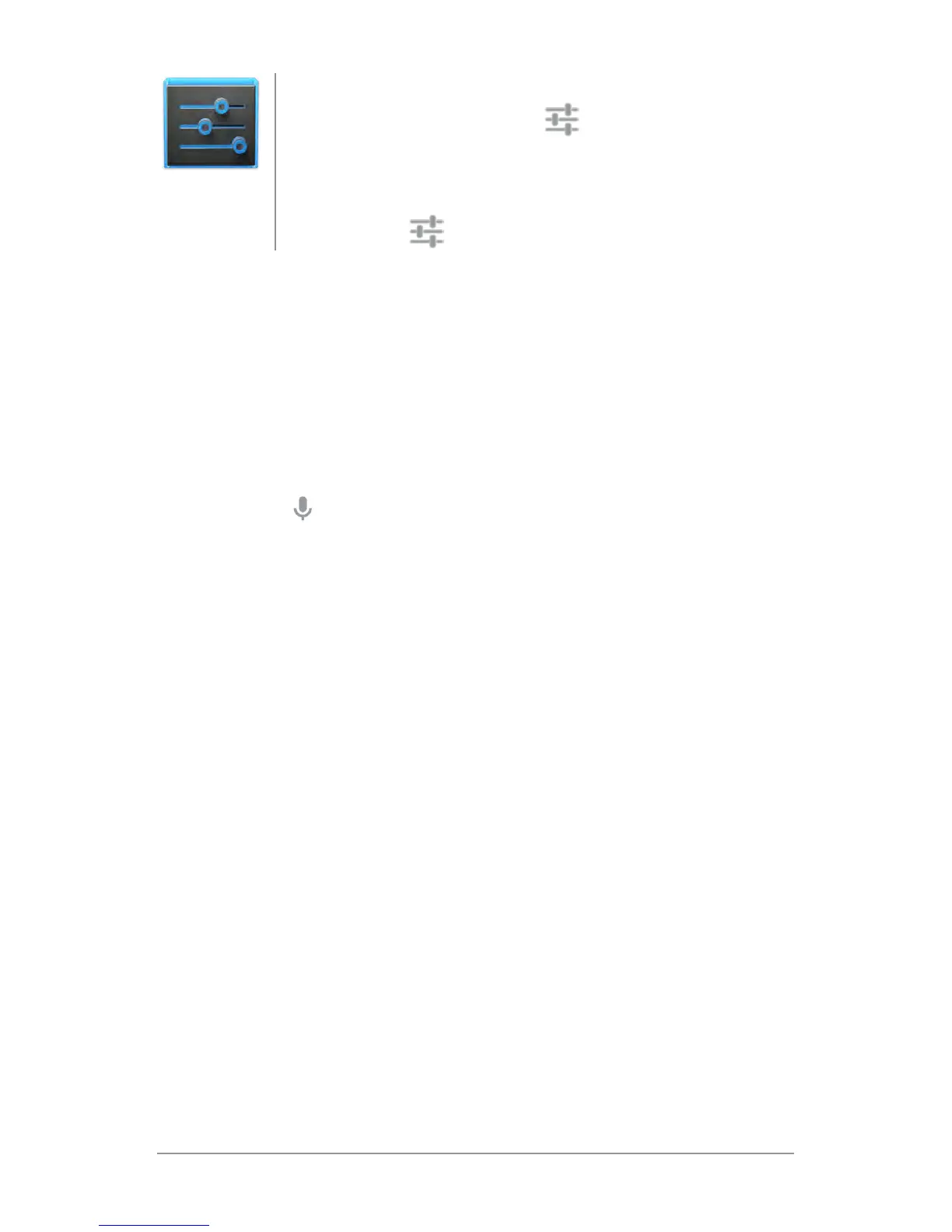NEXUS 7 (2013) GUIDEBOOK GET STARTED 11
To change your tablet’s notication sounds, vol-
umes, and more, go to
Settings > Device >
Sound.
To change your tablet’s brightness, font size, and
more, go to
Settings > Device > Display.
Type text by speaking
You can speak to enter text in most places that you can enter text
with the onscreen keyboard.
1. Touch a text eld, or a location in text you’ve already entered
in a text eld.
2. Touch the
Microphone key on the onscreen keyboard.
3. When you see the microphone image, speak what you want
to type.
Say “comma,” “period,” “question mark,” “exclamation mark,” or
“exclamation point” to enter punctuation.
When you pause, what you spoke is transcribed by the speech-rec-
ognition service and entered in the text eld, underlined. You can
touch the Delete key to erase the underlined text. If you start typ-
ing or entering more text by speaking, the underline disappears.
To improve processing of your voice input, Google may record a
few seconds of ambient background noise in temporary memory
at any time. This recording remains on the device only fleetingly
and is not sent to Google.
Settings
