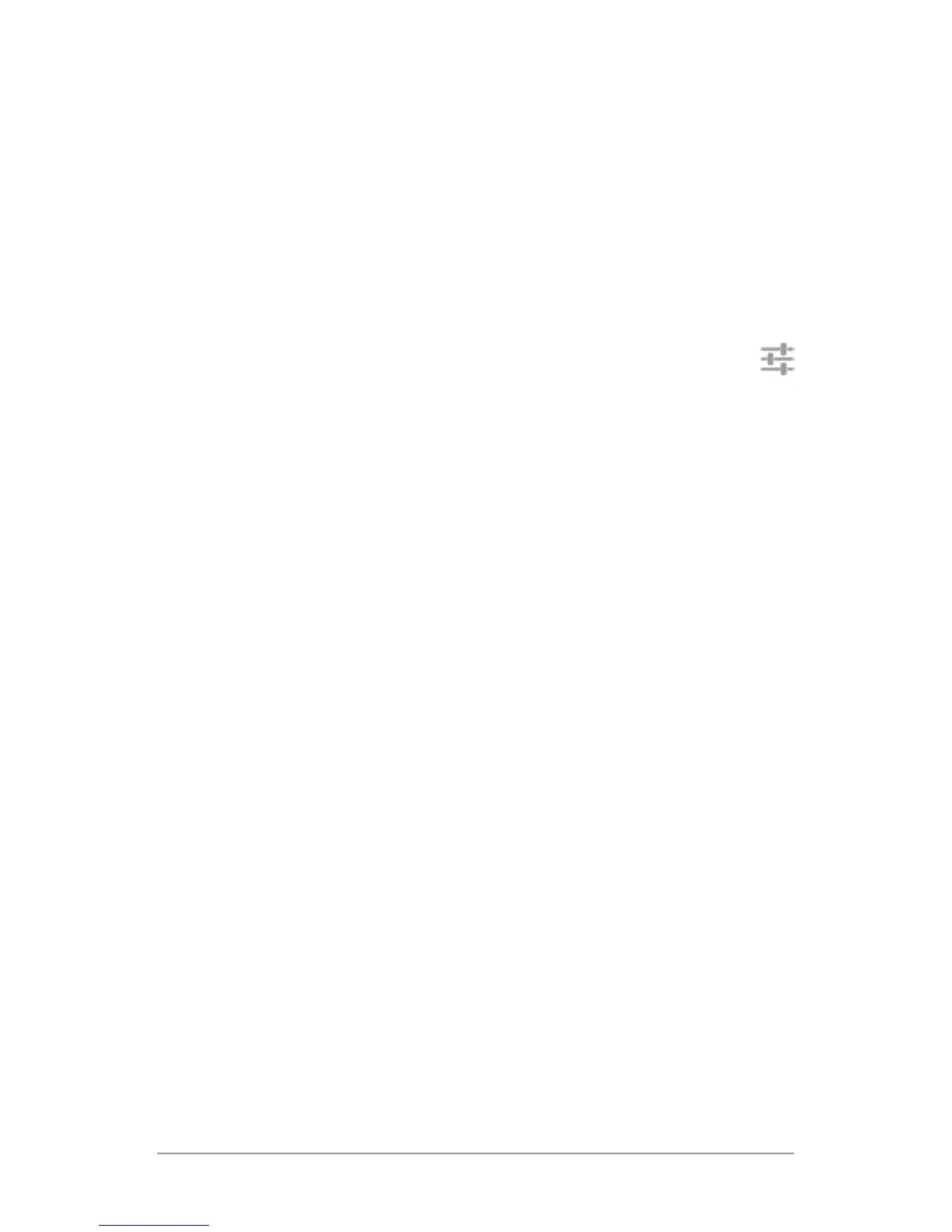NEXUS 7 (2013) GUIDEBOOK ACCESSIBILITY 68
7
Accessibility
To use the accessibility options available on your tablet, open
Settings > System > Accessibility.
To view detailed information about setting up these options, visit
Nexus Accessibility. Options for people with visual impairments
include:
• TalkBack is a pre-installed screen reader from Google. It uses
spoken feedback to describe events, such as notications,
and the results of your actions, such as opening an app.
• Explore by Touch is a system feature that works with TalkBack,
allowing you to touch your tablet’s screen and hear what’s un-
der your nger via spoken feedback. This feature is helpful to
people with no vision.
• Accessibility settings let you modify your tablet’s display and
sound options, such as increasing the text size, changing the
speed at which text is spoken, and more.
If you have low vision and don’t plan to use Explore by Touch, vis-
it support.google.com/nexus to see Help content formatted for
sighted users. You can make reading and navigating this mate-
rial easier by increasing the text size – just open Chrome, go to
Menu > Settings > Accessibility, and drag the slider to adjust the
text size.
