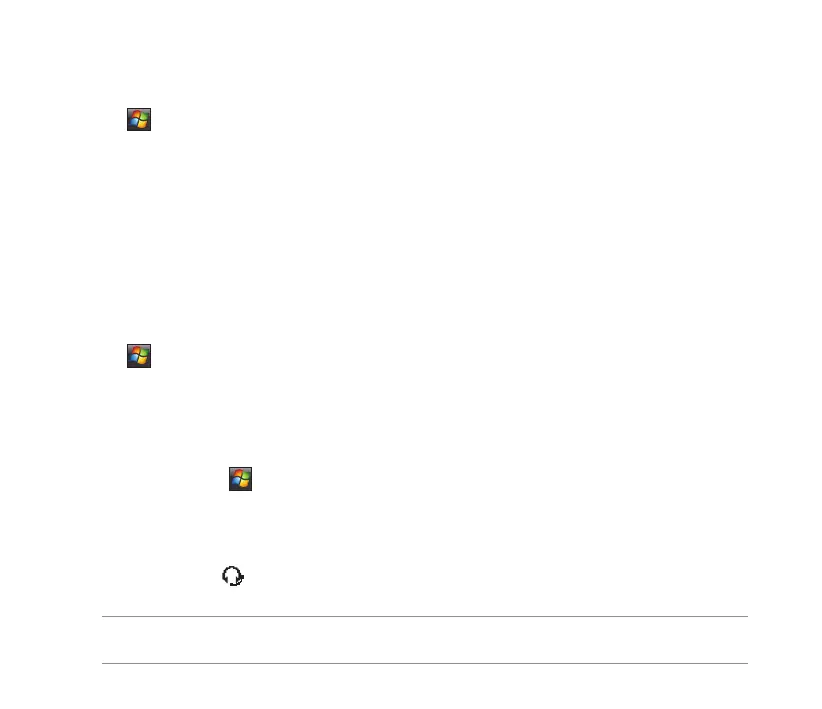102
Adding Bluetooth devices
1. Ensure that Bluetooth is enabled on the device you want to add and the device is set as Discoverable.
2. Tap > Settings > Connections tab > Bluetooth.
3. Tap Add new device... to search for available Bluetooth devices. The search may take a while.
4. Select the device you want to connect with then tap Next or press the Right Soft key.
5. Enter the alphanumeric passcode of the device you want to connect then tap Next or press the Right
Soft key. You can nd the passcode in the documentation that came with the other device.
6. Enter the display name for this connection.
7. Repeat steps 3 6 to connect more devices.
Pairing with a Bluetooth headset
1. Tap > Settings > Connections > Wireless Manager.
2. Tap Bluetooth to activate the Bluetooth connection.
3. Turn on your Bluetooth headset and bring it to within ve to ten meters of your device.
4. Put your Bluetooth headset into pairing mode. Refer to your Bluetooth headset’s user manual for
instructions.
5. On your device, tap > Settings > Bluetooth, then tap Add new device.... Your device searches
for Bluetooth-enabled devices within its reach.
6. Select your Bluetooth headset on the Add Devices list and press Next.
7. Enter the passkey provided in the headset user manual. Your device will now pair with the headset.
8. The Bluetooth icon appears on the status bar indicating that you can now talk handsfree.
NOTE: To ensure a better signal reception, DO NOT shield the keypad or battery compartment cover with your
hand while talking handsfree on your device using a Bluetooth headset.
